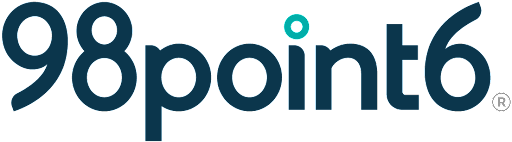Conduct a patient visit
This section assists clinicians on how to conduct an asynchronous patient visit. (The following instructions assume that you are logged into the app and currently in a status to accept patients.)
NOTE: The console will automatically sign off after being idle for 20 minutes. Contact 98point6 if you need this time adjusted.
To conduct a patient visit:
From the Visit Queue, click the In Queue tab to select an available patient.
WARNING: You must select available patients from the In Queue tab only. Selecting patients from the With Clinician tab results in the following error message to let you know you you are about to enter an active encounter:
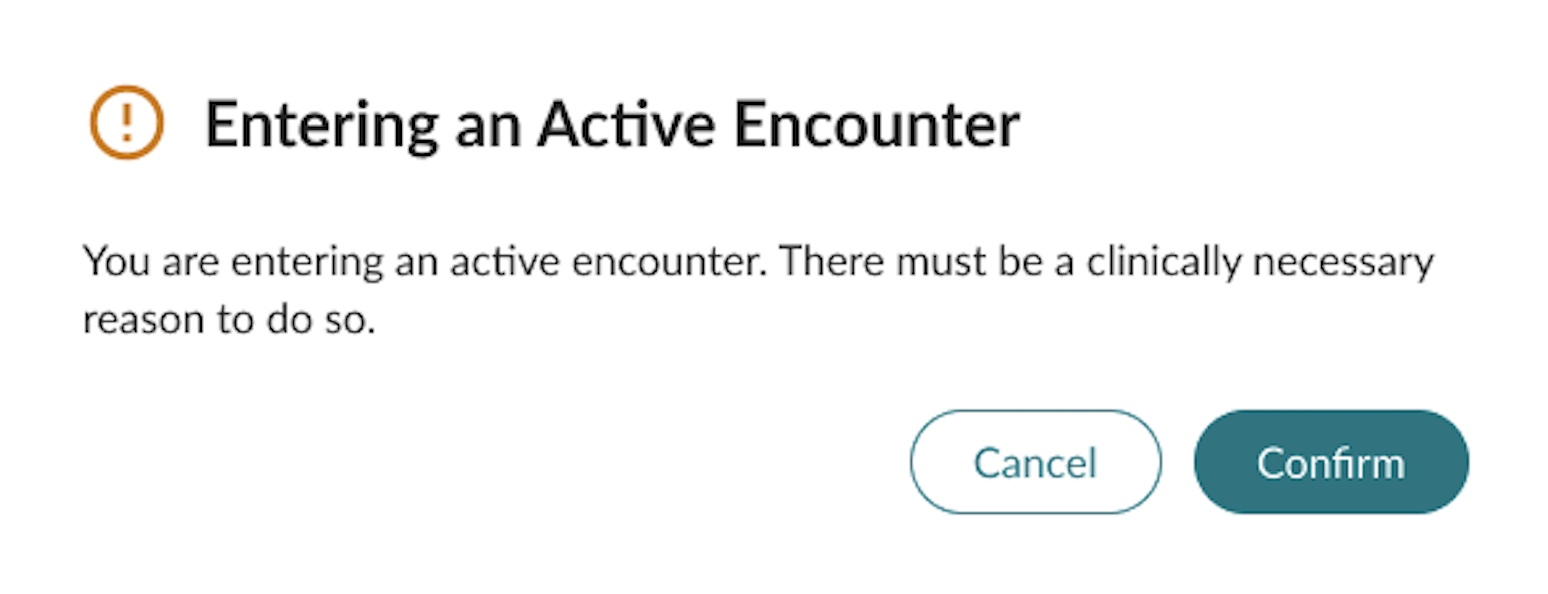
Once a patient is selected, the patient info panel displays allowing clinicians to review patient information such as name, age, gender, current medications, DOB, MRN, and any known drug allergies.

The Care Plan and Documentation sections display on the right side of the screen, along with the name of the clinician the patient is assigned to. This should contain your name unless you have entered into an active encounter assigned to another clinician, as shown in the Warning above.
Select any of the following tabs to review prior to the patient visit:
Today’s Visit: displays information such as the patient’s chief concern, and other pertinent information in regards to the patient’s health is included within this tab.
Chart: contains all of the patient’s medical information and is a useful tool for clinicians to learn more about the patient prior to the visit.
Contact: contains the patient’s primary care provider, preferred pharmacy, and emergency contact information.
Visits: contains the patient’s previous visit history within the 98point6 platform. You’ll also notice how the number next to the tab (14 in the example above) notates the number of previous patient visits.