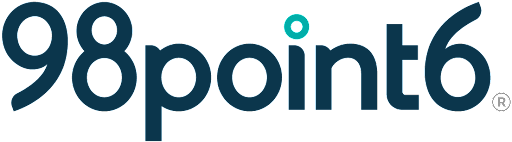First Time Visit
The following steps assist those patients who are using the 98point6 app for the first time. If you are a returning patient, see Return Patient Visit. See First Time Dependent Visit if you are seeking first time visit information for a dependent.
NOTE: All registration information with the exception of race, date of birth, and legal name can be updated at a later time. See Edit Patient Profile for more information.
See Patient Registration if you have not completed the first time, registration (onboarding) process.
Open the 98point6 app, and then select Start a Visit.
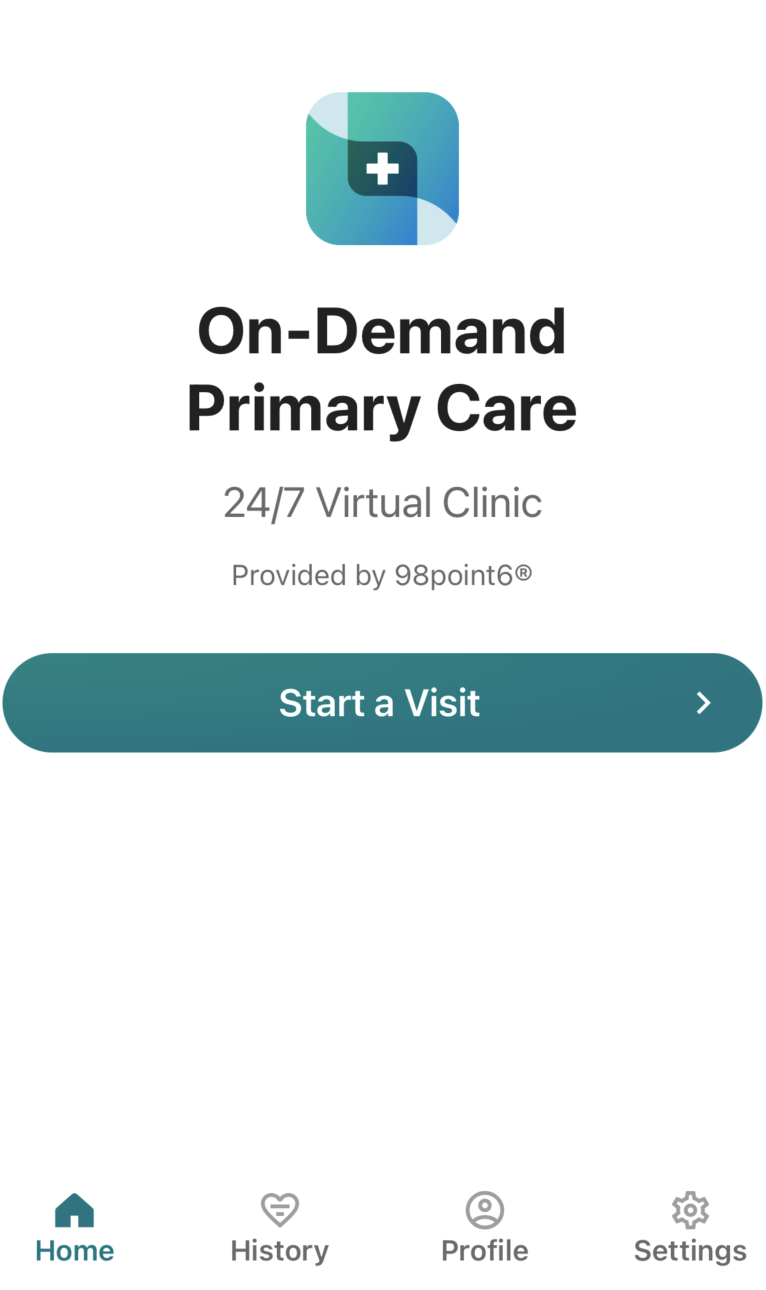
Select yourself or the patient you are seeking care for (will be more than one listed here if dependents are also registered within your account), and then select Confirm Patient.
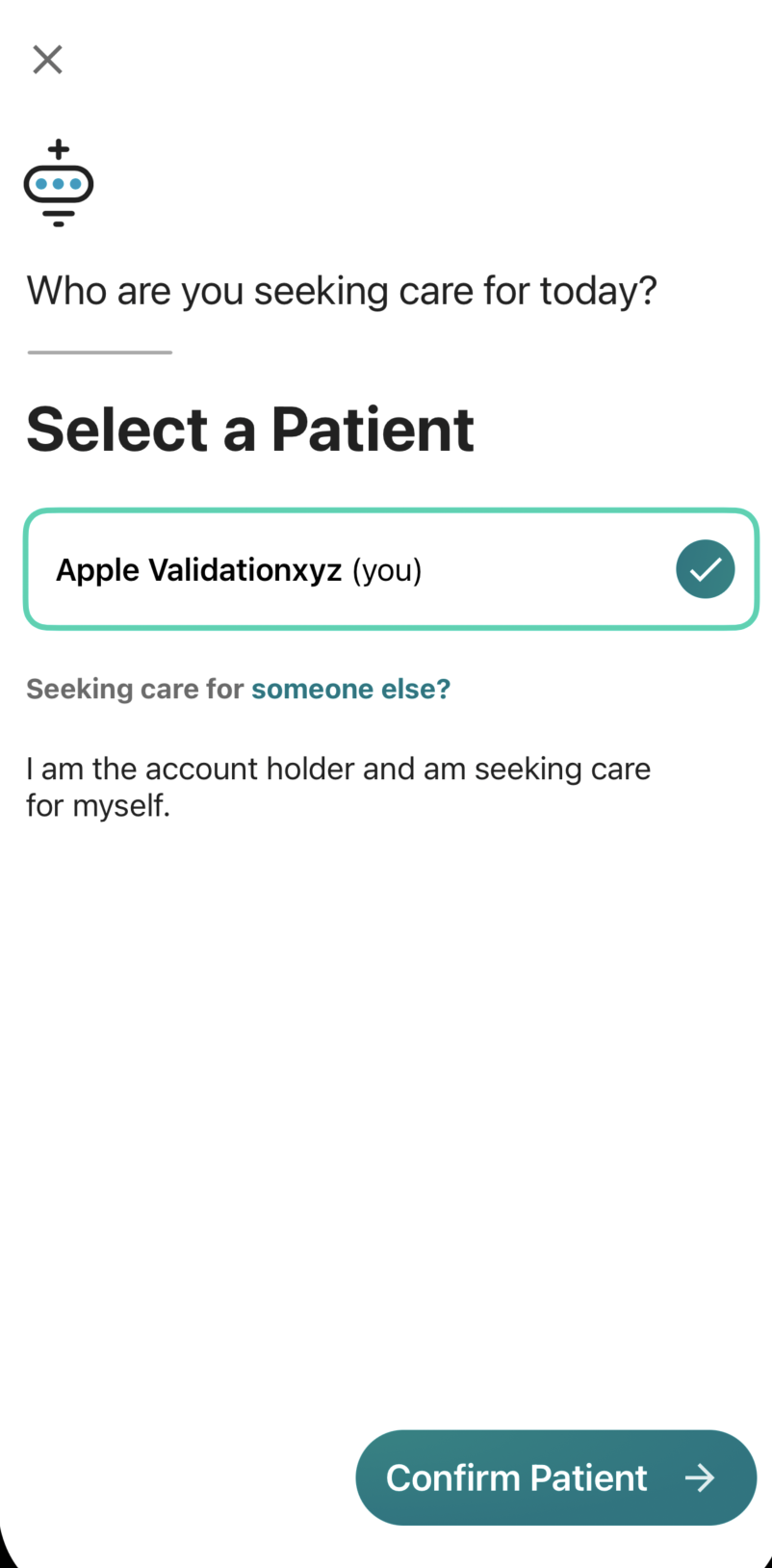
Use the Gender Identity and Sex assigned at birth drop-down menus to confirm your gender identity information, and then select Next.
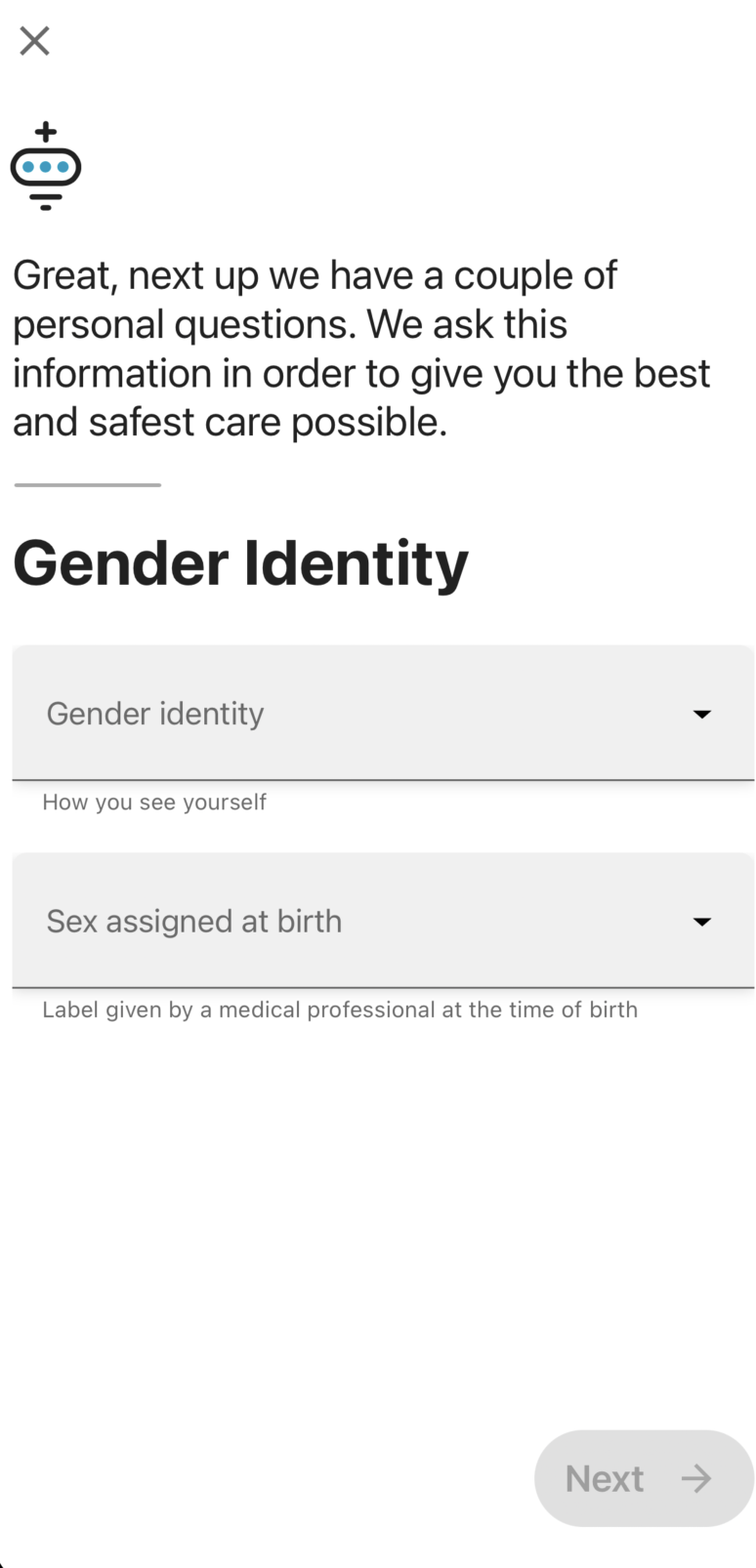
Select the applicable Racial Identity box(es), and then select Next.
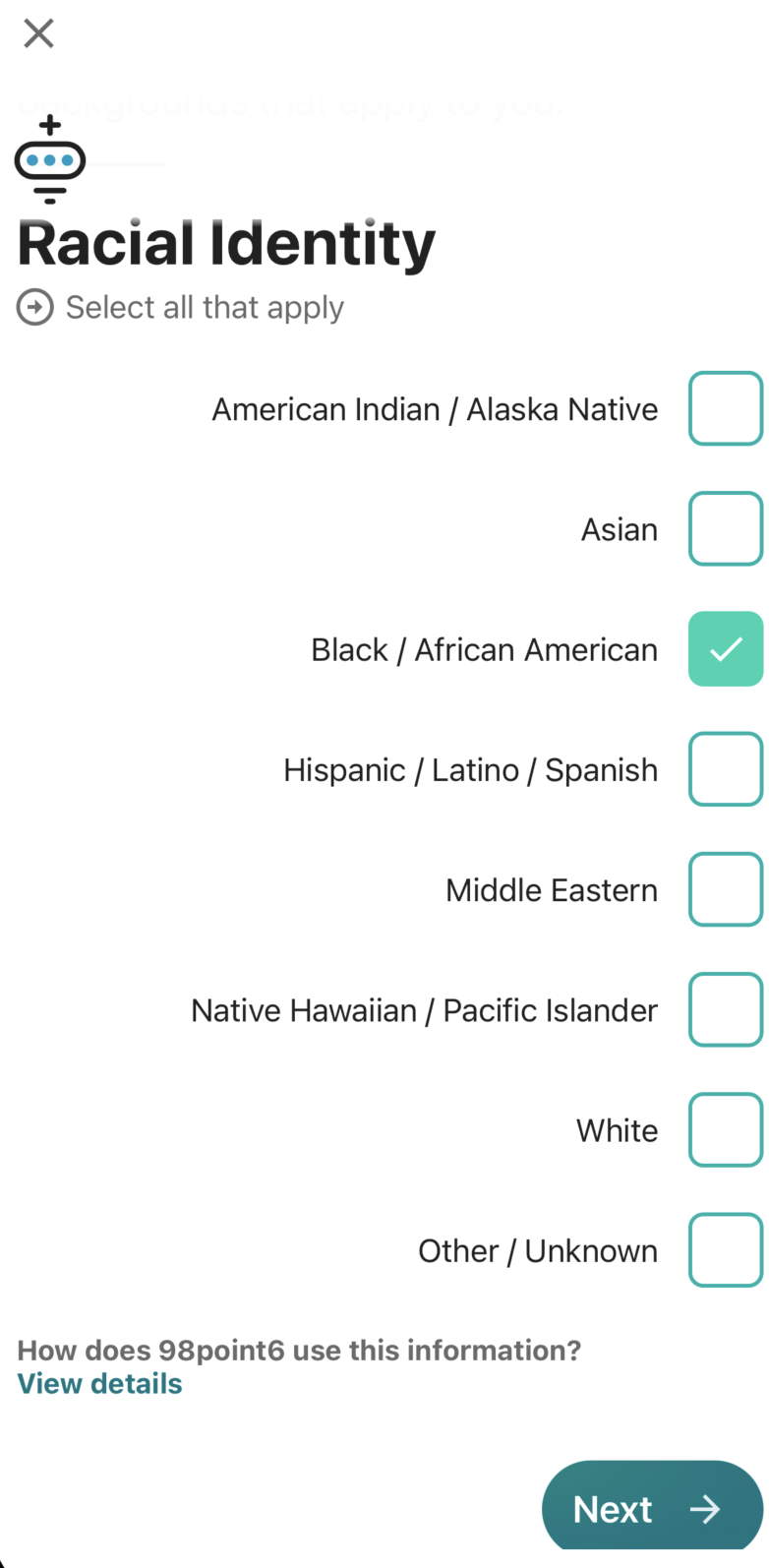
Enter your home address, and then select Next.
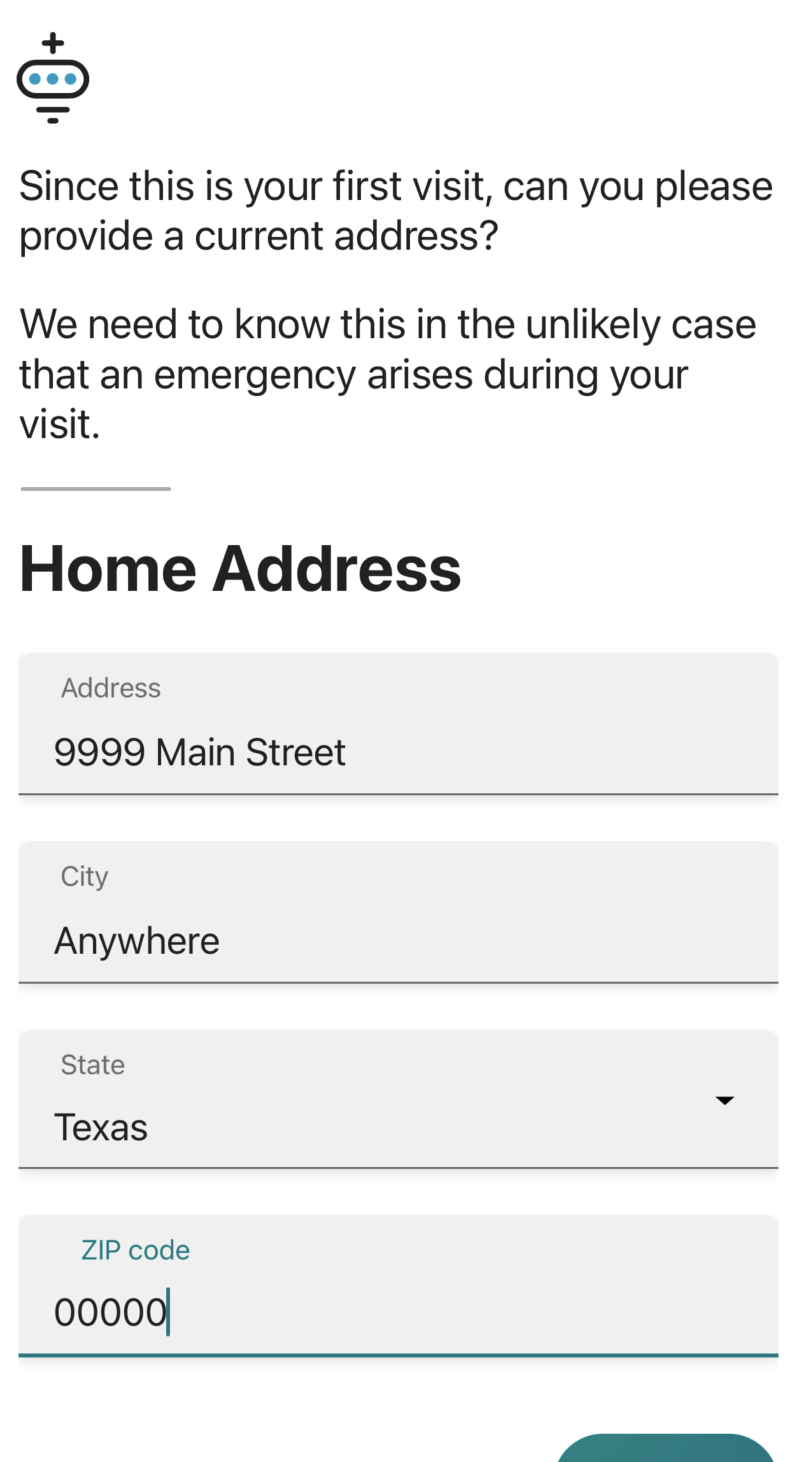
Enter both your preferred pharmacy and primary care physician on the next two screens.
NOTE: Both the pharmacy and primary physician screens display during your first visit. The Primary Care Clinician screen is optional. Select Skip if you do not have this information.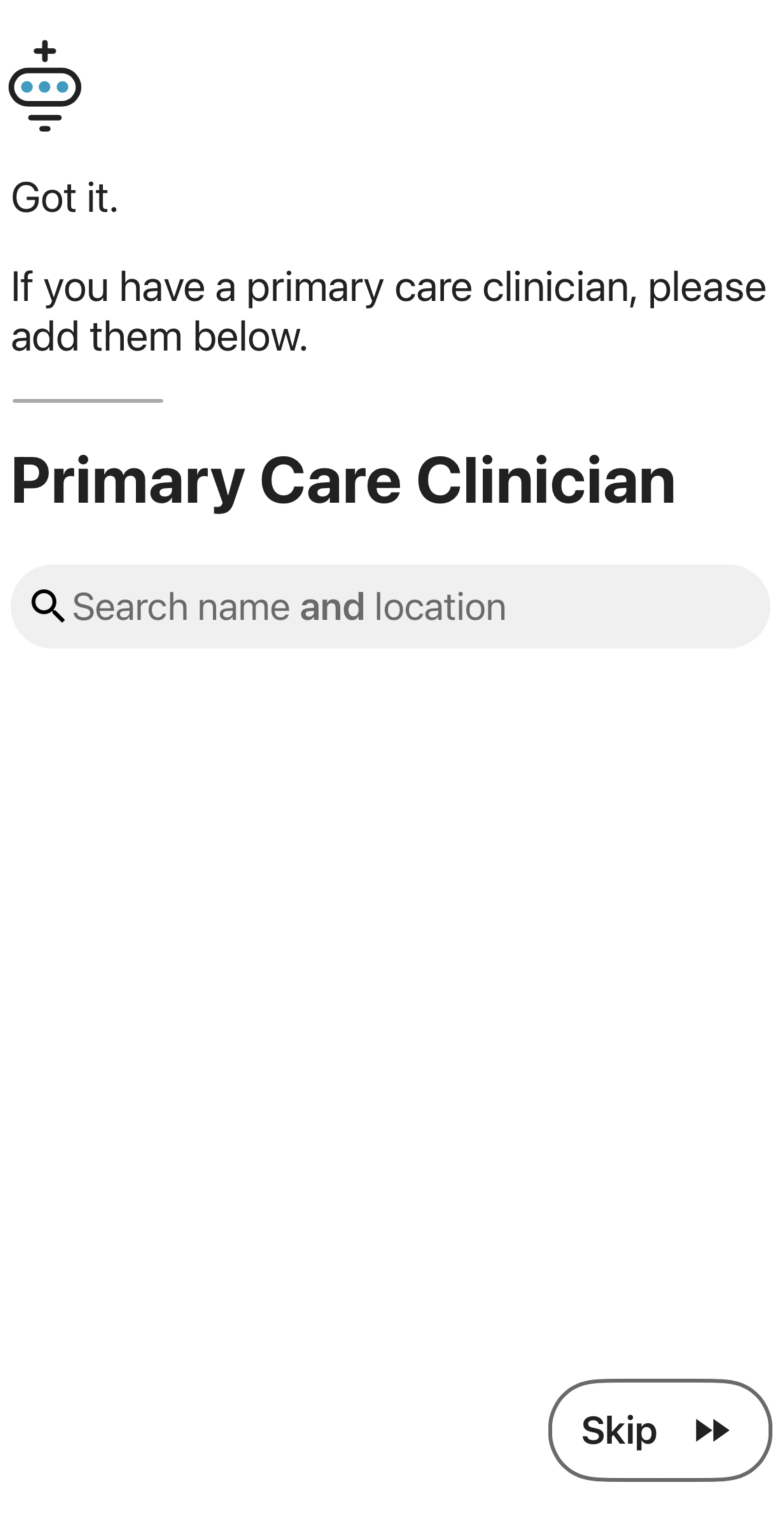
Select Yes, allow notifications or No, not now depending on whether you wish to enable notifications. Allowing for notifications enables the app to notify you when the clinician is ready for your visit.
Note that your device may also ask if you wish to allow notifications (depending on your current device settings).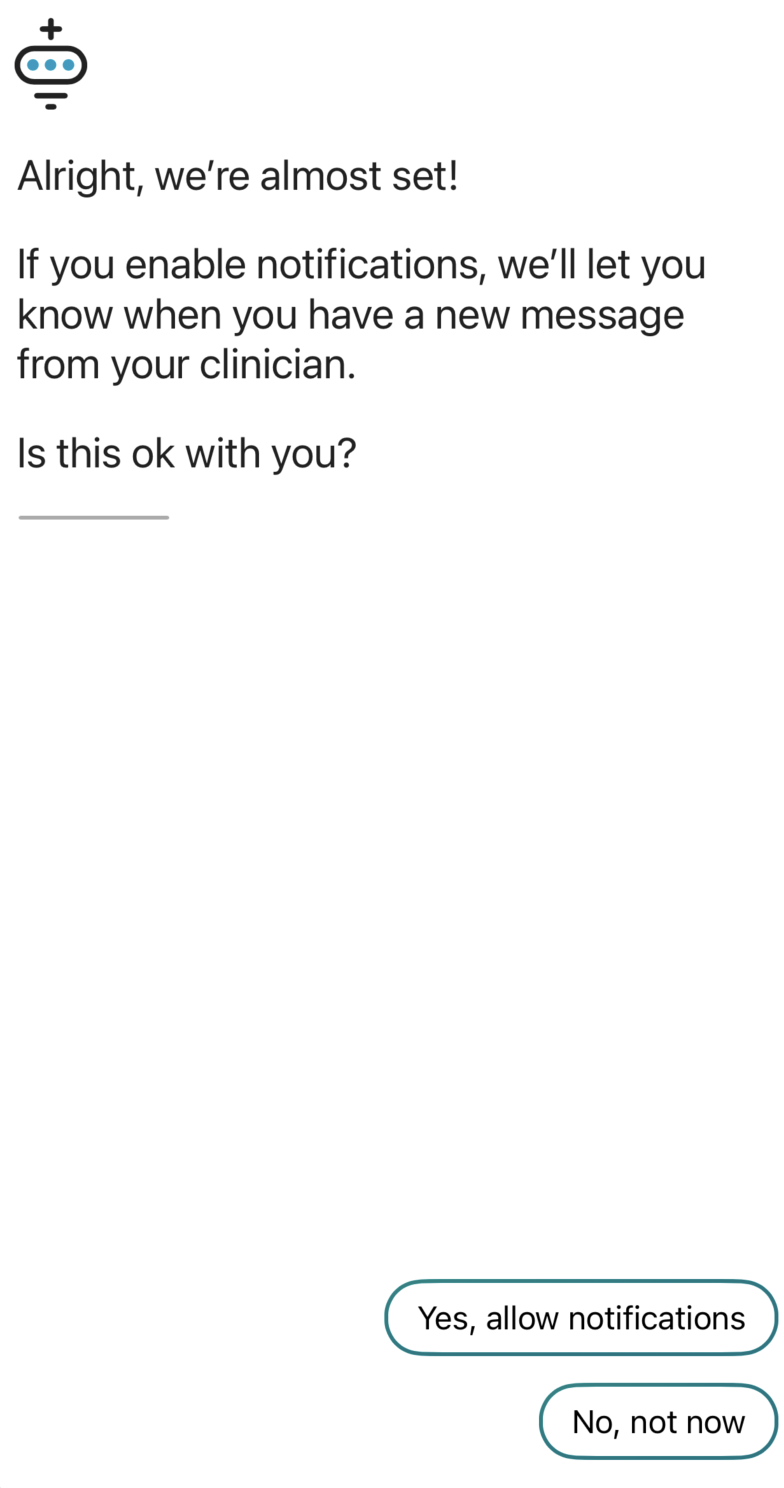
Select I’m ready when you are ready to begin your visit.
Use the drop-down menu to select your state, and then select Confirm Location so the app can match you with a clinician who is licensed to practice in your area.
Depending on your location and the requirements of your location, you may be required to agree to a video chat. You must agree to the video chat or you will prompted to end your session.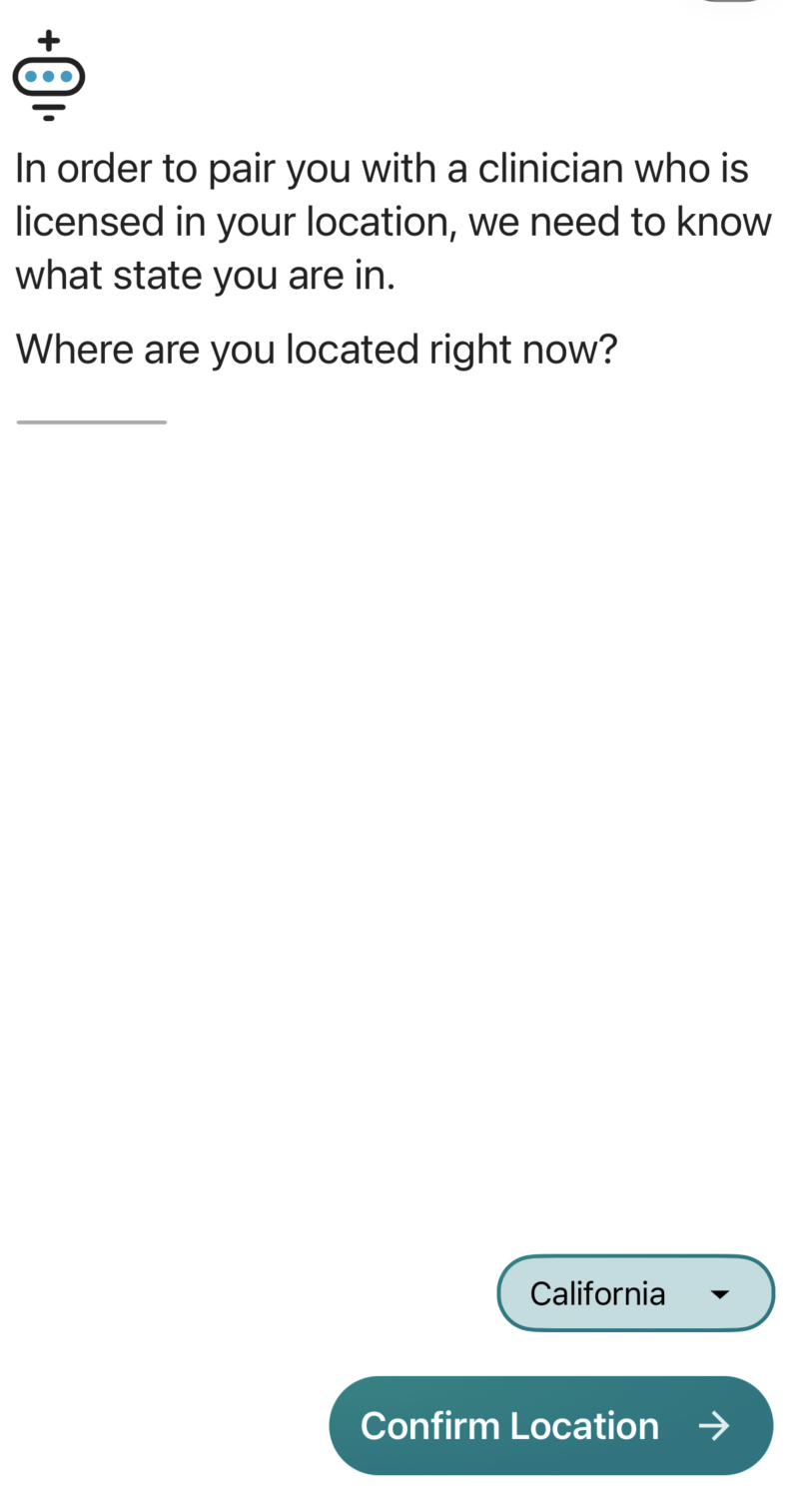
You may receive a screen notifying you of wait times, depending on the amount of patients in the queue. Select Got it in this instance.
You’ll then be guided through an automated series of questions that will ask you more about your chief complaint and any associated symptoms. Enter the answers that are the most appropriate for your complaint.
You’ll have the opportunity to upload photos by selecting the photo icon (if/when photos are applicable).
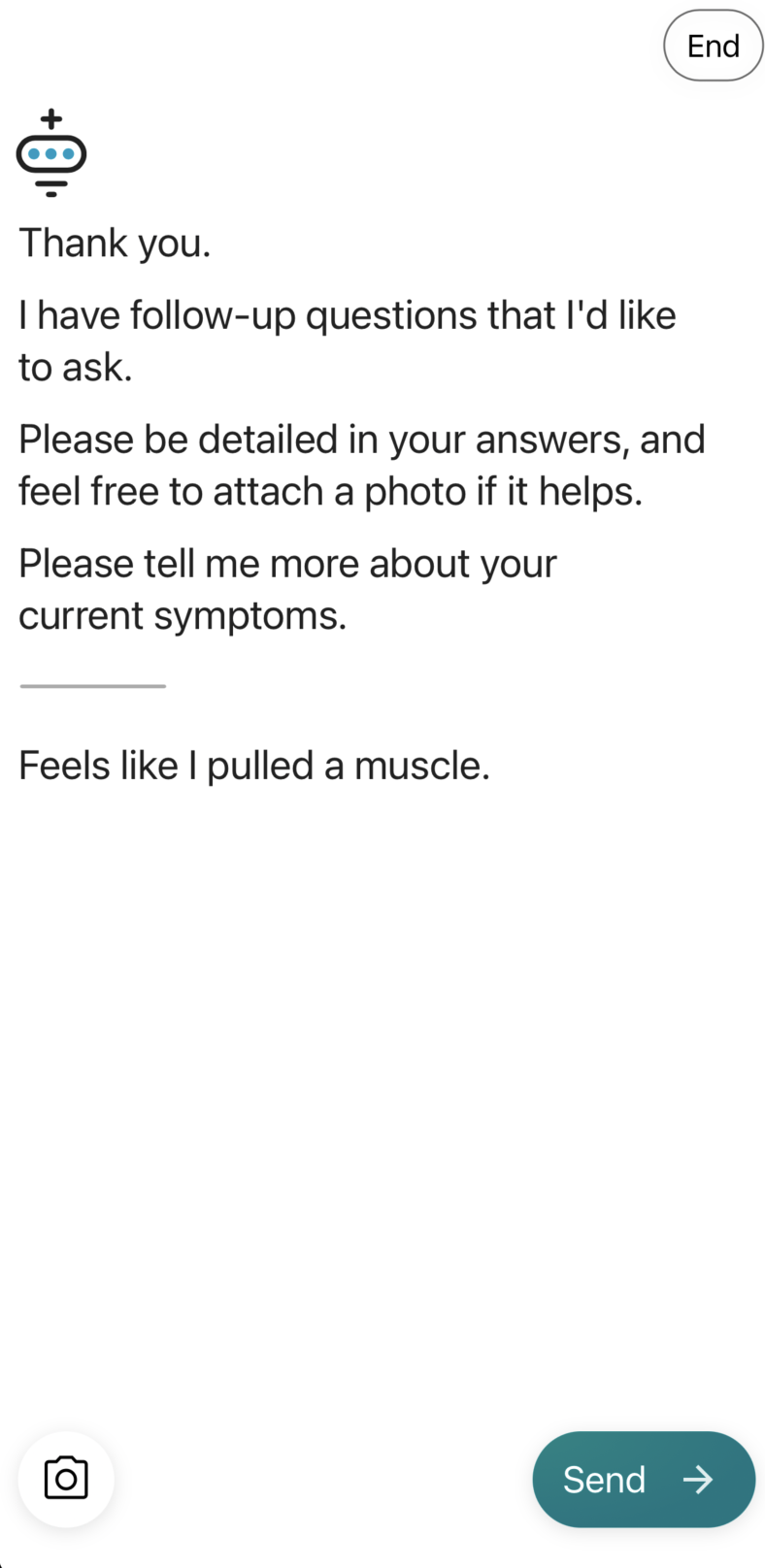
Once all applicable questions have been asked and answered, the app advises you of your projected wait time, and that a push notification will be sent to your device to notify you of when the physician is ready for your visit. (Note that this is if you selected the option of receiving push notifications.)
NOTE: You can continue to use your device while you wait.You will receive a message to notify you of when the clinician has joined the chat and has started the visit.
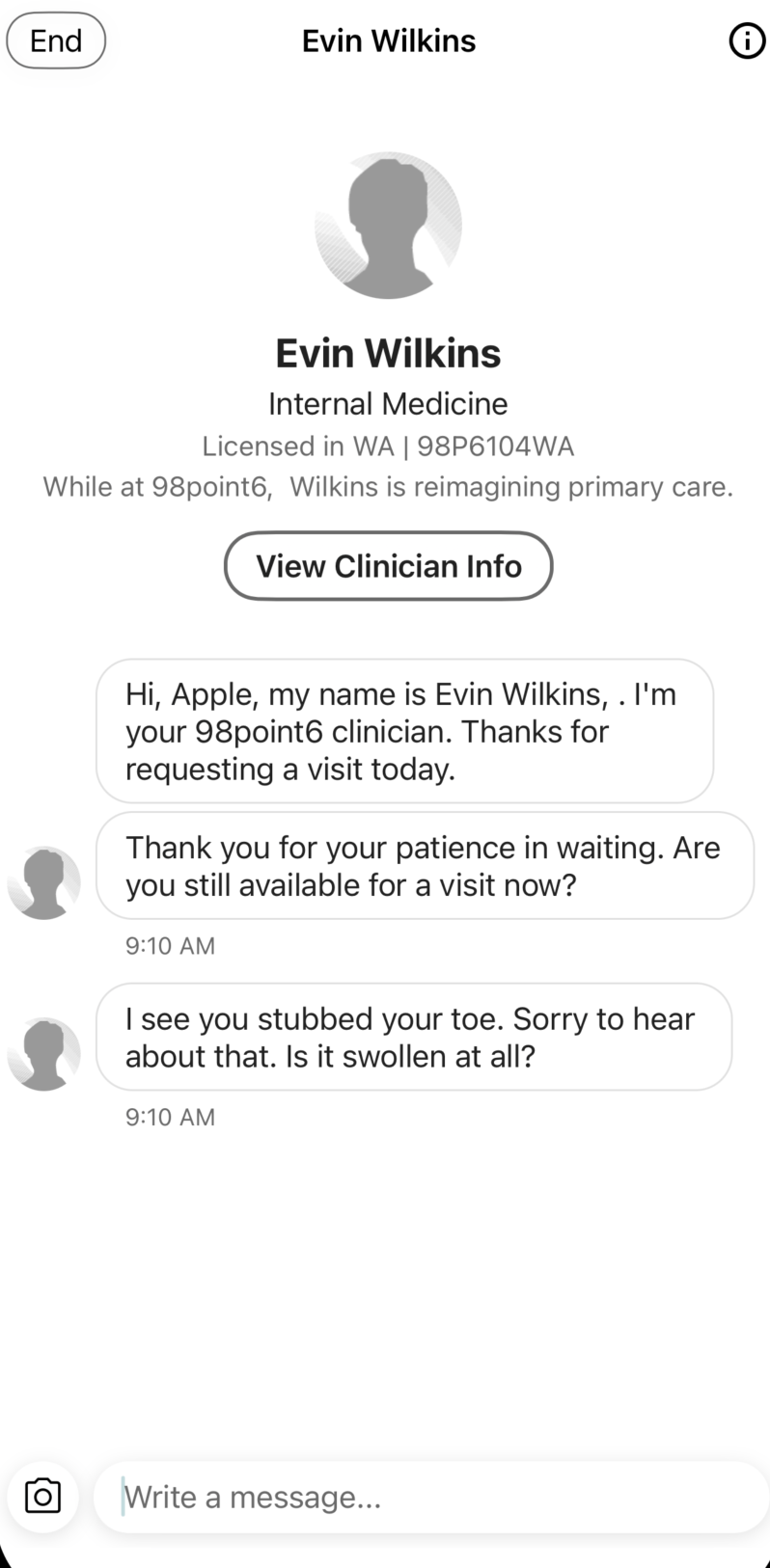
Use the Write a message field to enter your questions and responses to the clinician. Once the visit is concluded, the clinician will end the chat and provide you with your care plan. See View Care Plan for more information.