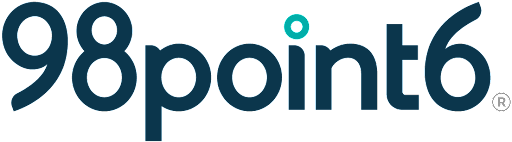Return Patient Visit
The following provides information on how to start a return visit to the 98point6 app. See First Time Visit if this is your first time seeking care with 98point6.
Select Start a Visit. (See Patient Follow-up Visit if you wish to create a follow-up visit).
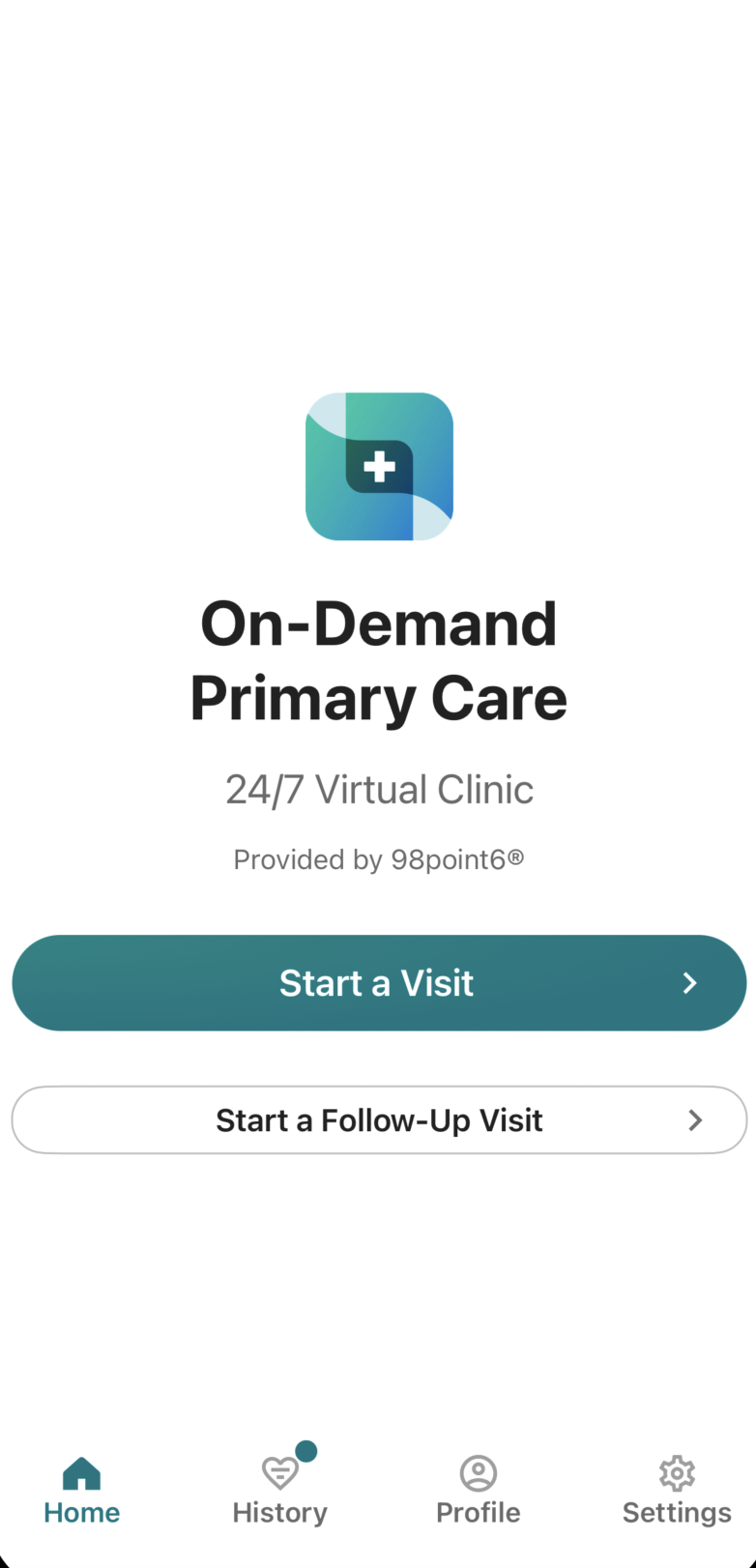
Select the patient you are seeking care for, and then select Confirm Patient.
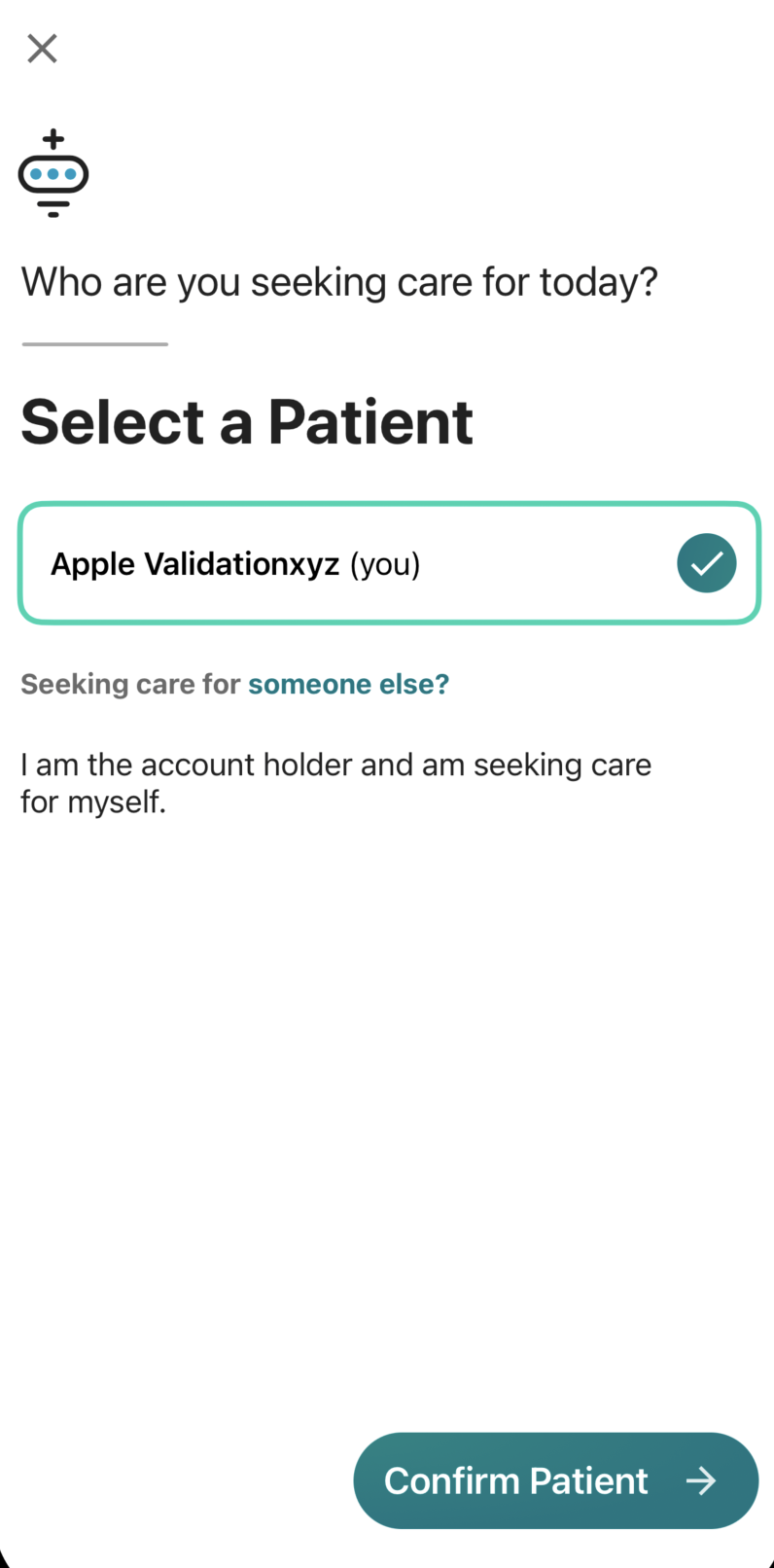
Use the drop-down menu to select your state, and then select Confirm Location so the app can match you with a clinician who is licensed to practice in your area.
Depending on your location and the requirements of your location, you may be required to agree to a video chat. You must agree to the video chat or you will prompted to end your session.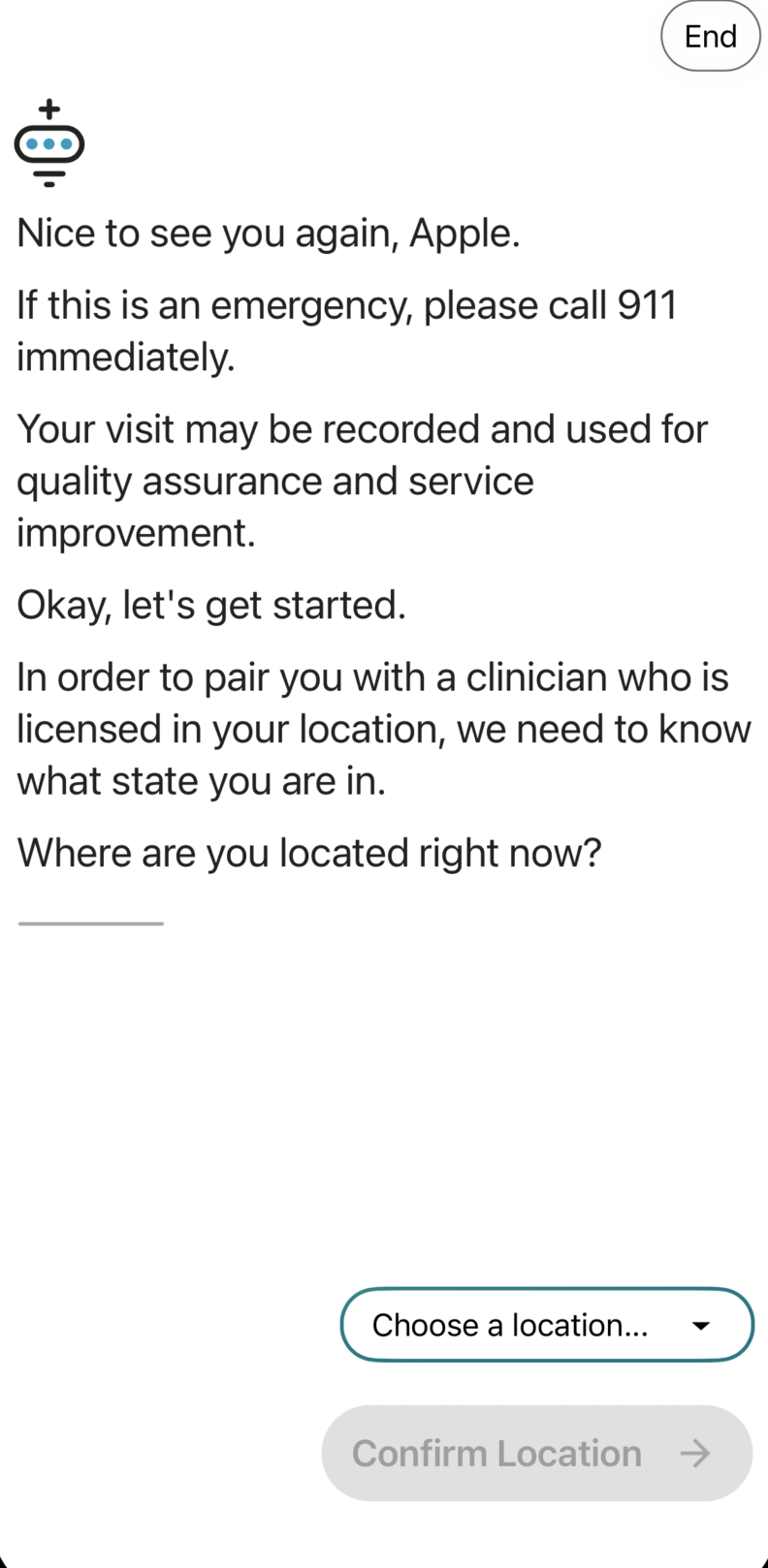
You may receive a screen at this point notifying you of wait times, depending on the amount of patients in the queue. Select Got it if you receive a wait time notification.
You’ll then be guided through a series of questions that will ask you more about your chief complaint and any associated symptoms. Enter the answers that are the most appropriate for your complaint. You’ll have the opportunity to upload photos by selecting the photo icon (if/when photos are applicable).
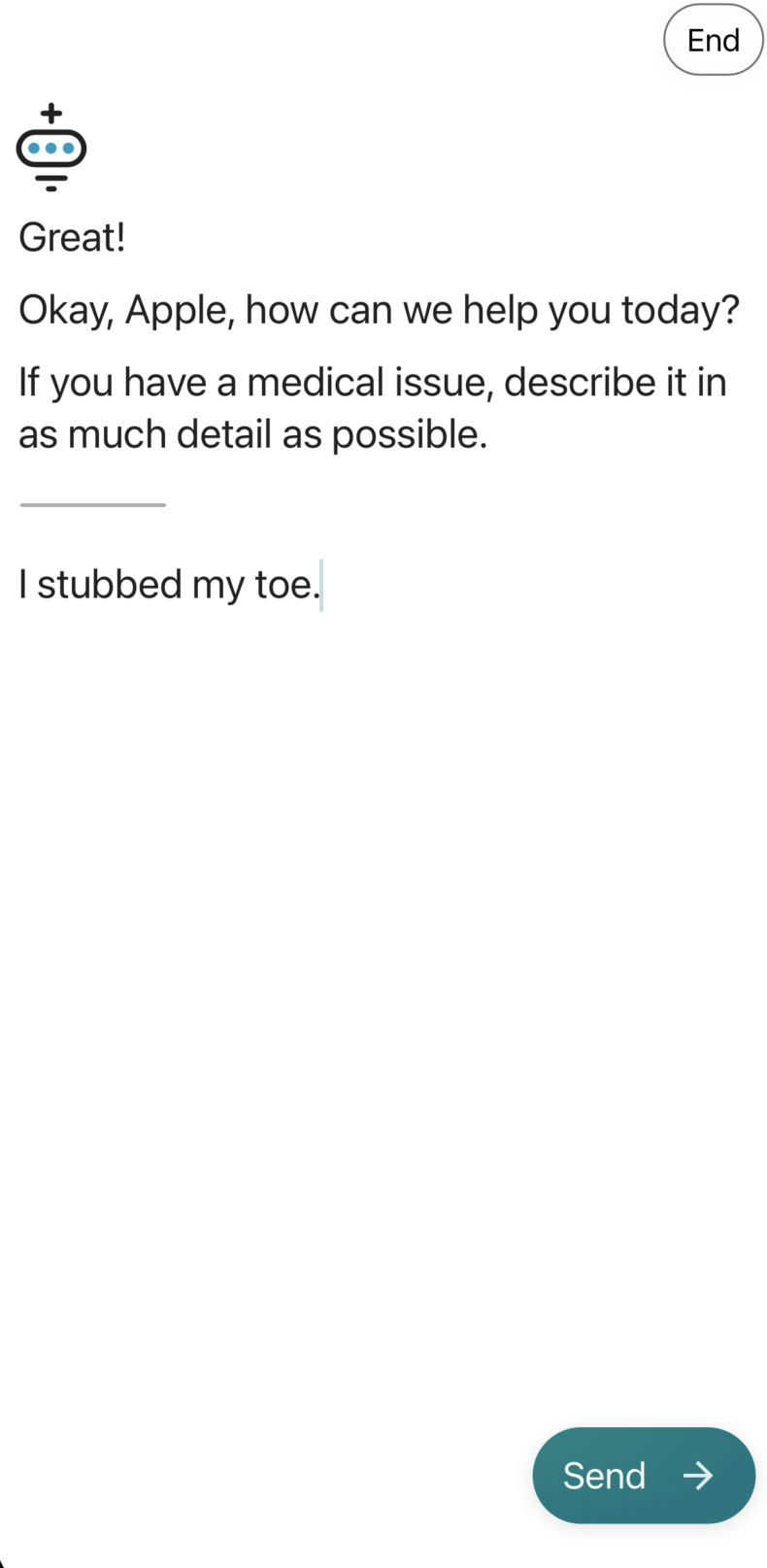
Once all applicable questions have been asked and answered, the app advises you of your projected wait time, and that a push notification will be sent to your device to notify you of when the physician is ready for your visit. (Note that this only applies if you have selected the option of receiving push notifications.)
NOTE: You can continue to use your device while you wait.
You will receive a message to notify you of when the clinician has joined the chat and has started the visit.
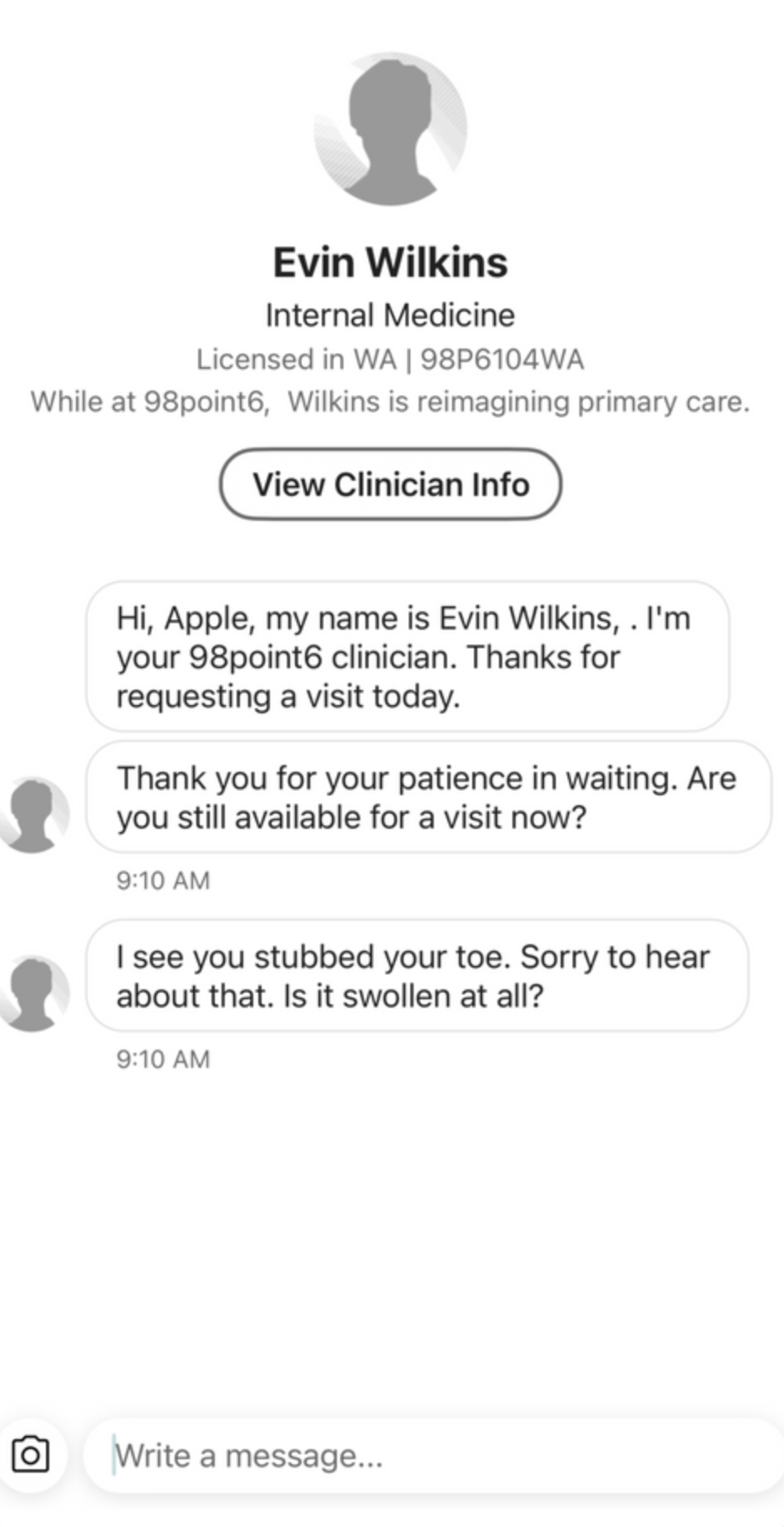
You’ll then have the ability to send messages to the assigned clinician.
Use the Write a message field to enter your questions and responses to the clinician. Once the visit is concluded, the clinician ends the chat and provides you with your care plan. See View Care Plan for more information.