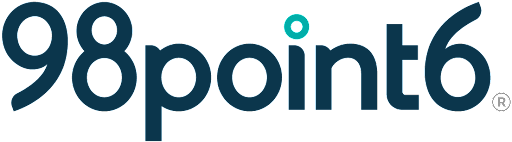Sponsored Subscription
A sponsored subscription is a subscription offered through the user’s employer, health plan, retailer, or university.
Note that this process is for app registration only. All sponsored users are first added within the Account Management Tool, via an eligibility file. This process must be completed prior to registration in the app, if not already done so.
All users must first register (onboard) before receiving care through the 98point6 app. This is where information such as the user’s name, date of birth, gender, and preferred pharmacy are gathered.
NOTE: All registration information with the exception of race, date of birth, and legal name can be updated at a later time. See Personal Information for more information.
To complete the user registration (onboarding) process:
Open the 98point6 app.
Enter the phone number, and then select Submit. (The user receives a code via text. Enter this number when prompted, and then select Submit once again.)
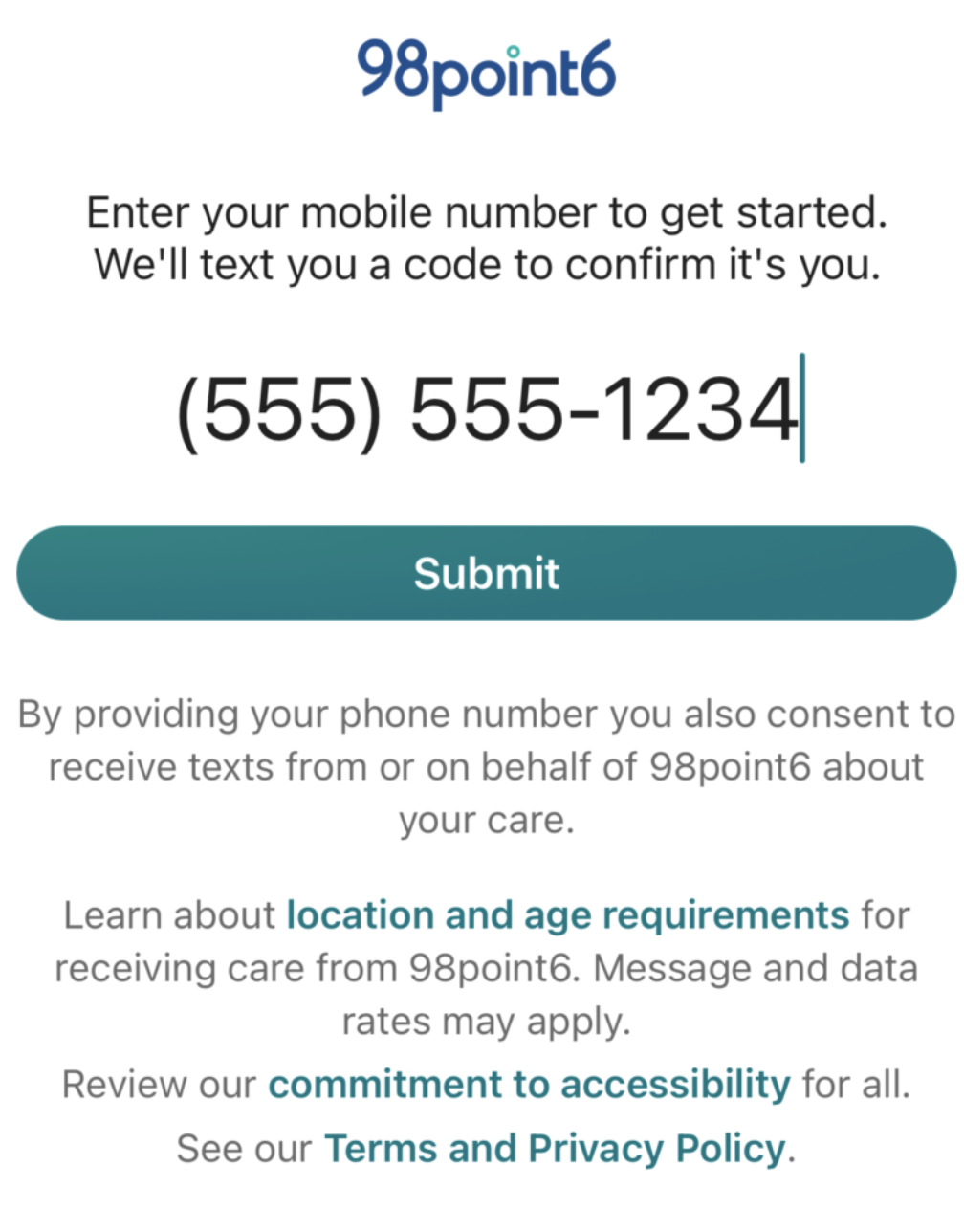
Click to read the End User License Agreement, the Privacy Policy, and the Notice of Privacy Practices documents, and then select the checkbox to confirm.
Select Submit.
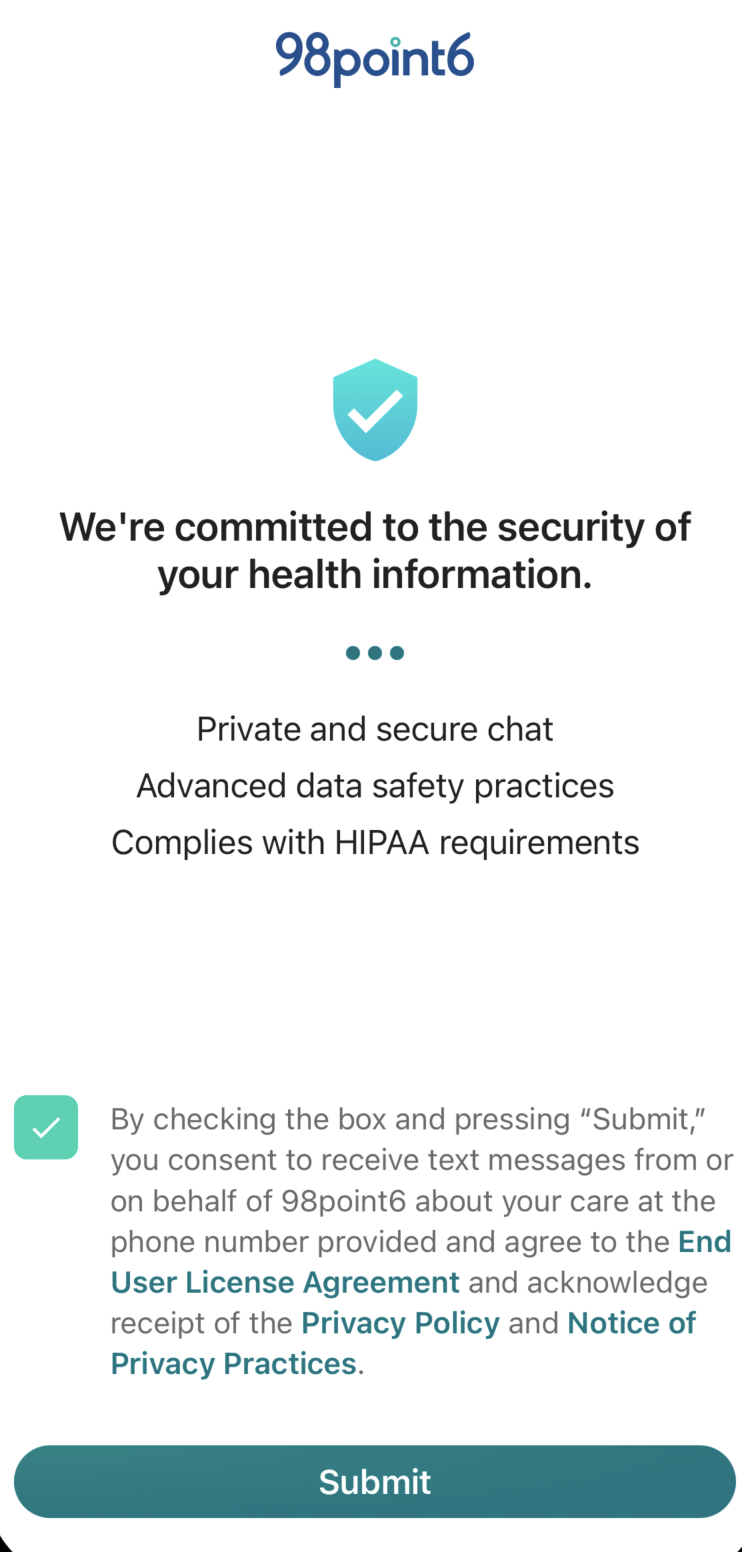
Enter the user’s preferred first name, and then select Next. (The legal first name is entered later for insurance purposes.)
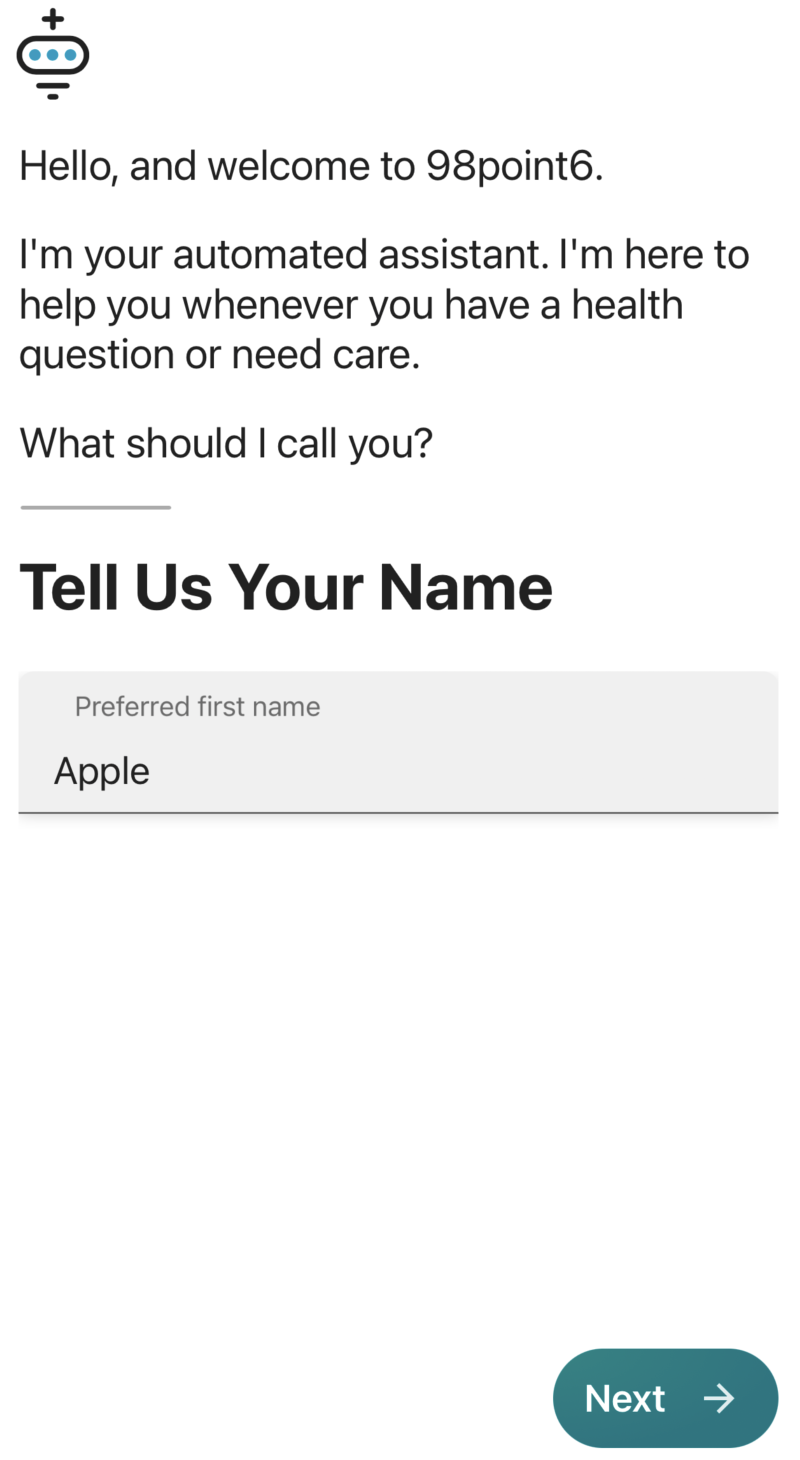
When prompted, select Tell me more and Let’s get started on the following two screens.
Enter all required profile information, then select Next.
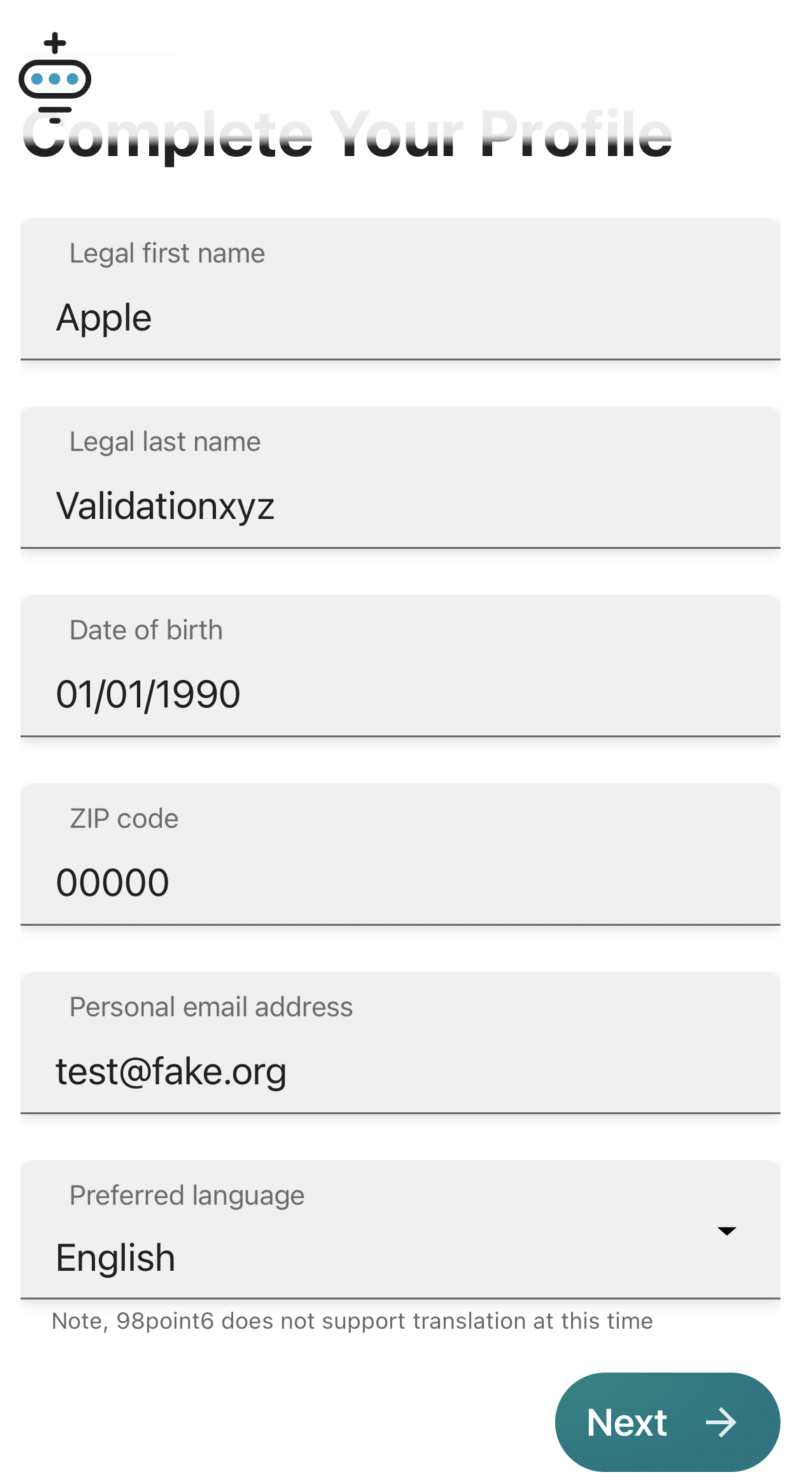
Select Yes, I agree after reading the Privacy Policy and the Notice of Privacy Practices on the next screen. The app will then perform a check for coverage. If no coverage is found, the user is prompted to contact customer support for assistance.
Once coverage is confirmed, enter the last four digits of the social security number or ID to confirm coverage, and then select Confirm.
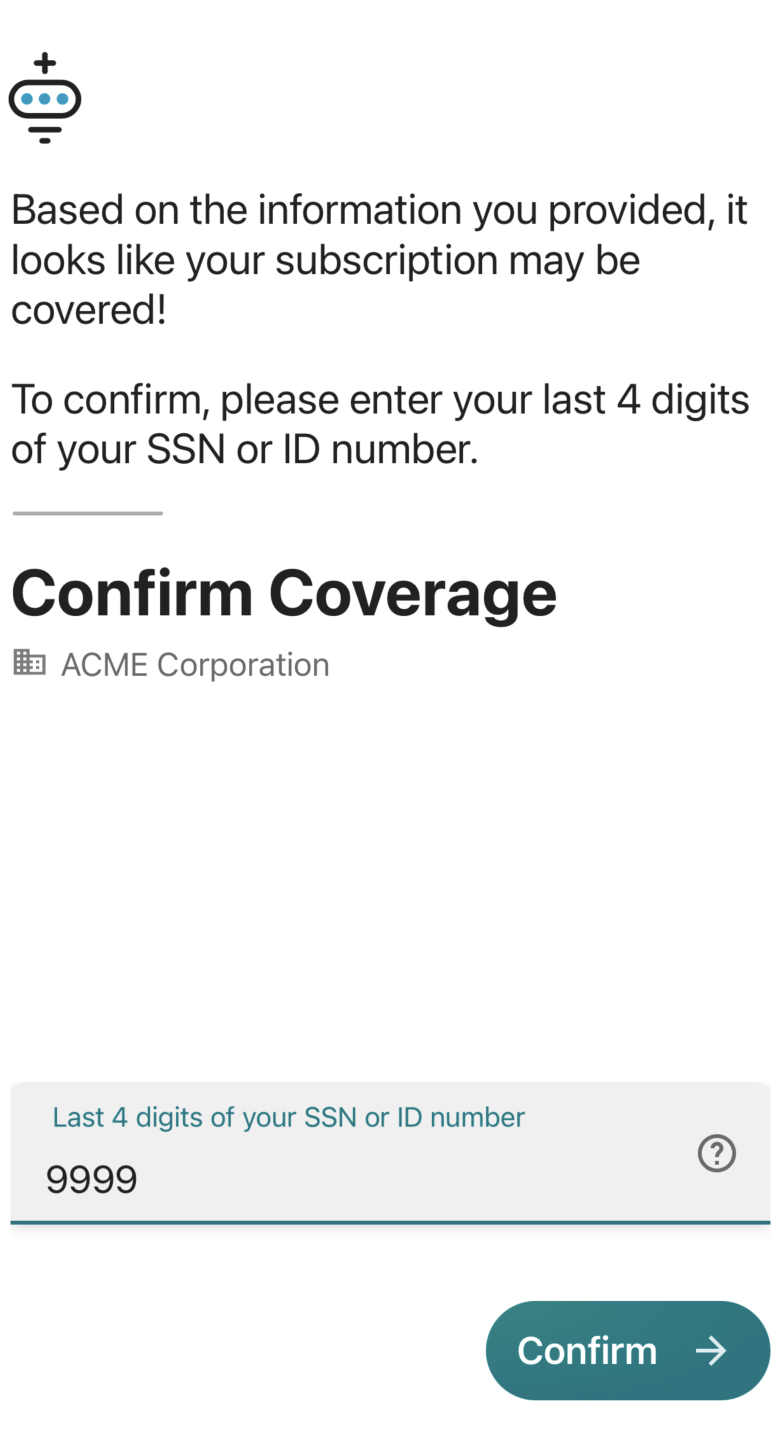
Select I agree when prompted. This sends information to carriers, confirming coverage.
A screen will display letting you know whether the subscription is covered.Select Subscribe once the app confirms coverage, along with the amount the user will owe per visit. (Select the User Agreement link to learn more about your subscription details.)
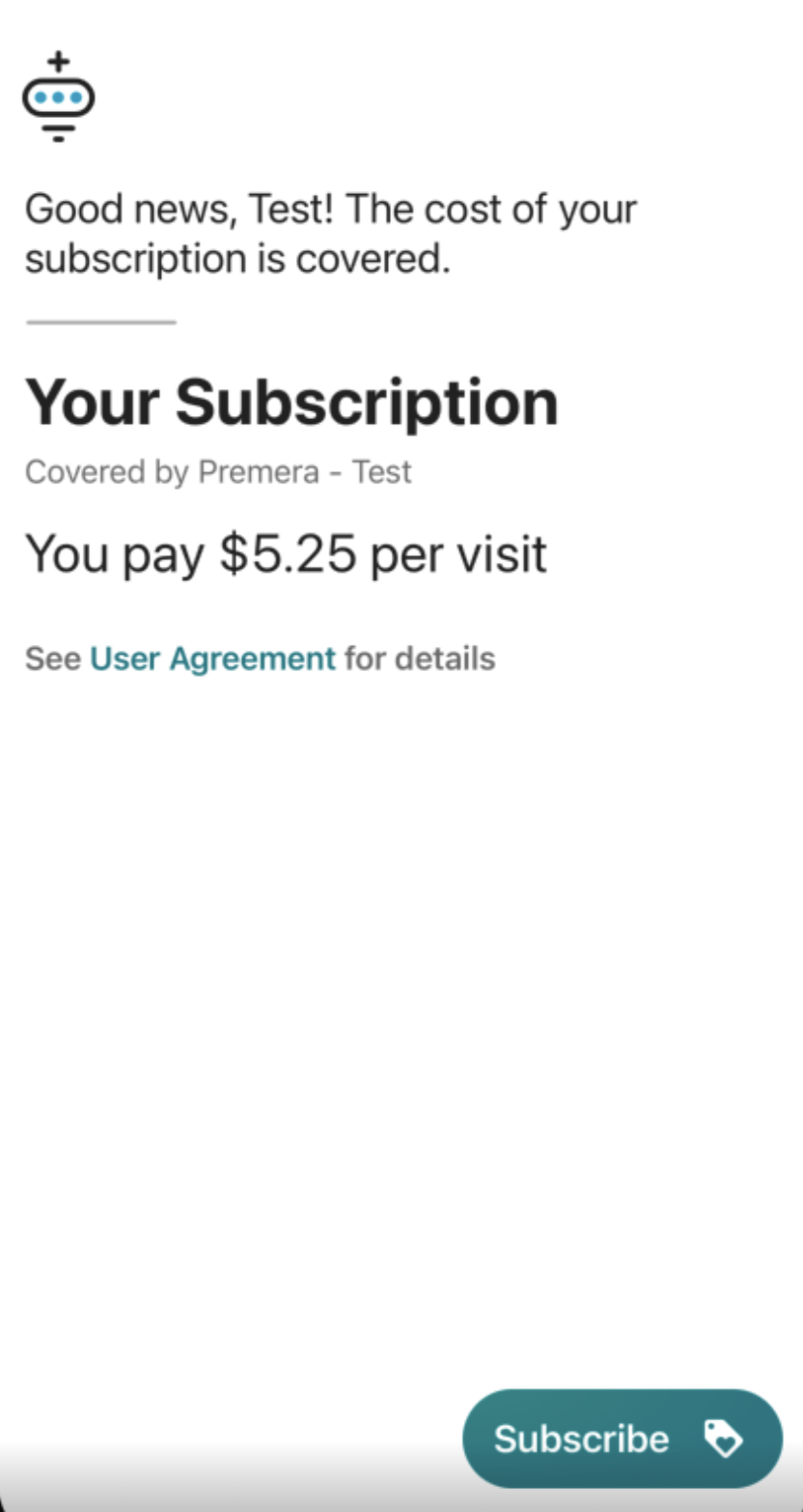
To proceed, the user must then add a credit card to take care of any associated fees. Select Add a Card to proceed with adding a credit card to the file.
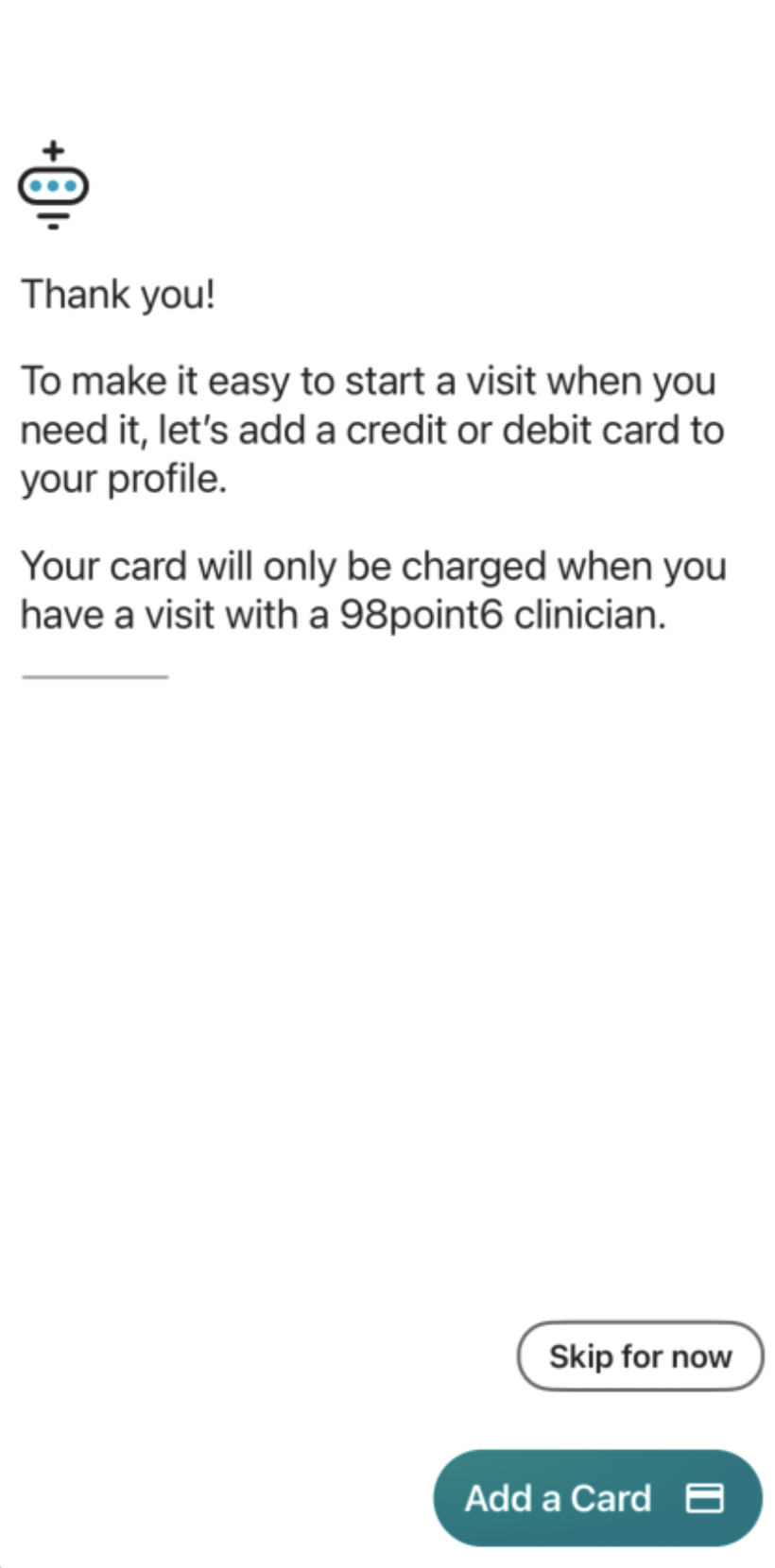
Select Done when prompted. The user now registered and ready to start patient visits (See Patient Primary Care Visit for more information.)