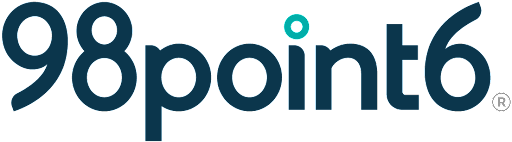Clinic Admin
These instructions will help guide you through the process on how to complete the following for the Clinic Admin role:
Add a New Profile
Edit a Profile
Deactivate a Profile
Add a New Profile
To add a new Clinic Admin profile:
Select the menu icon, and then select Clinic Team Profiles.
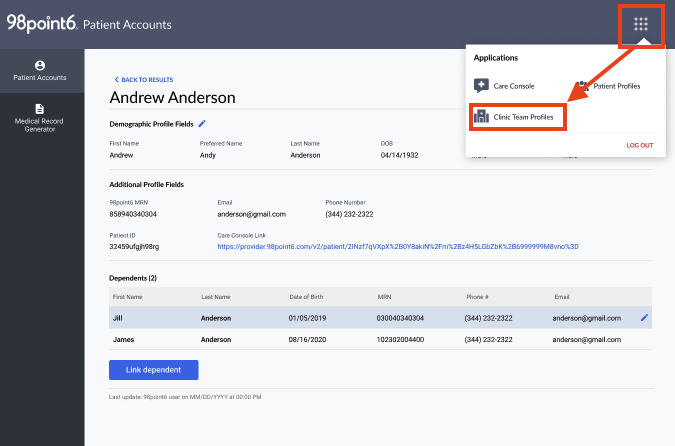
Select Add New Profile.

Select Medical Clinician as the User Group. (See Roles to learn more about the privileges assigned to each role.)
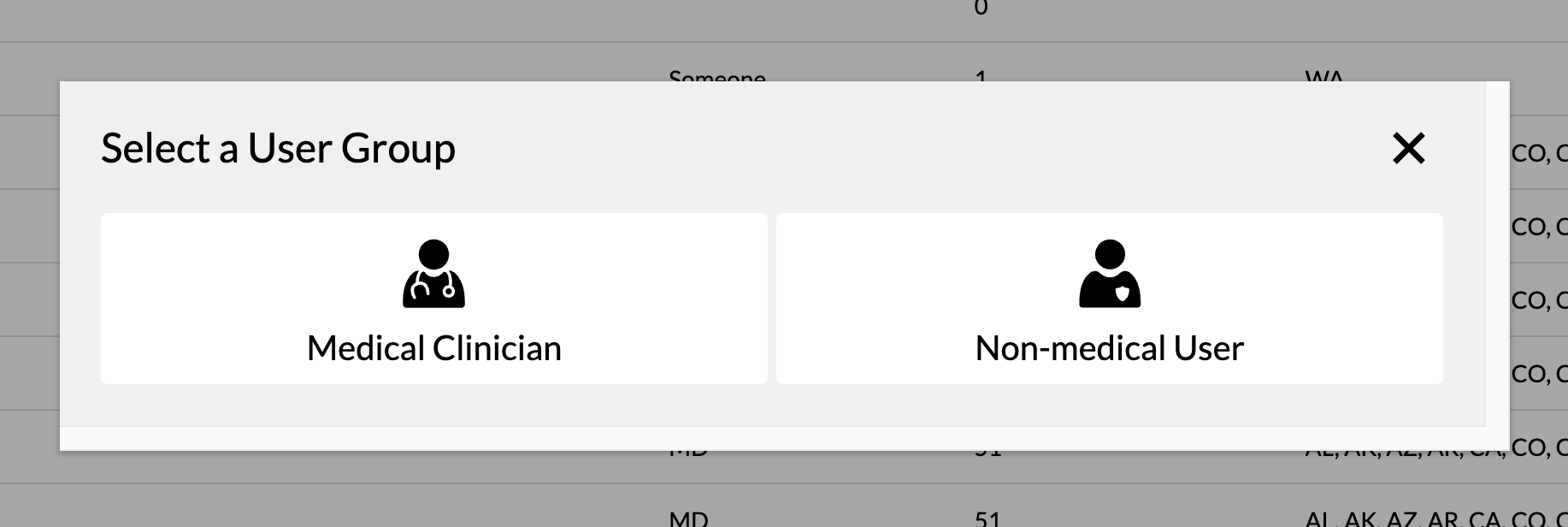
Click to select the Clinic Admin role.
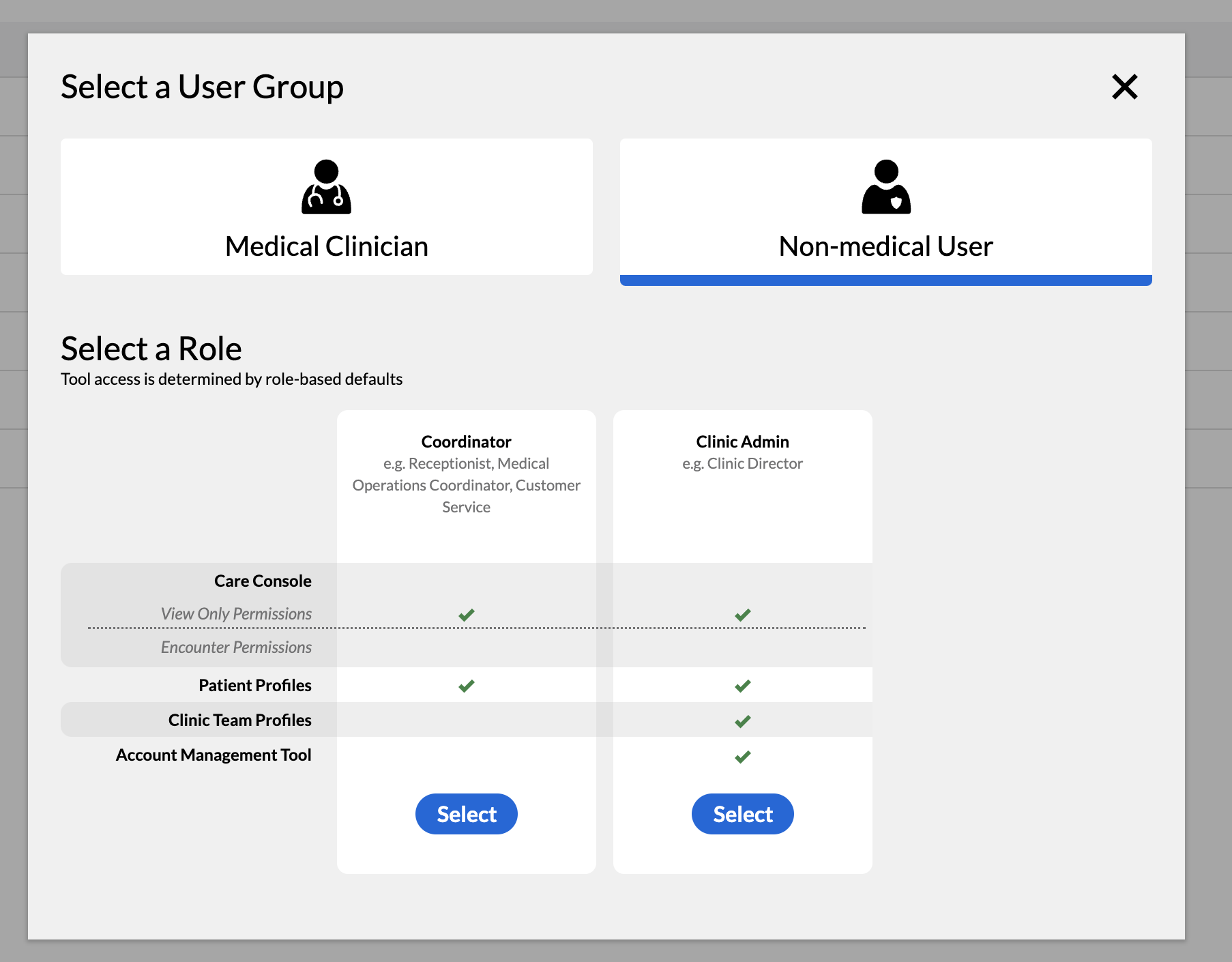
Enter the desired information into the Prefix Title, First Name, Last Name, Preferred Name, Email, and Phone Number fields.
NOTE: The Prefix Title, First Name, Last Name, and Email fields are required.Select Add Image (no larger than 480x480) to add an image of the clinician, and then select Save.
Select the pencil icon to open the Authentication section (this section displays after you have saved the required name information), and then select your organization from the Organization drop-down menu.
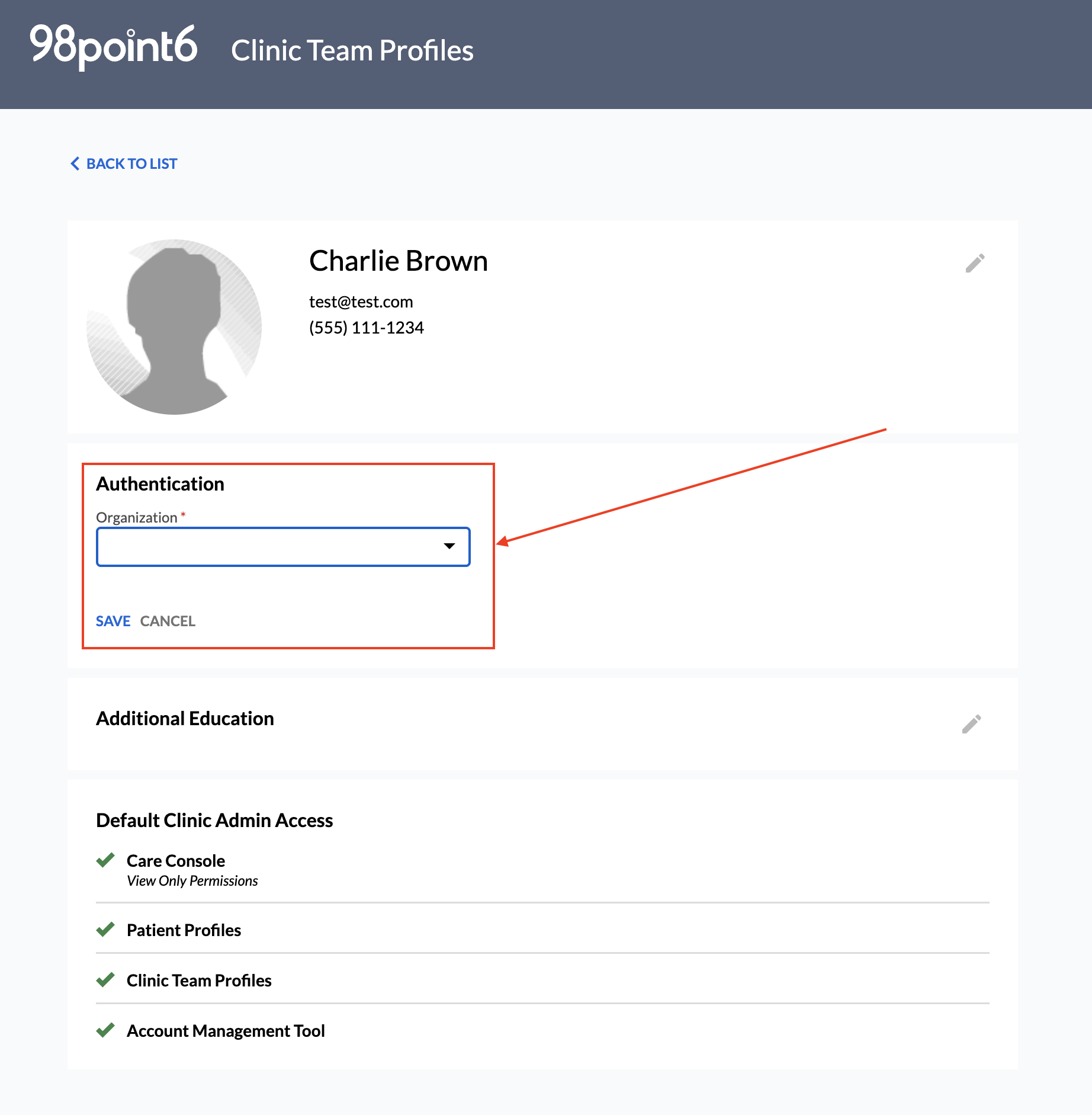
Select your provider from within the Identity Provider drop-down menu, and then enter the Username of the profile. If your organization uses multiple IdP providers, each of these providers and credentials can be selected and saved on the user record.
WARNING: The Username entered here must exactly match the user’s existing IdP username (ie, capitalization, etc.) IdP user names are case-sensitive and must match exactly. Authentication will fail if this is not entered correctly. We recommend that you work with organization’s IT department, and validate each individual username.
NOTE: The system supports multiple IdP providers on one user record however, they must be part of the same organization. If a user belongs to different organizations (companies), a separate user record must be created for the user in each organization, with their respective IdP providers configured.
Click the Add Additional Identity Provider link to add any additional providers, and then click Save.
Select the pencil icon within the Additional Education section, select Add, and then select Save to save add any additional education.
Review the Default Clinic Admin Access section to review permissions assigned to this role.
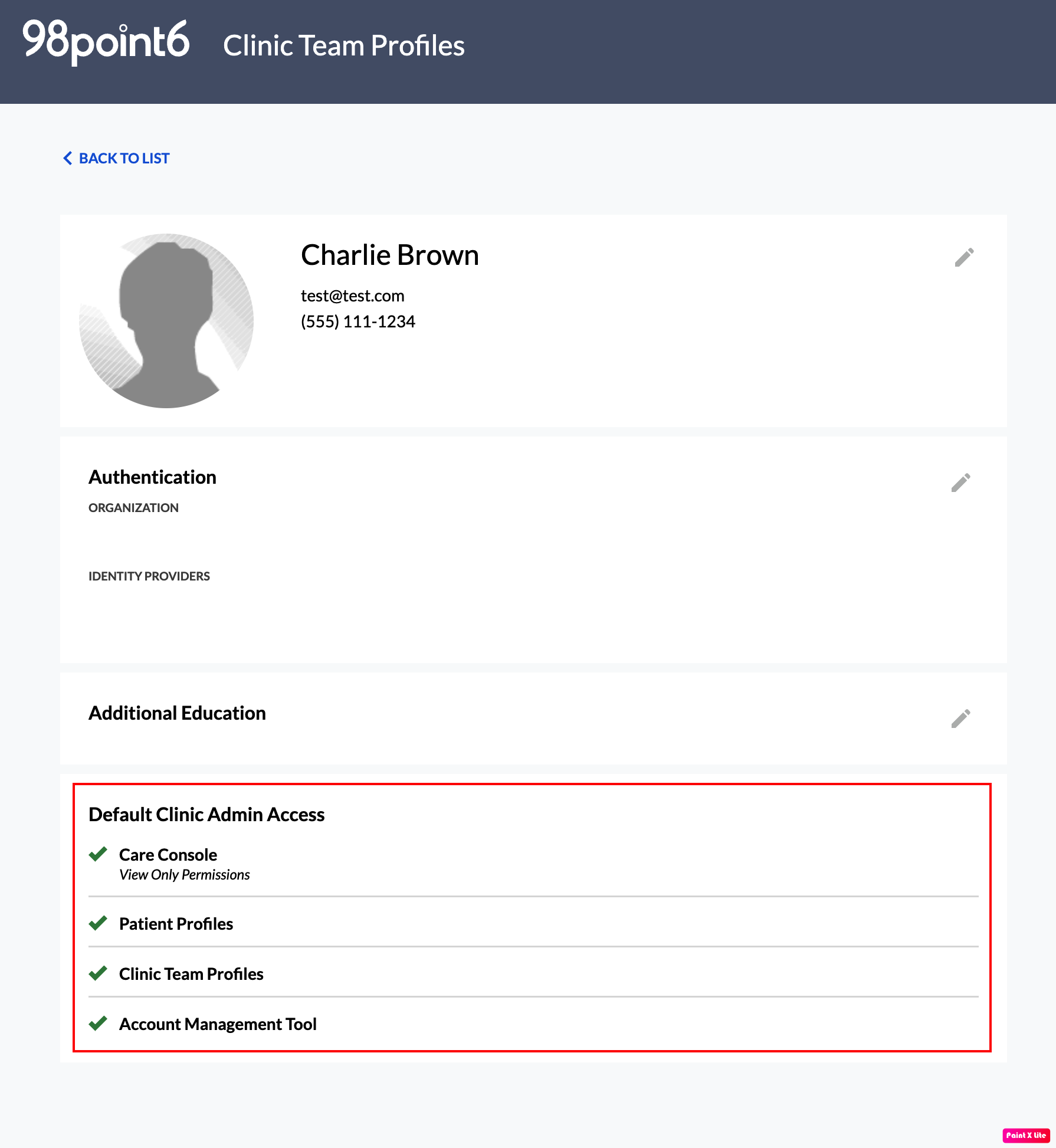
Edit a Profile
To edit a Clinic Admin profile:
From the Clinic Team Profiles dashboard, search for the name or NPI number of the profile you wish to edit (see Clinic Team Profiles Tool for more information on how to search).
NOTE: Clinic Admins are listed within the Non-Medical Users tab.

Click to select the name of the profile you wish to edit, and then select the pencil icon to make changes within a specific section.
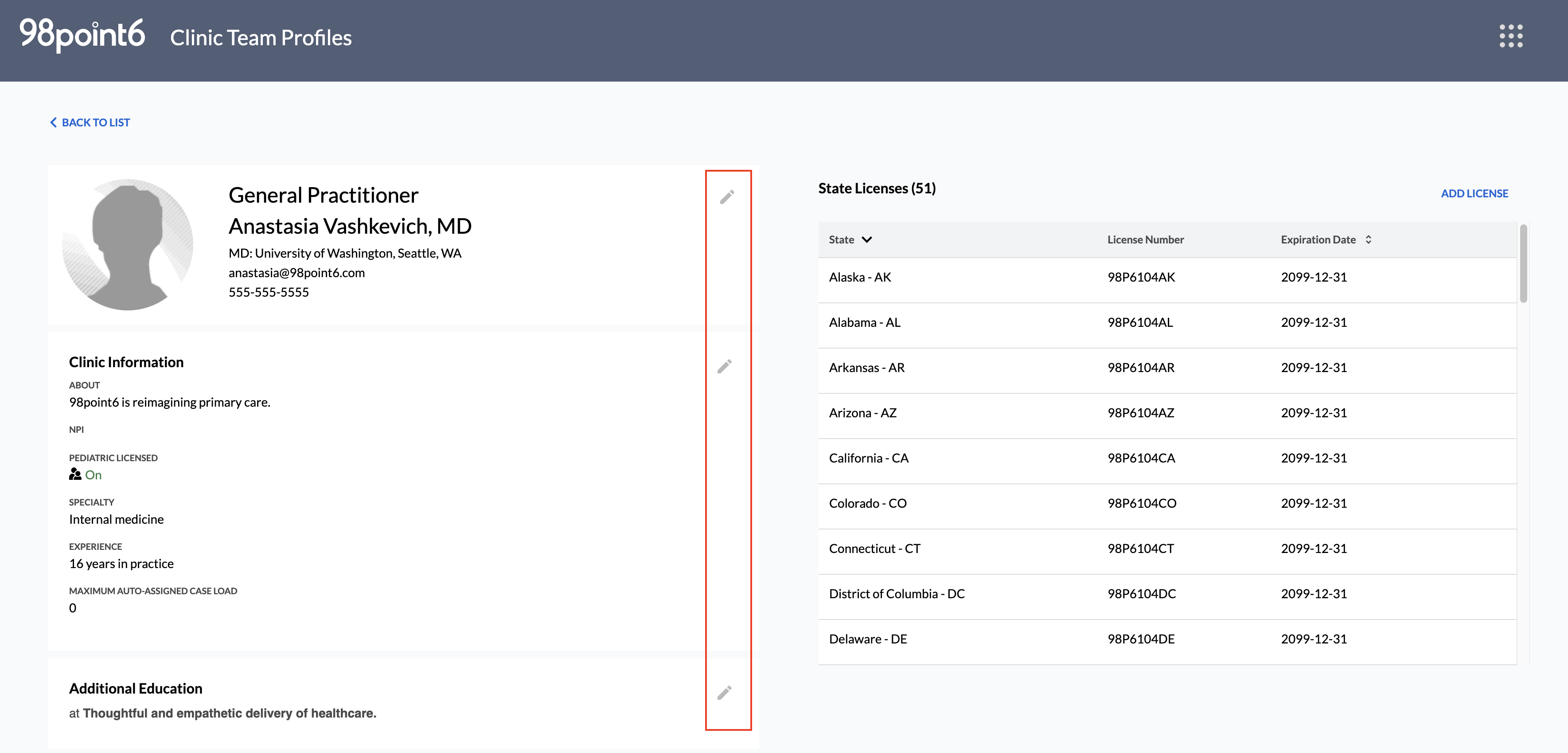
Make any necessary changes, and then select Save.
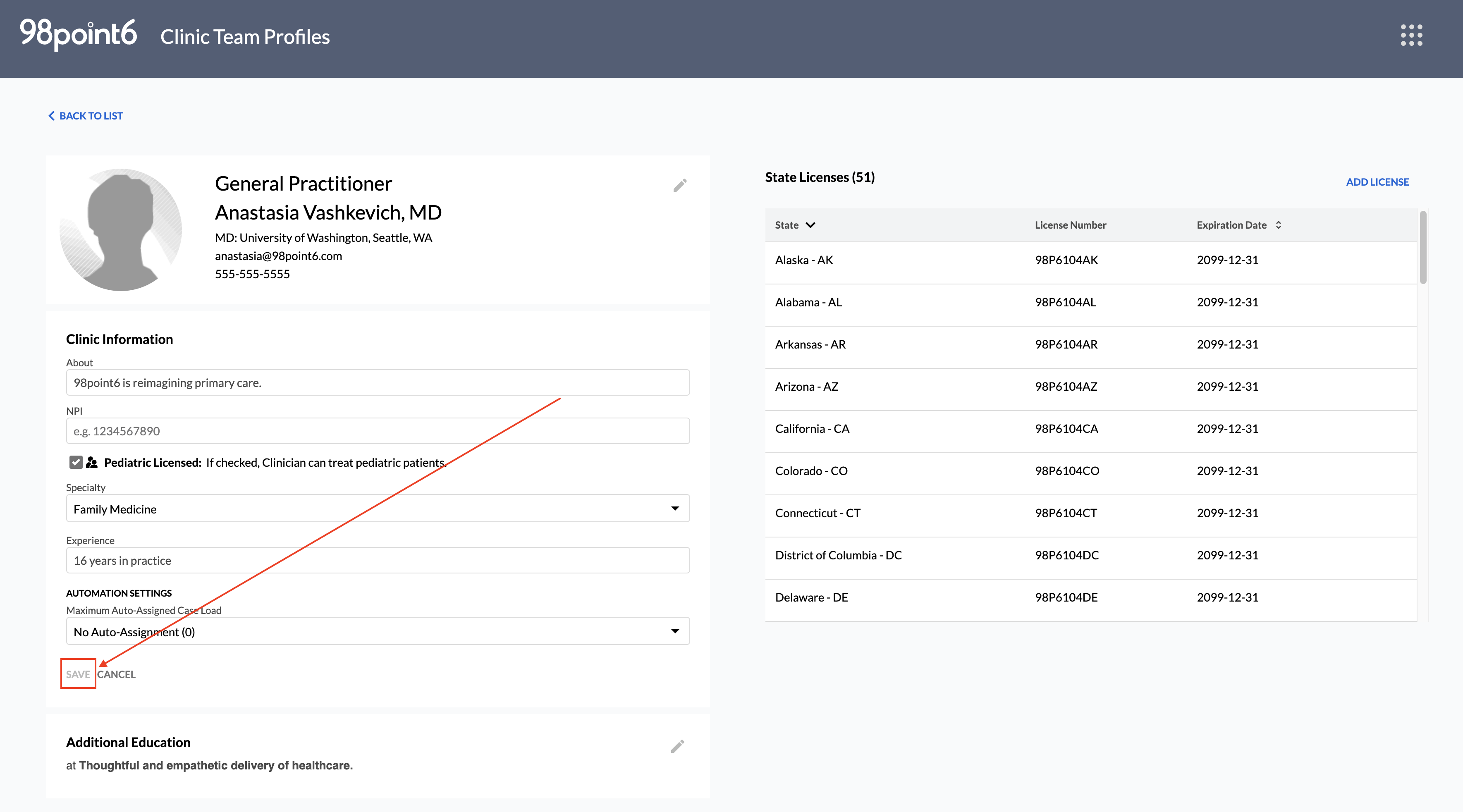
Deactivate a Profile
To deactivate a Clinic Admin profile:
NOTE: Deactivation does not delete the profile.
From the Clinic Team Profiles dashboard, search for the name or NPI number of the profile you wish to edit (see Clinic Team Profiles Tool for more information on how to search).
NOTE: Clinic Admins are listed within the Non-Medical Users tab.

Click to select the name of the profile you wish to deactivate, and then select the pencil icon to make changes within the first section that displays the name, education, and contact information.
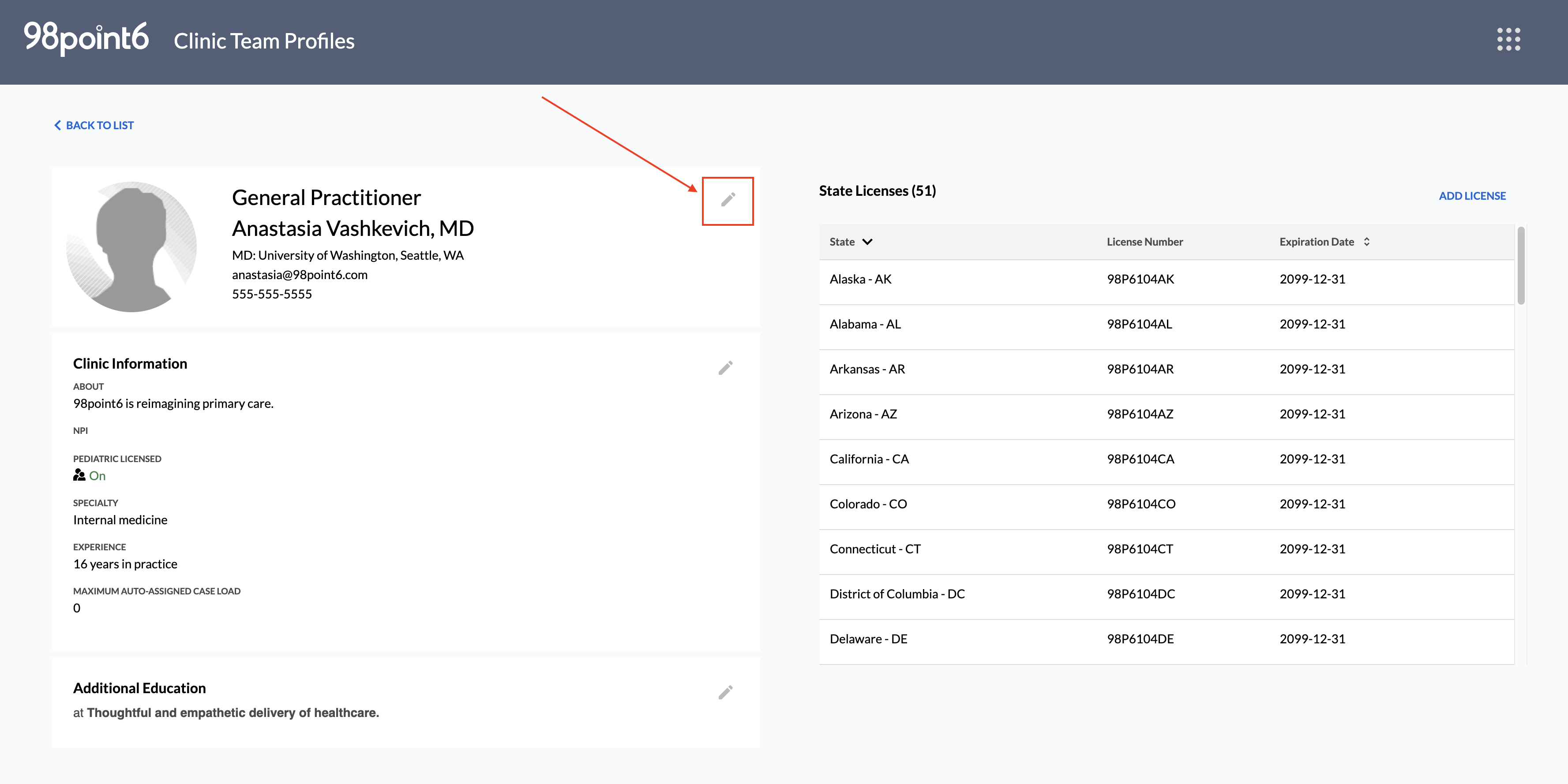
Select Deactivate.
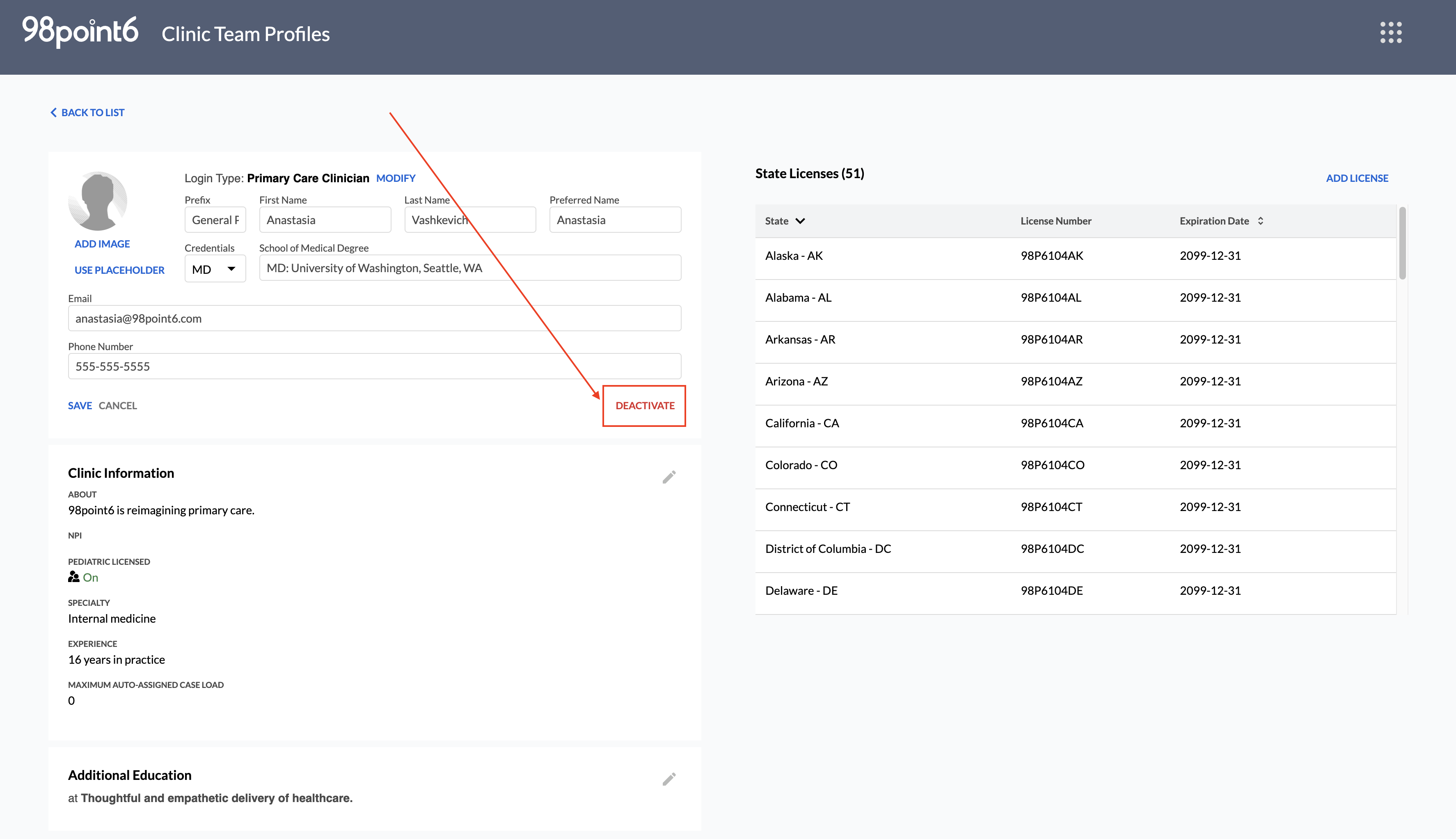
A message displays to confirm that you wish to proceed with deactivation.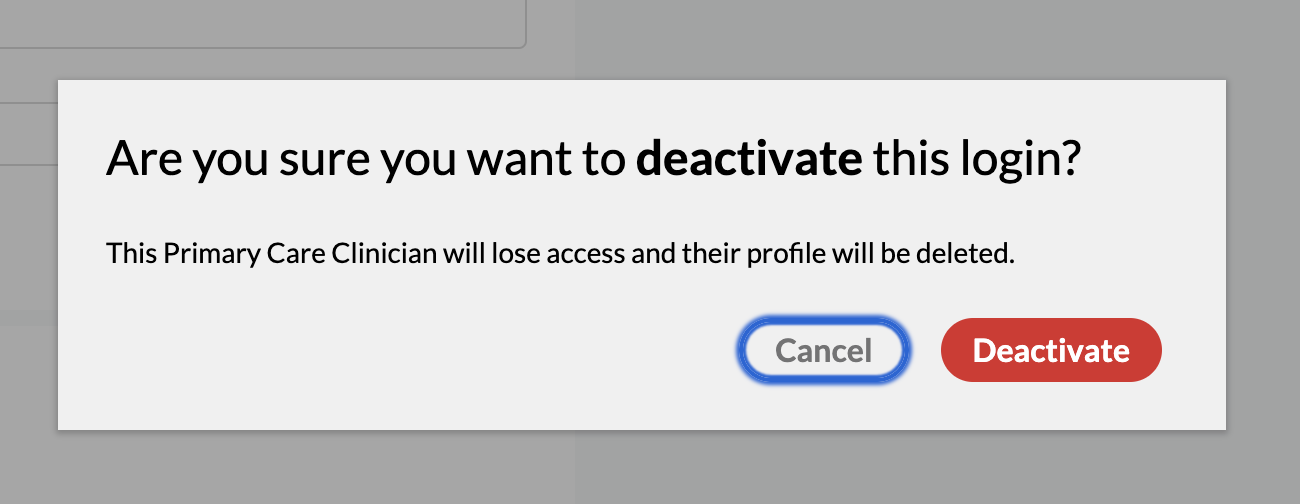
Select Deactivation to proceed, or Cancel to cancel the deactivation.
The deactivated profile can now be found within the Deactivated Users list.