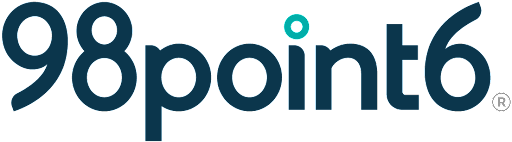Clinic Team Profiles Tool
The 98point6 Clinic Team Profiles tool allows clinics to add, edit, and deactivate users within both the production and staging the Console environments.
NOTE: If needed, new coordinators can gain access to the Account Management Tool (AMT) by submitting a support ticket.
To access the Clinic Team Profiles tool:
Log into the Console, select the menu icon, and then select Clinic Team Profiles.
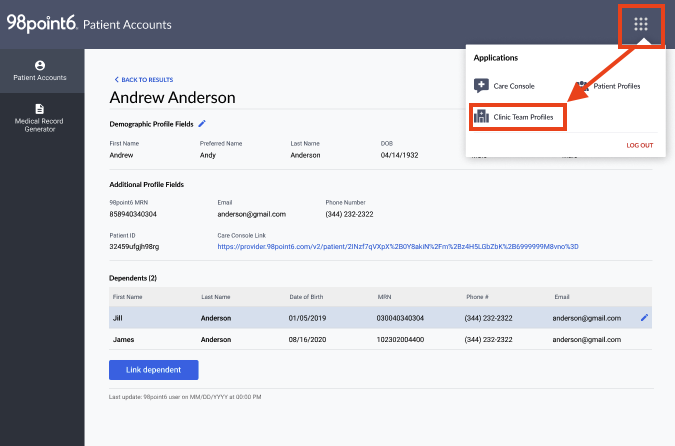
The Clinic Team Profiles tool dashboard displays. From here, you can click on any of the following tabs to view user profiles (see Role Permissions for specific information about roles and permissions):
Medical Clinicians: User profiles within the Medical Clinician user group.
Non-Medical Users: User profiles within the Non-Medical user group.
Deactivated Users: Deactivated user profiles. (Deactivated users are not deleted from the Console.)
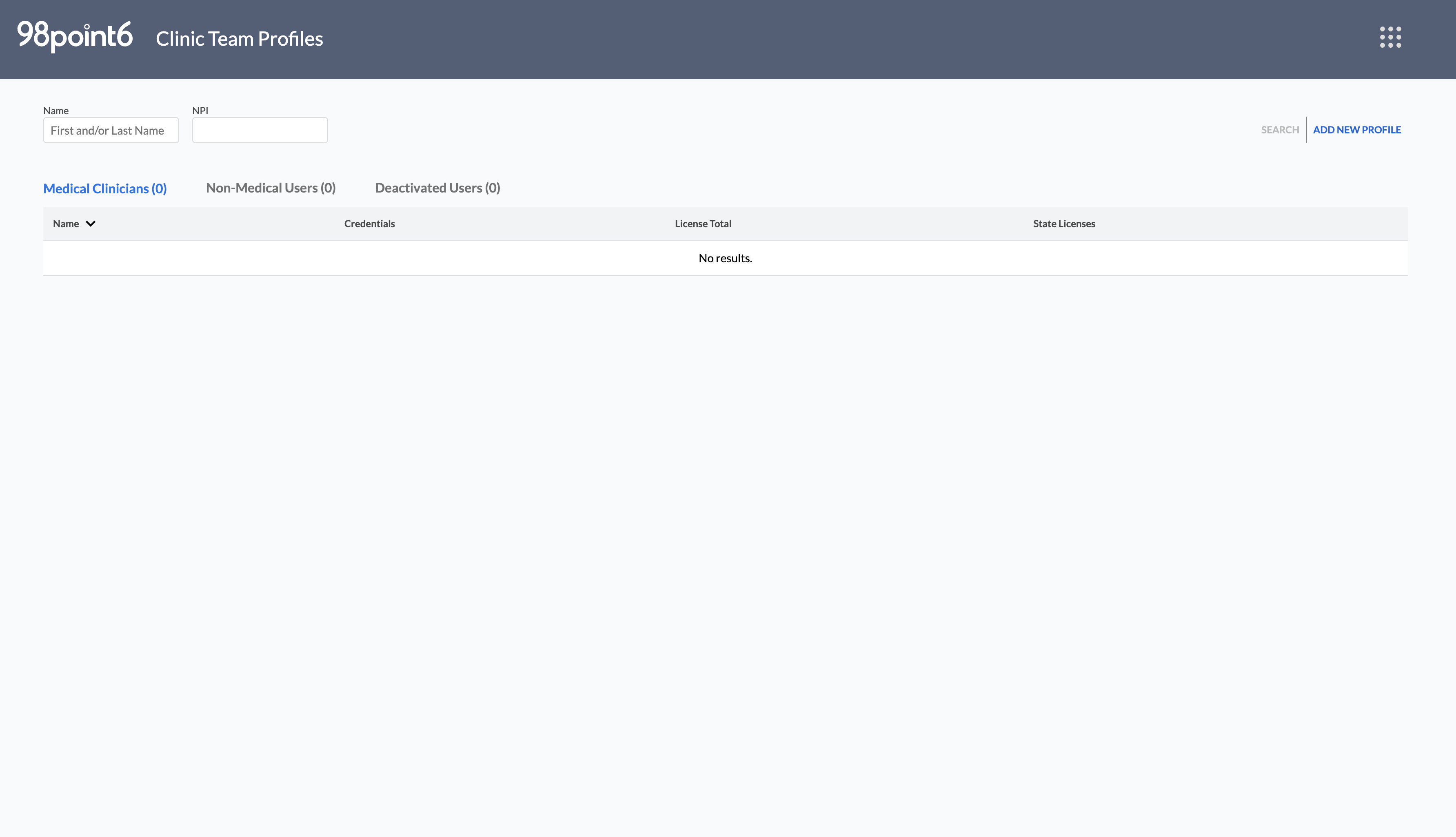
Enter the user’s Name (you can search by first and/or last name) or NPI number, and then select Search to search for a specific user.
NOTE: NPI searches must match and consist of the exact NPI number, or search results will not be returned.
Click to select the profile of the user you wish to view.
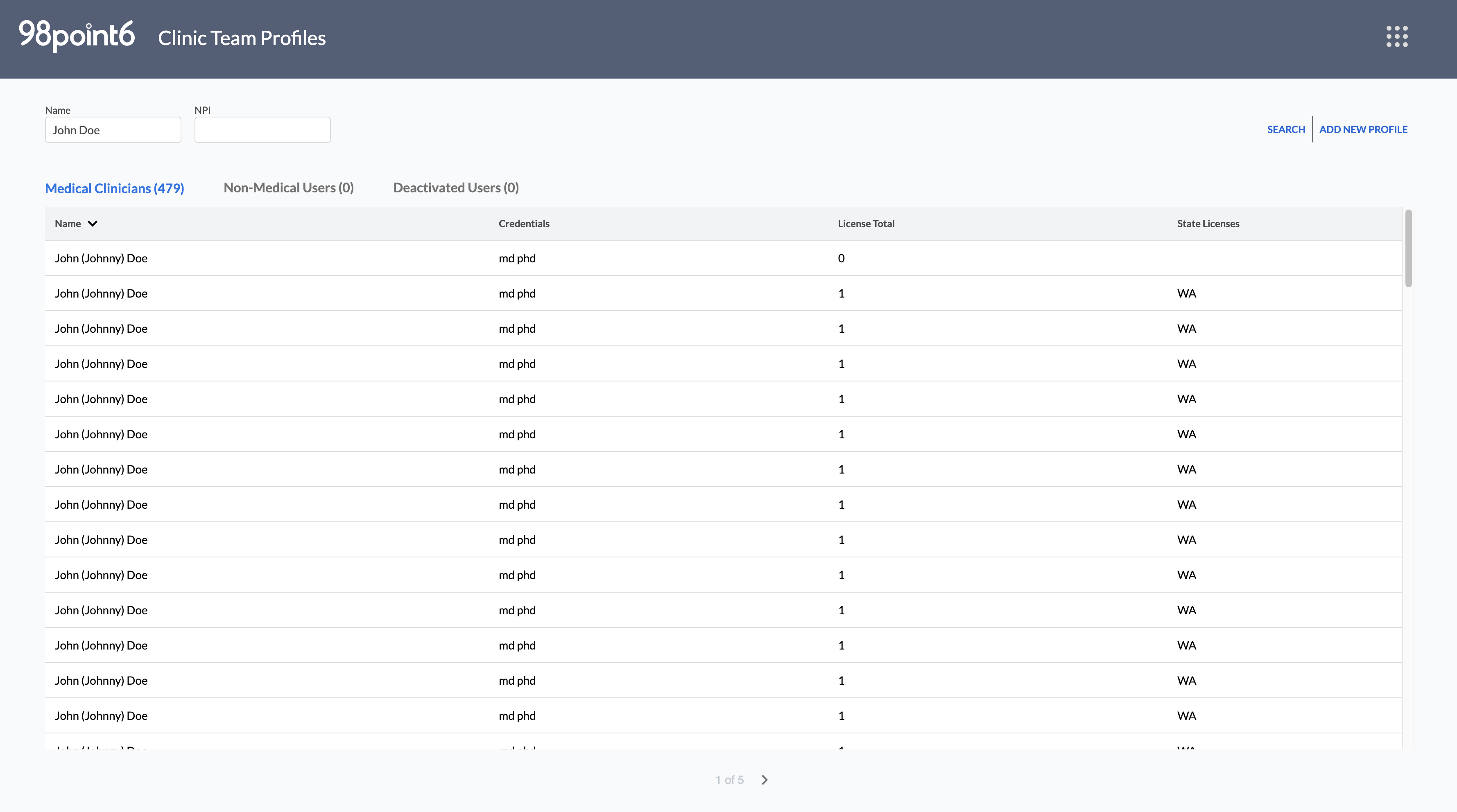
Select Back to List at any time to return to your dashboard.
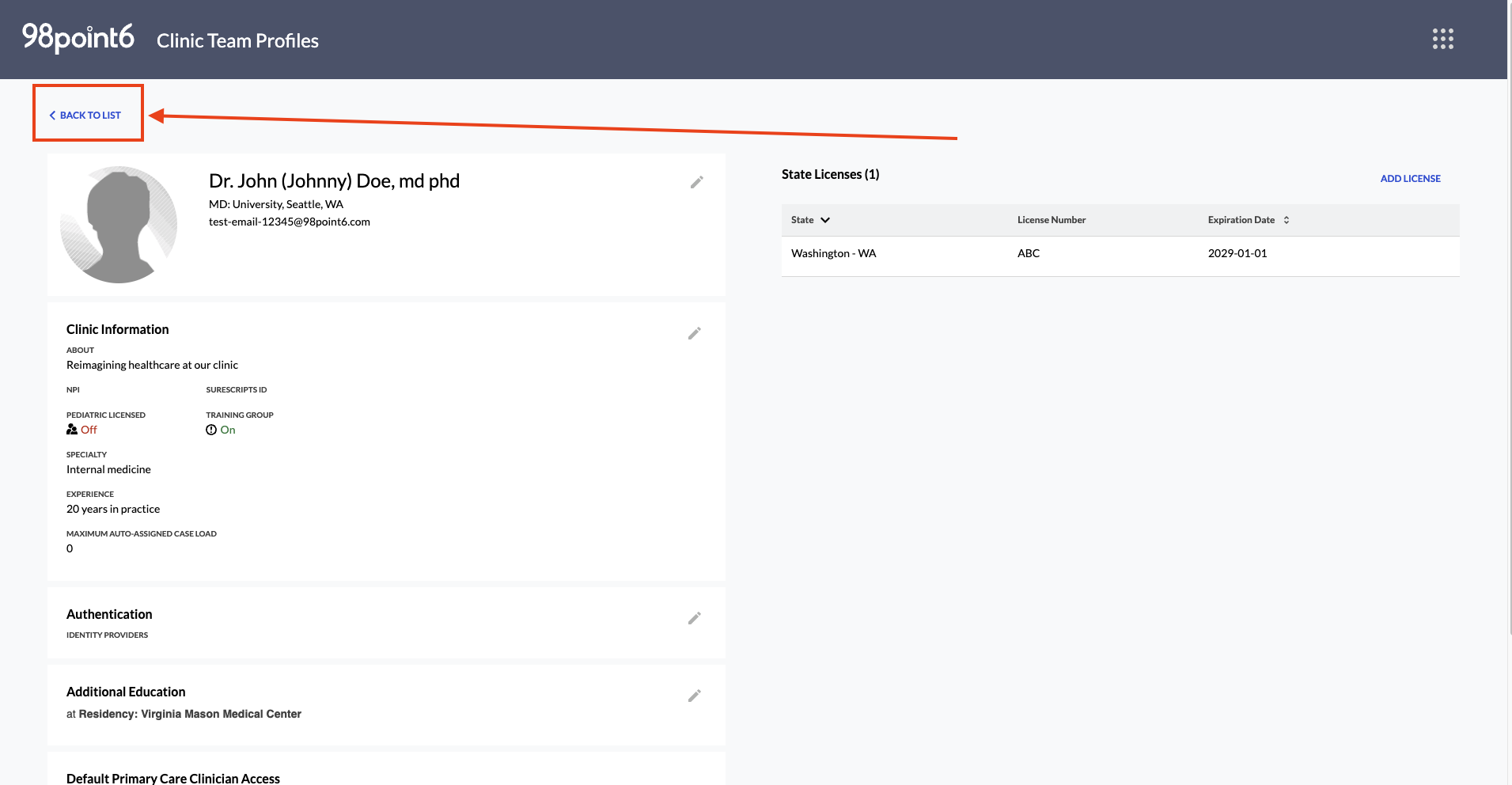
See Medical Clinician and Non-Medical to add, edit, and deactivate user profiles within each user group.