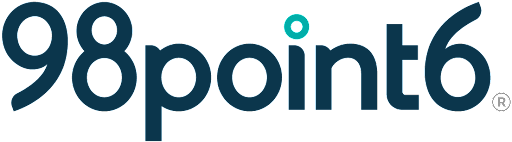Welcome Messages
Welcome Messages allows you to share important information with patients. Messages welcoming them to your clinic, Terms of Service, and other important messages can be created here and then shared. (The Landing Page is customized on the Landing Page screen. Refer to Landing Page for more information.)
NOTE: You can create multiple messages, but the first one cannot be deleted.
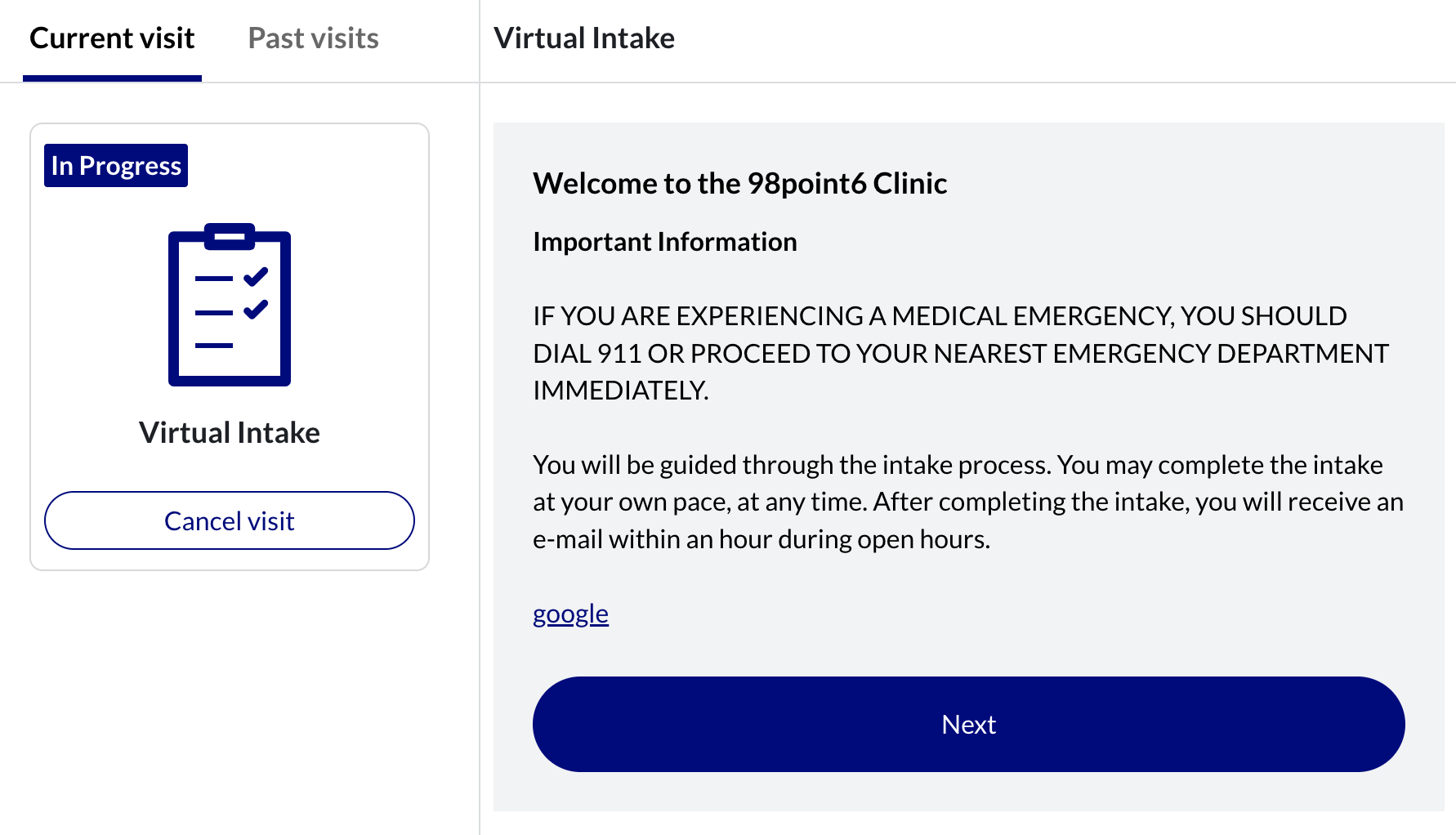
To create welcome messages:
Click your name from the top, right side of the page, and then select Clinic Settings.
From the Clinic Settings page, select the Welcome Messages tab.
Click Add Message to create and add a new welcome message.
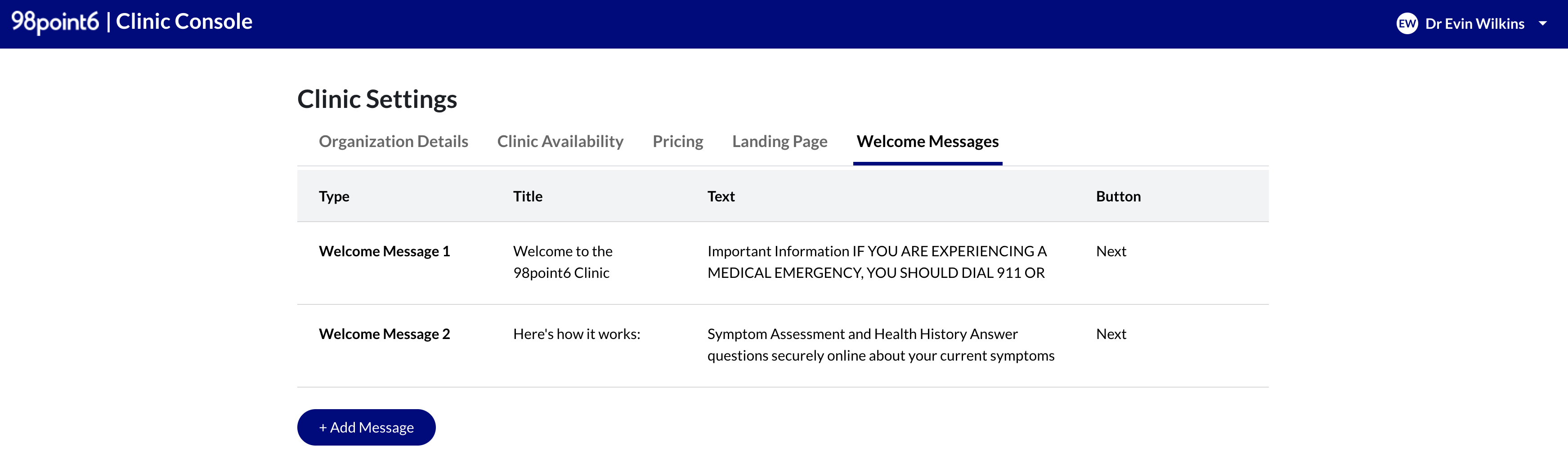
Enter the title of your welcome message in the Message Title field and your welcome message in the Message Text field.
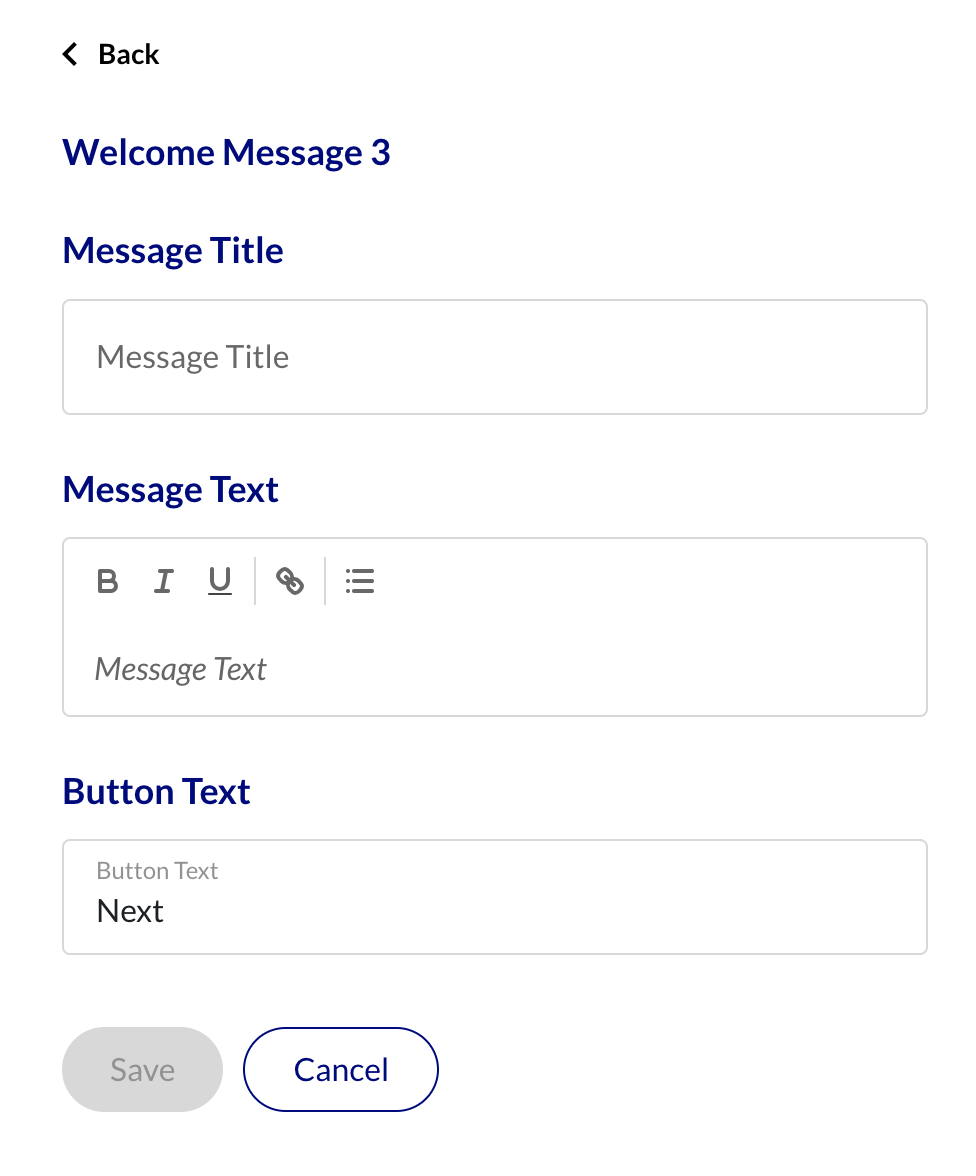
Optional. If you wish to include links in your welcome message, type the text you want the patient to click on, highlight that text, and then click the link
 icon, as shown below.
icon, as shown below.
A field displays, allowing you to enter the clickable URL.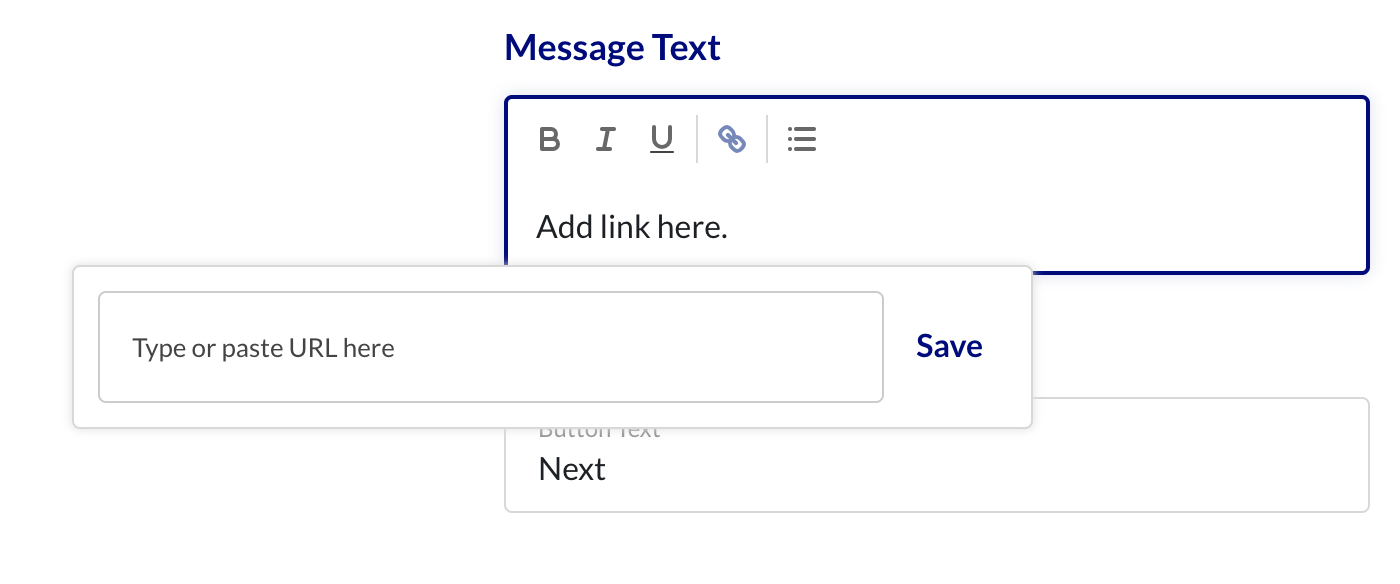
Click Save to save your new link.
Enter your preferred navigational button text into the Button Text field.
The Button Text field allows you to name the buttons the patient selects to progress to the next page of the visit. For example, Next, allows the patient to navigate to the next page.