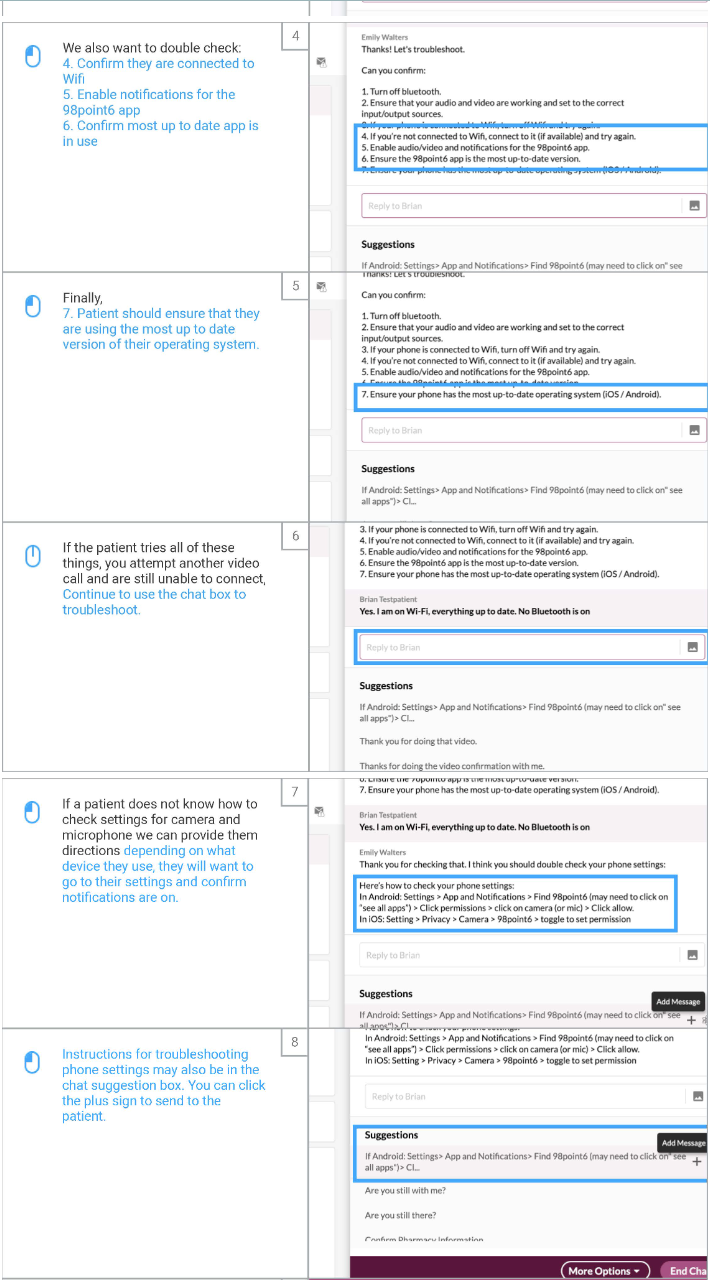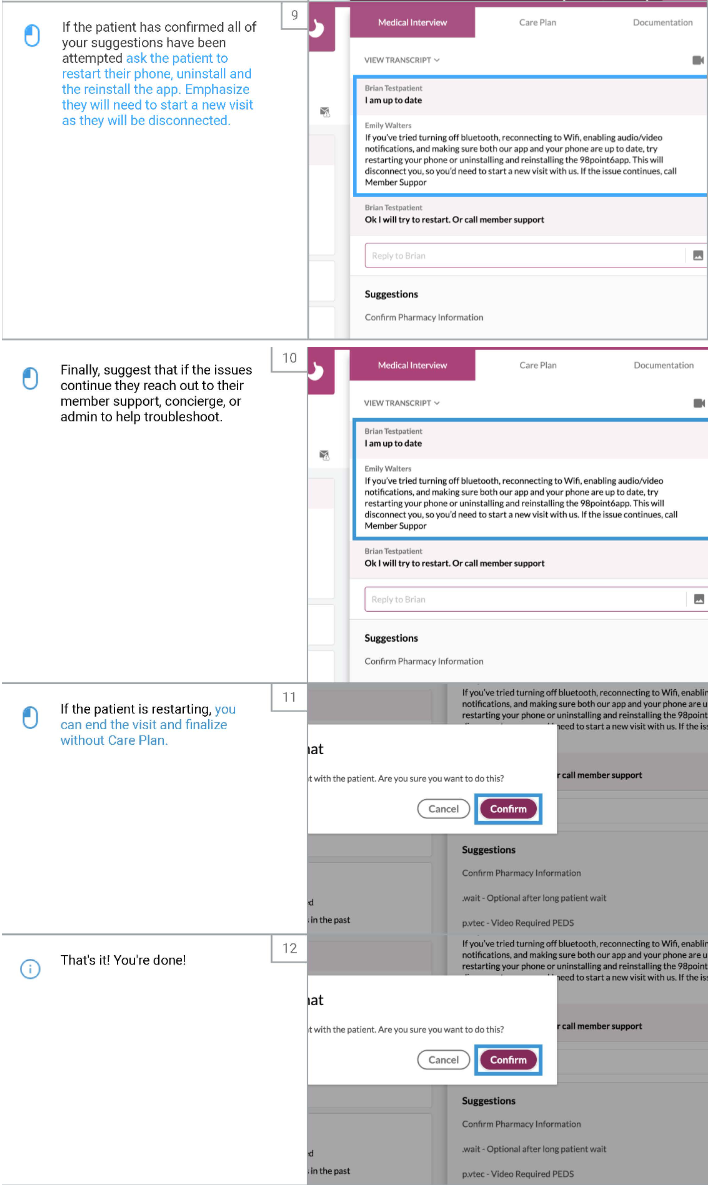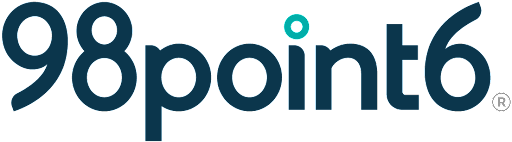VTEC Troubleshooting
When attempting VTEC, you may get a notification that the patient declined the call, or was unable to connect
You will see this above the chat box
Even if video doesn't work, you can troubleshoot via the chat box
Have the patient confirm settings on their phone
Turn off bluetooth
Confirm that audio and visual are set to the patients phone
Disconnect, or reconnect to WiFi
Enable notifications in the app
Confirm the most up to date app version is in use on their device
Ensure their operation system is also up to date
If they have tried all of this, and are still unable to connect, continue troubleshooting via the chat box
Instructions for troubleshooting may also be in the chat suggestion box
You can click the plus sign to send these to the patient
If they have attempted all suggestions without success, have them restart their phone, and uninstall and reinstall the app
Be sure to inform them they will need to start a new visit as they will be disconnected
If they are restarting, you can end the visit and finalize without Care Plan
If these steps do not resolve the issue, they should reach out to their member support, concierge, or admin for additional assistance