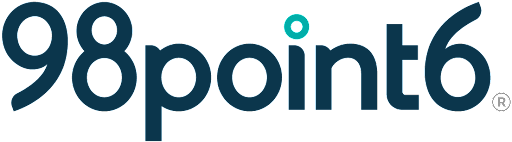Multiple Patient Visits
You will likely often conduct simultaneous visits with more than one patient. Multiple cases will most likely be assigned when you are logged in for automatic case assignment.
The following instructions will assist you with how to pick up more than one patient.
Manual Assignment
To manually assign yourself another patient:
While a patient visit is still in progress, navigate back to your dashboard.
Select your name from the Assignment drop-down list (we’ve used two patients by the name of Robert Smith in our examples).
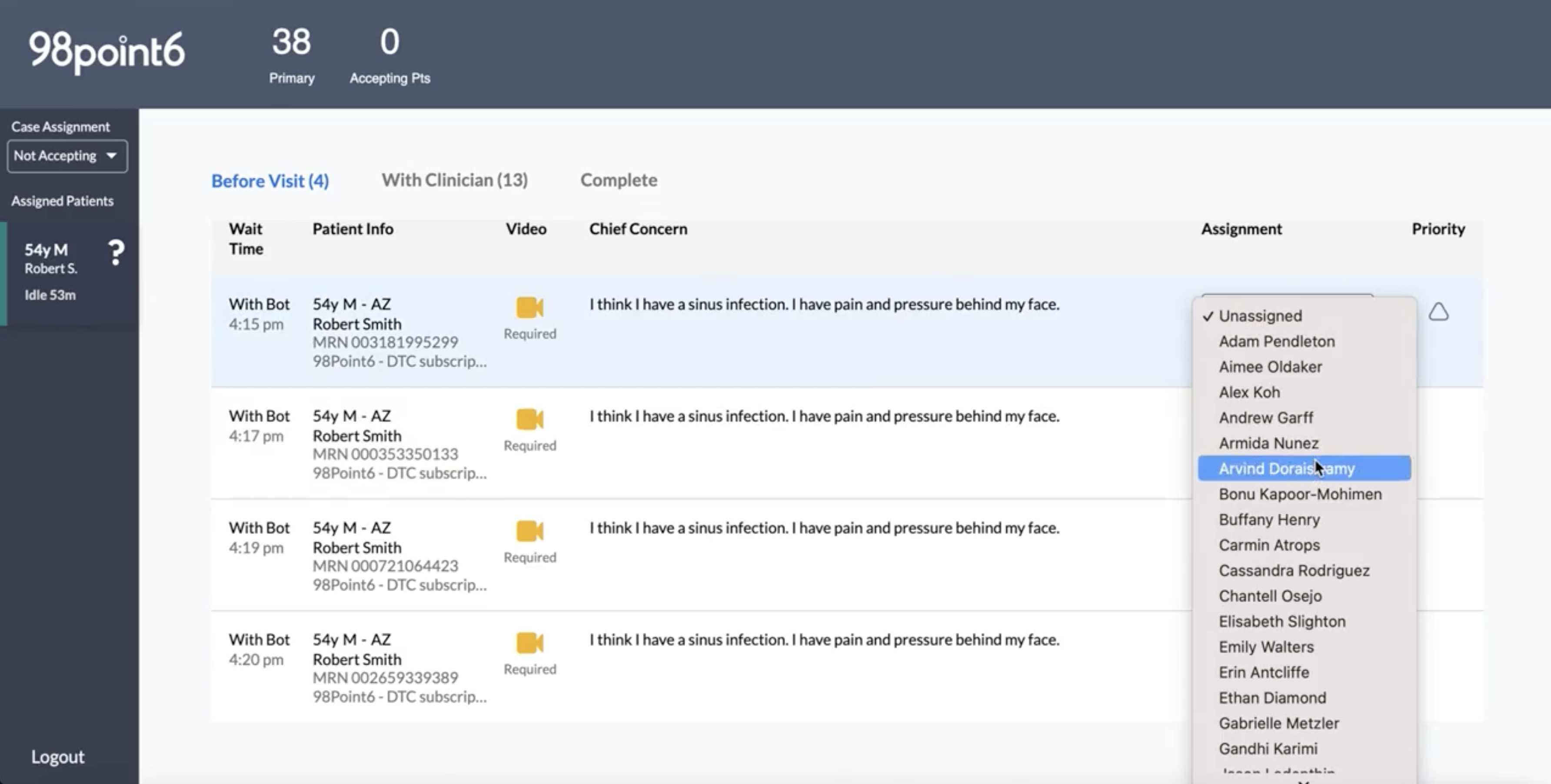
You will notice that your first patient is still assigned to you.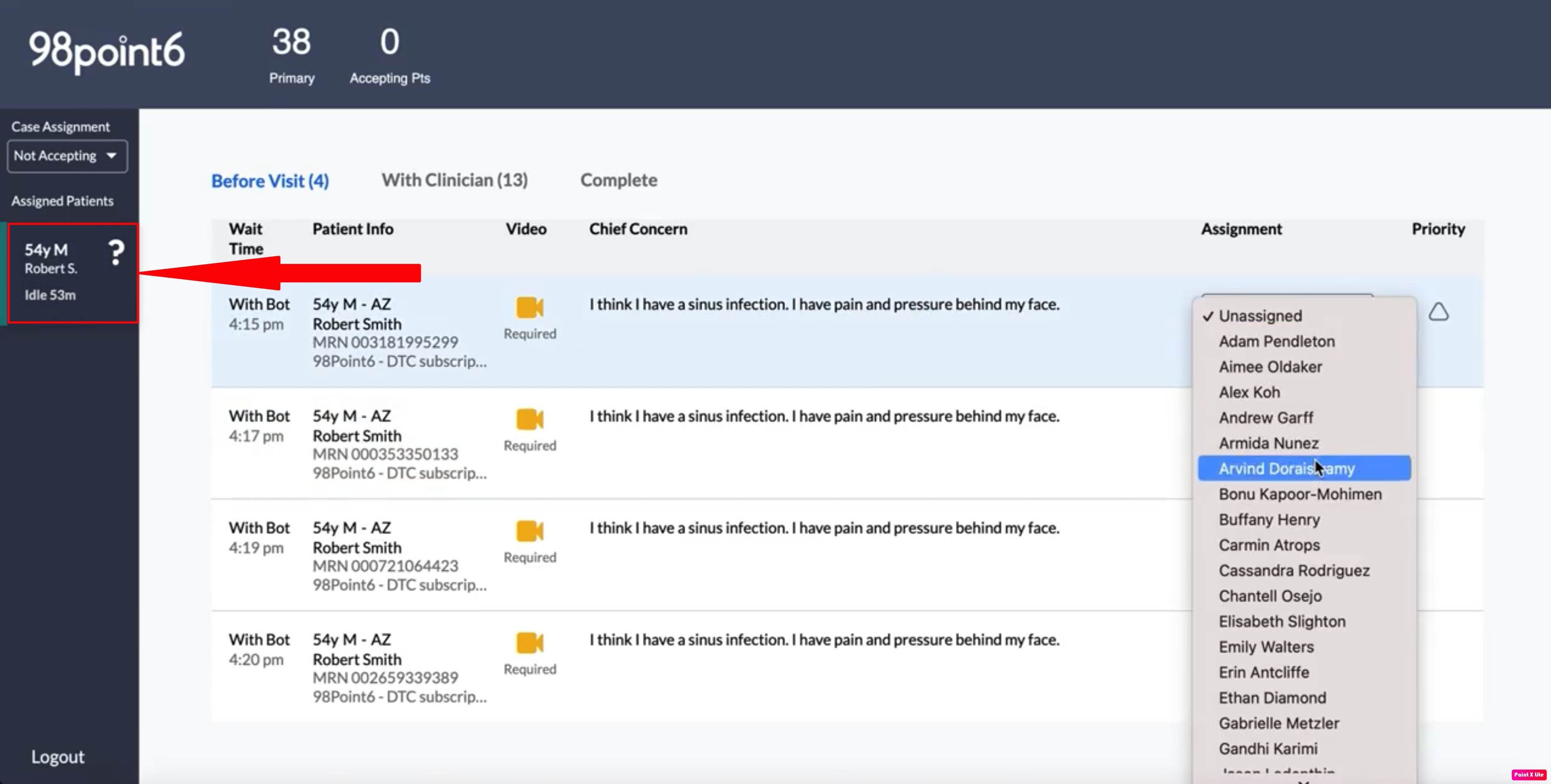
Both patient are now available within your Assigned Patients in the sidebar.Click on the new patient to accept the assignment.
Click between the patients on the sidebar to move back and forth between the two (or more, if you have more).
Automatic Assignment
Automatic, multiple assignments work in much the same way as manual assignments, except that the Console assigns the patients rather than you selecting them.
Once you are automatically assigned additional patients:
You’ll see the new patient display within the sidebar. Click on the new patient to select the assignment.
Click between the patients on the sidebar to move back and forth between the two (or more, if you have more).