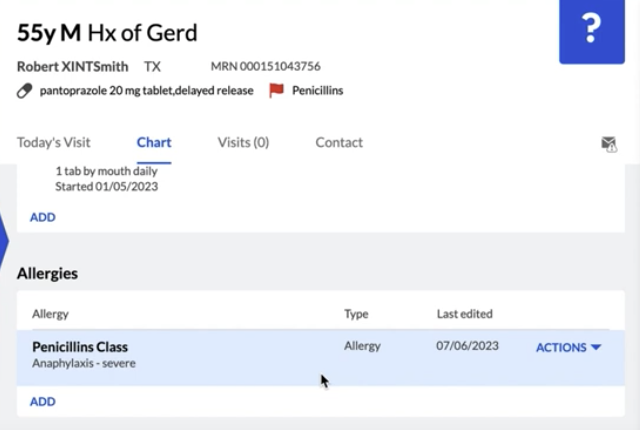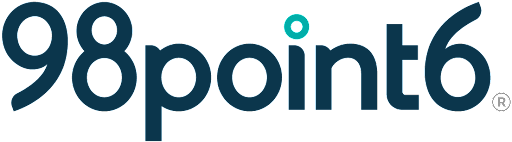Medication and Allergy Codification
Both prescription medications and allergies are codified within the Console. This process ensures that both are checked for potential interactions.
For returning patients, you will need to codify all manually-entered prescription medications (over-the-counter medications are not codified) and allergies if you haven’t already done so. The following instructions offer step by step instructions for completing this process.
Prescription Medications
You’ll see the following notification when a prescription medication is not codified:
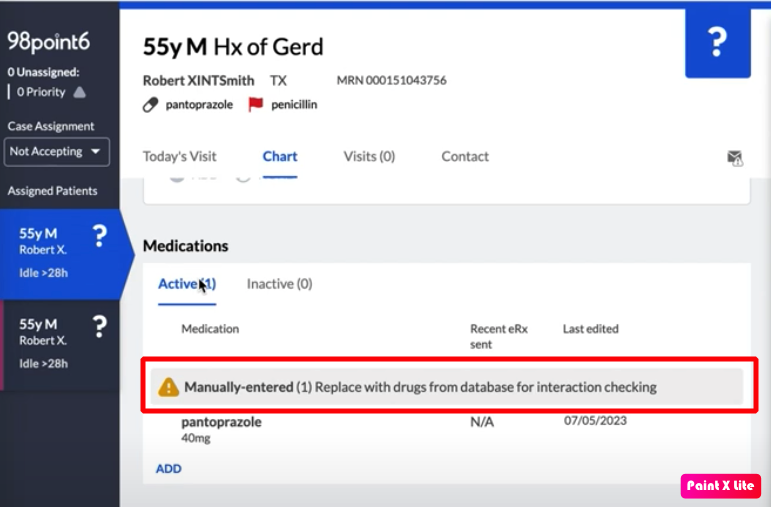
To codify these medications:
Select the Chart tab to open the patient’s chart.
As mentioned above, medications that have not been codified contain a warning icon, and display a Manually-entered designation, alerting you to Replace with medications from database for interaction checking.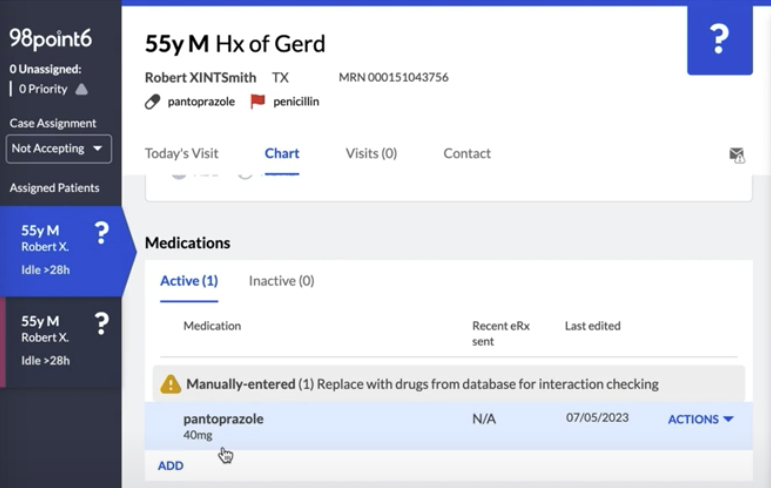
Manually-entered prescriptions also display within the Care Plan tab. The Prescriptions section lets you know that the medication(s) are not included in interaction checking (again, because the prescription was manually entered).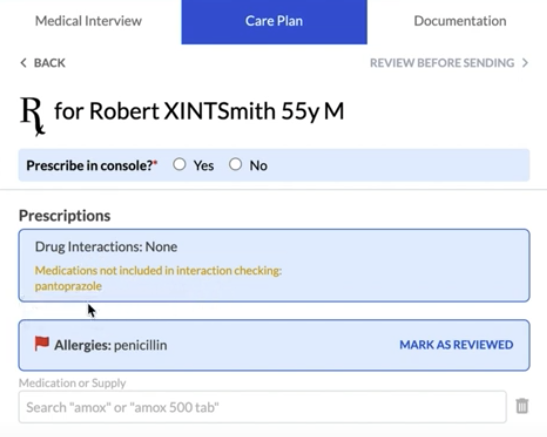
Navigate back to the chart on the left side of the screen, and then select to open the Actions drop-down menu. You’ll see two different options:
Edit Details: Allows you to codify the medication.
Discontinue: Places the medication into an Inactive status.
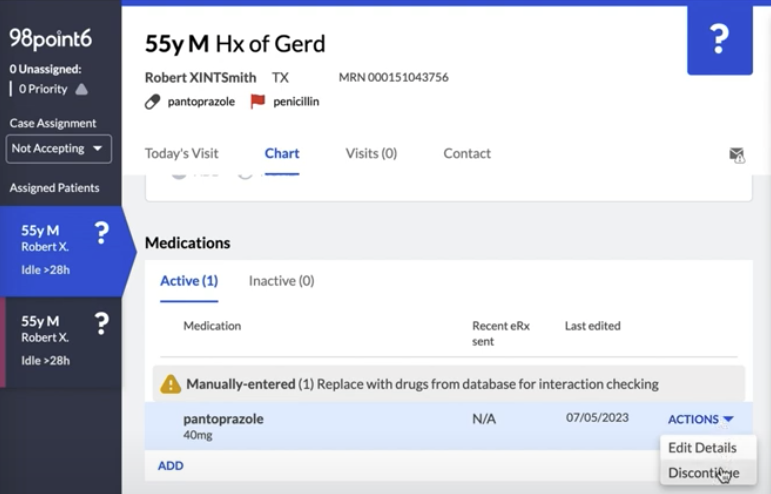
To codify, select Edit Details, and then use the Medication, strength form field to search for the name of the medication you wish to add (you can search for the generic name as well as the brand name).
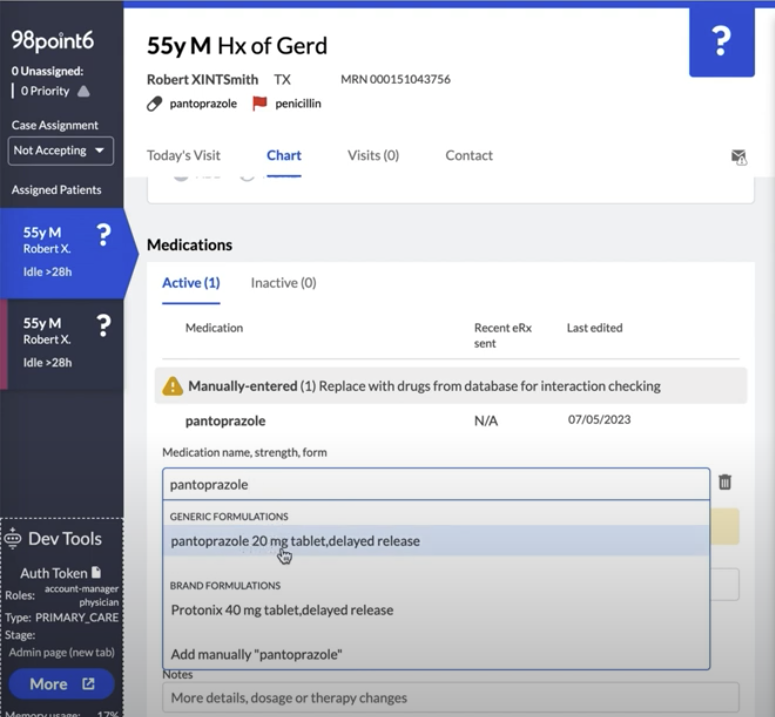
NOTE: As previously mentioned, over the counter (OTC) medications are not searchable within the Console and not available for interaction checking.
Enter the SIG and Started date.
Enter any notes you wish to include within the Notes field (if any).
As mentioned earlier, only the generic names of medications are currently checked for interactions. The Notes section (as shown in the example below) can also be used to document information such as specific reactions to certain medications.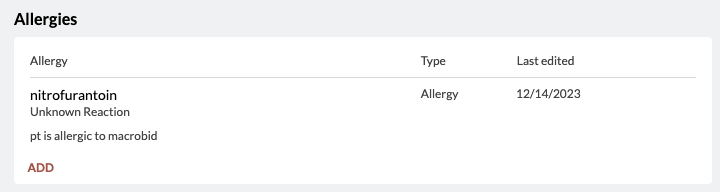
Select Save.
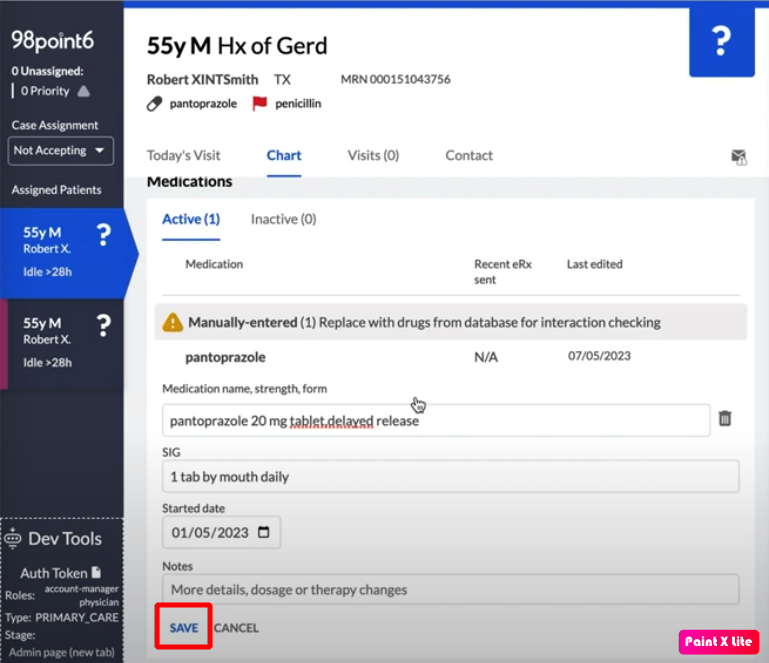
The codified medication now displays within the Active tab.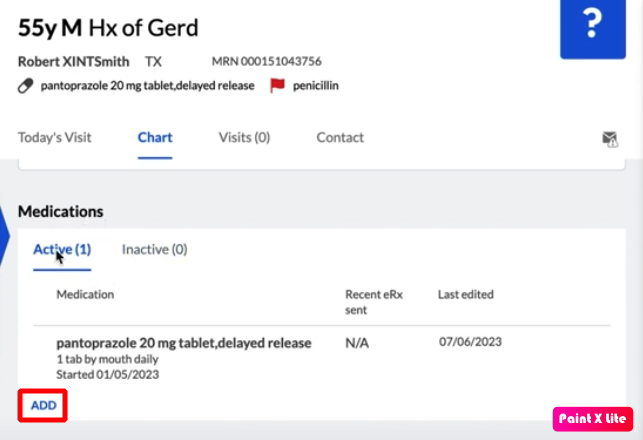
Select ADD, and then repeat the process if you wish to add additional prescriptions.
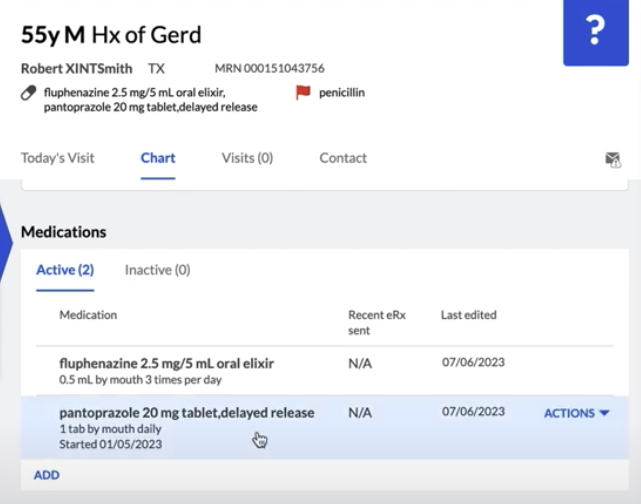
Allergies
Like prescription medications, returning patients require the codification of all manually-entered allergies. You’ll see the following warning icon and Manually-entered notification within the Allergies section when an allergy is not codified:
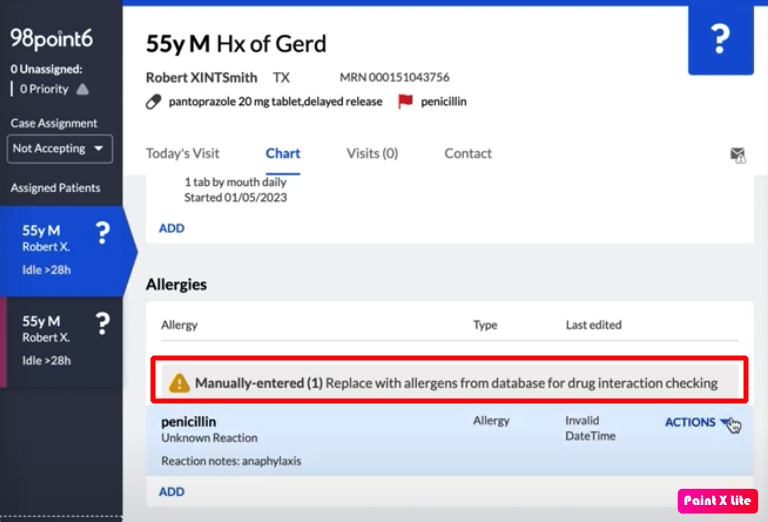
To codify allergies:
Select to open the Actions drop-down menu. You’ll see two different options:
Edit Details: Allows you to codify the allergy.
Remove allergy: Removes the allergy from the list.
Select Edit Details, and then use the Allergen field to search for the name of the allergen you wish to add.
Select the Allergy or Intolerance radio button to enter Reaction and Severity information.
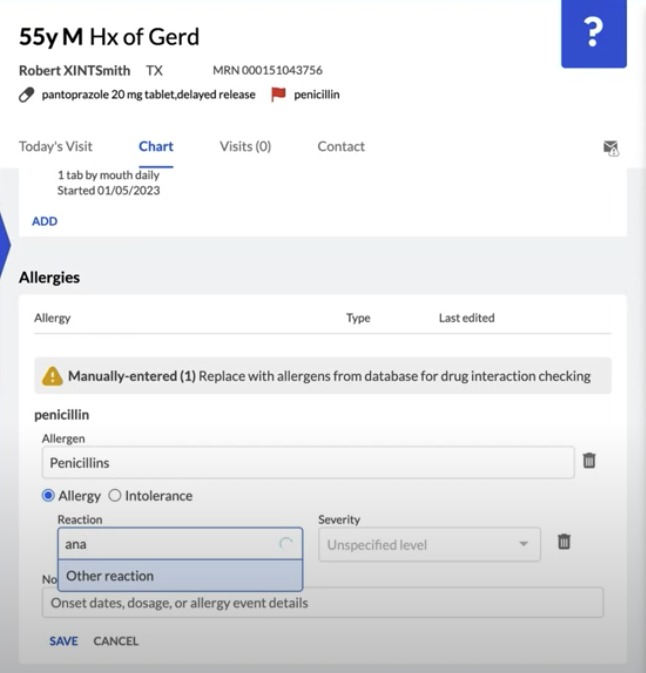
Enter any notes you wish to include within the Notes field (if any).
Select Save.
The codified allergy now displays within the Allergies section.