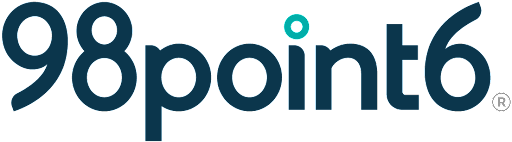Manual Case Assignment
You can manually assign yourself patients at any time, whether or not you are currently in the status of accepting patients.
Depending on permissions and approved workflow, you may be able to assign another Clinician to the patient.
To manually assign patients:
From the waiting room (see 98point6 Console for more information about the waiting room), navigate to and then use the Assignment drop-down menu to select your name or the chosen clinician for assignment.
You can manually assign yourself patients that are either still with the automated bot or, those that are in a Ready status and in the queue waiting to be seen. Simply select the desired clinician from the drop down menu.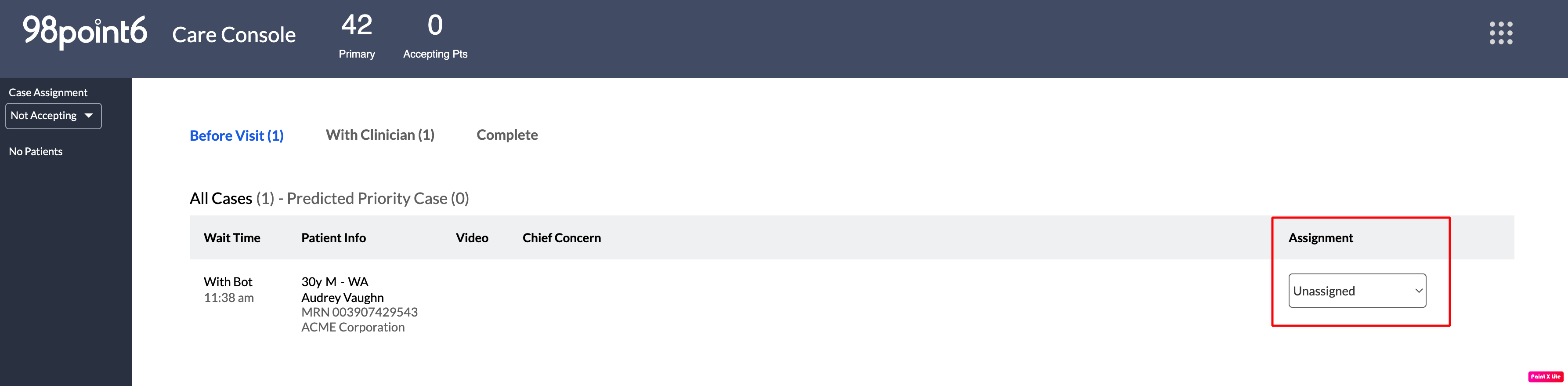
Once a patient is selected / assigned, select the patient by clicking the patient chart on the left side of the screen.
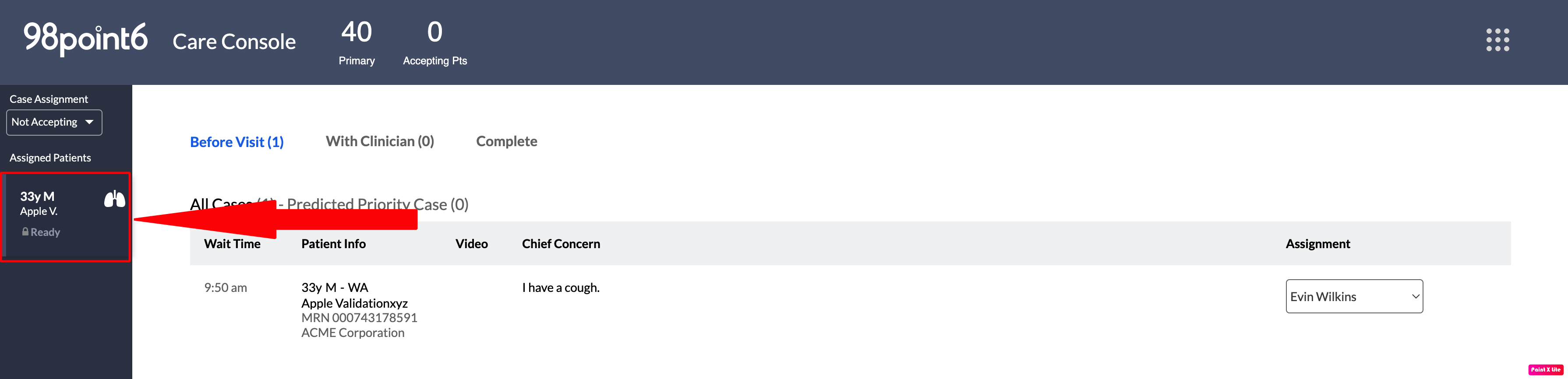
Select Accept Assignment to accept, and then select Join Chat when you are ready to begin chatting with the patient.
You can also choose to select Decline Assignment. The patient is then assigned to another, available clinician.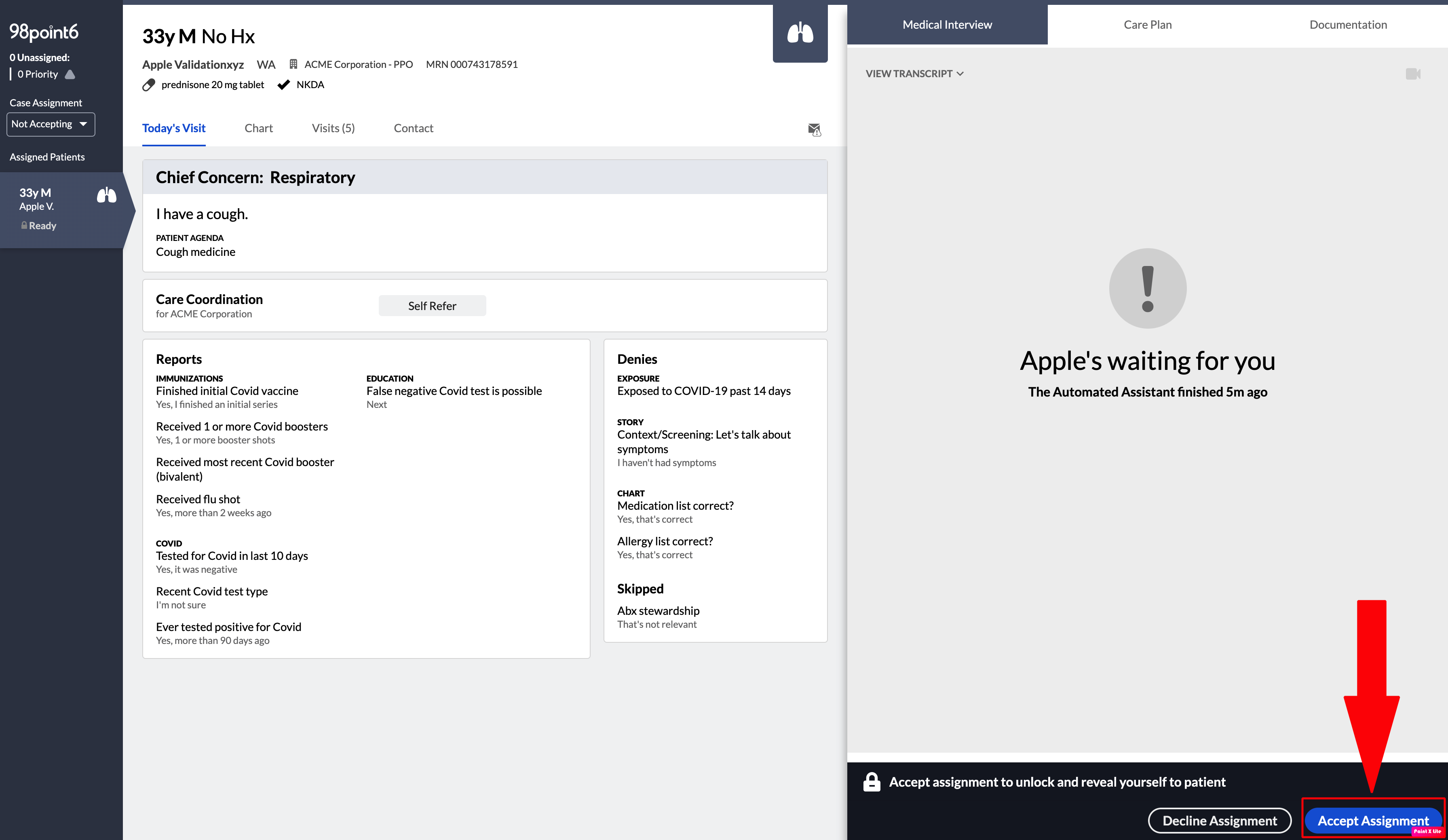
The patient receives an automatic, introductory chat, along with the option to view more information about you and your credentials.
See Multiple Patient Visits if you are currently conducting multiple patient visits.