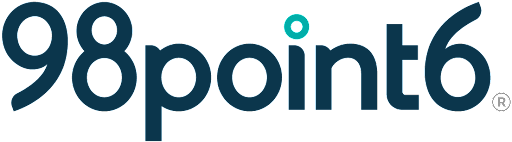How to Un-assign a patient being seen by a different Clinician
There may be some occasions where a clinician was working with a patient and then is unable to complete a visit or provide care. If there's a scenario where a clinician is unable to un-assign themselves from a visit, you can access that visit and either un-assign that clinician (and send the patient back to the waiting room) or assign another clinician to take on the case.
6 STEPS
To assign yourself or remove a different clinician from a case assignment, click on the with clinician tab.
Find the encounter you want to enter and click on it.
Click confirm Entering an Active Visit to enter the visit.
On the bottom of the encounter in the assignment box, you will see the alert that "you are observing an active primary care encounter in progress" and the name of the clinician the case is currently assigned to.
Click on the assignment dropdown.
You can assign yourself, or unassign the case. If you unassign it will send the patient back to the waiting room. If you assign yourself you'll be prompted to accept or decline. You can also assign to another clinician on shift.
That's it, you're done!
Here's an interactive tutorial
** Best experienced in Full Screen (click the icon in the top right corner before you begin) **