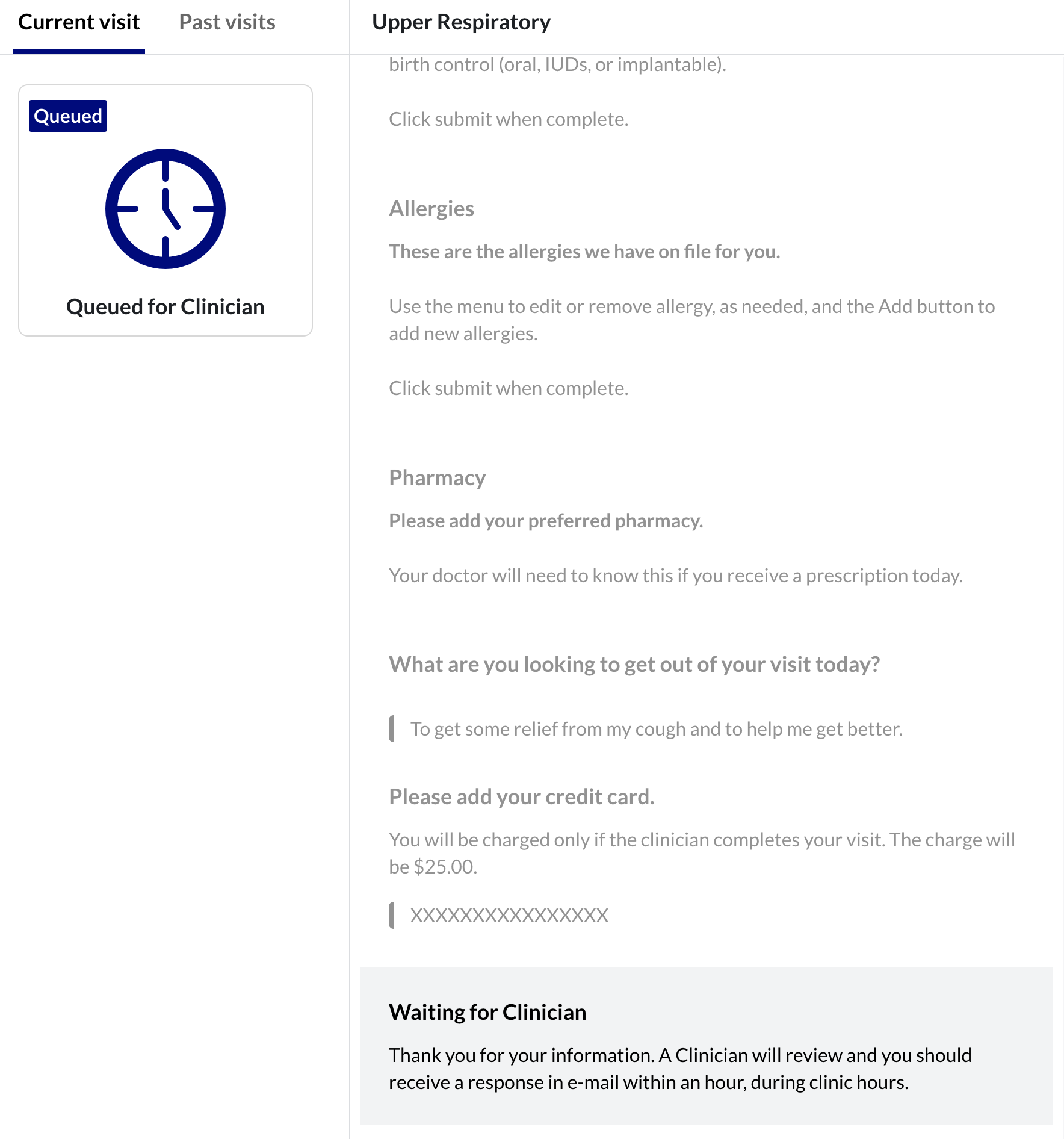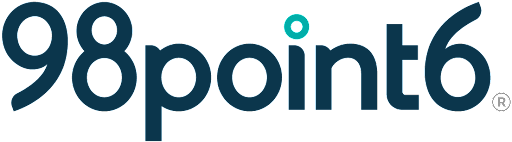Current visits
Once the patient is successfully logged into the system, they will be able to start a Current visit or view their Past visits (refer to Past visits for more information about past visits).
Click Start a visit.
You can also click the View Open Hours link to view clinic hours.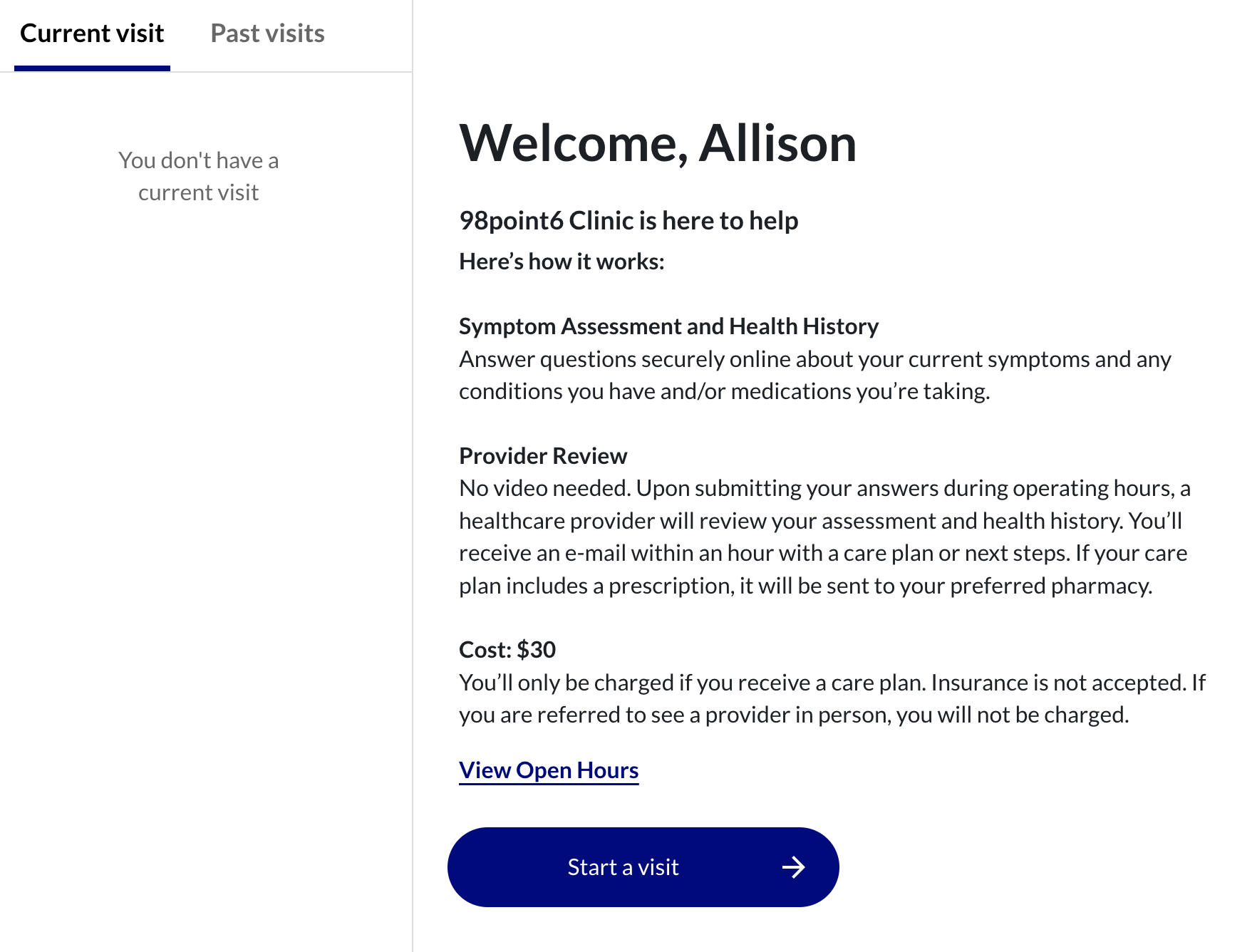
The Virtual Intake screen displays to begin the patient visit:
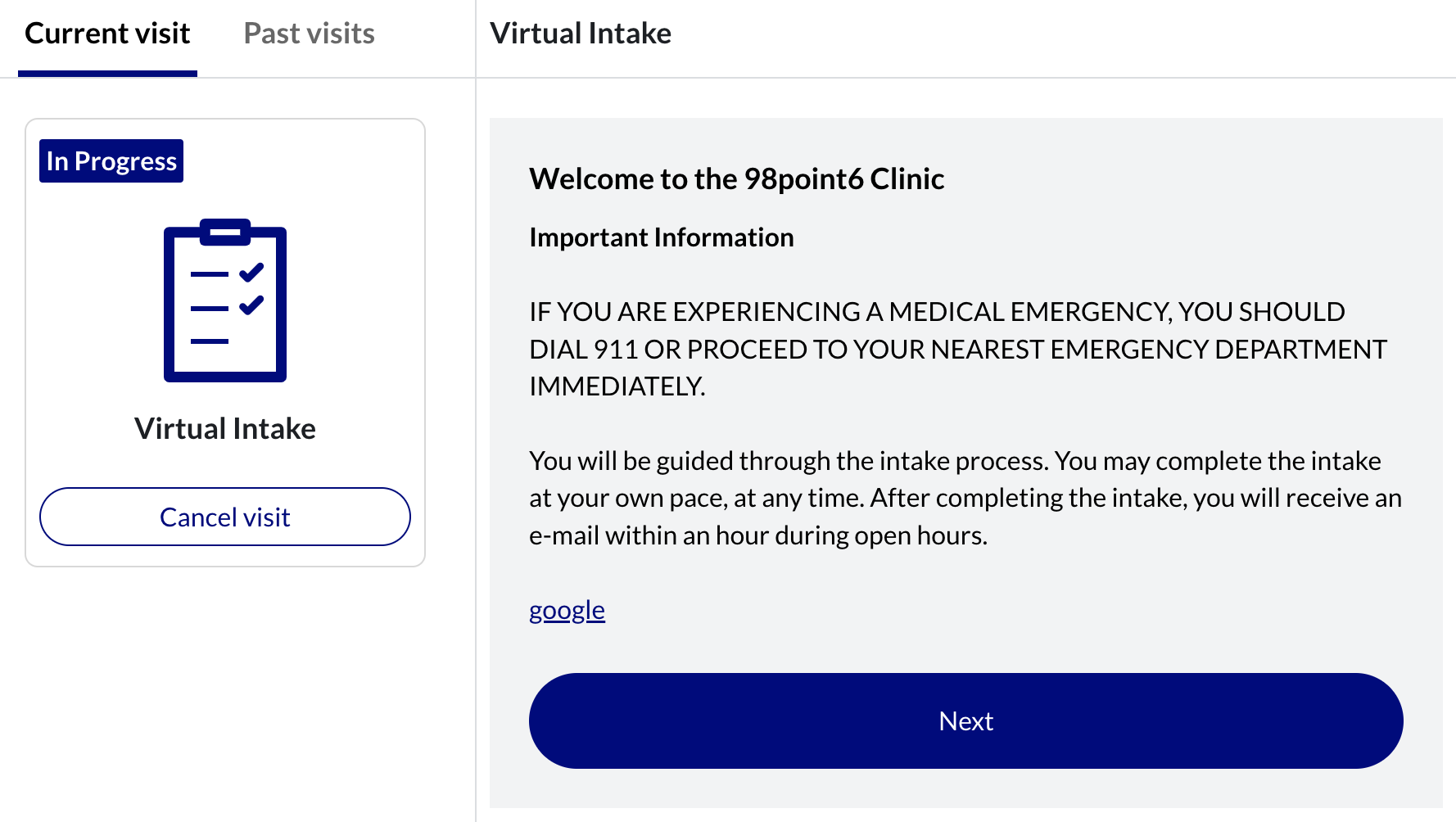
Click Next to acknowledge the Here’s how it works information, and to begin the intake process.
Note that the specific questions and number of questions are dependent on answers the patient provides throughout the interview.Select the state the patient is currently in from the What state are you currently in? dropdown menu. If the patient selects a state that is not supported by the clinic, they receive a message that the clinic will not be able to support them.
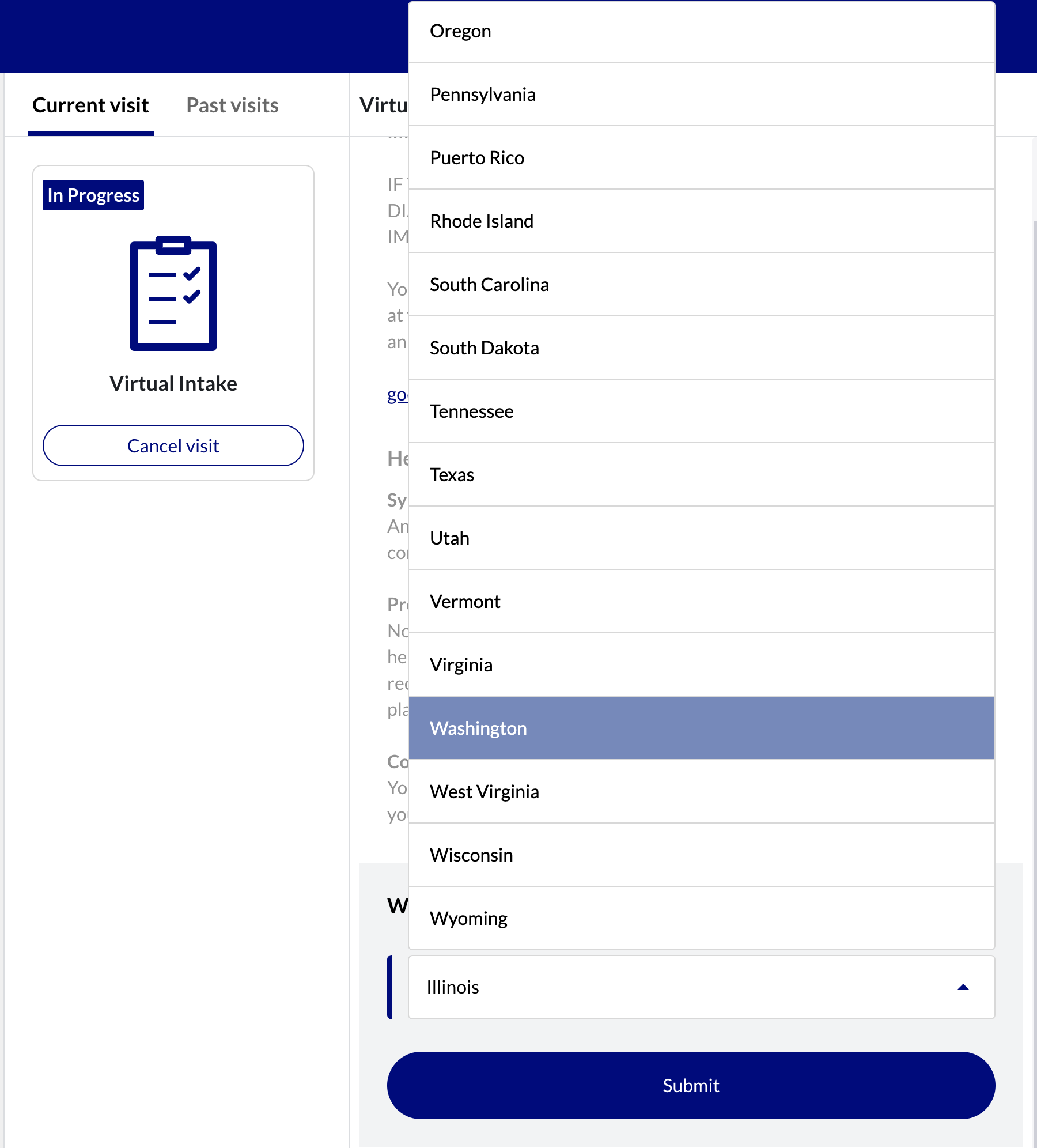
Enter detailed information regarding the reason for the patient visit in the What brings you in today? field, and then click Submit.
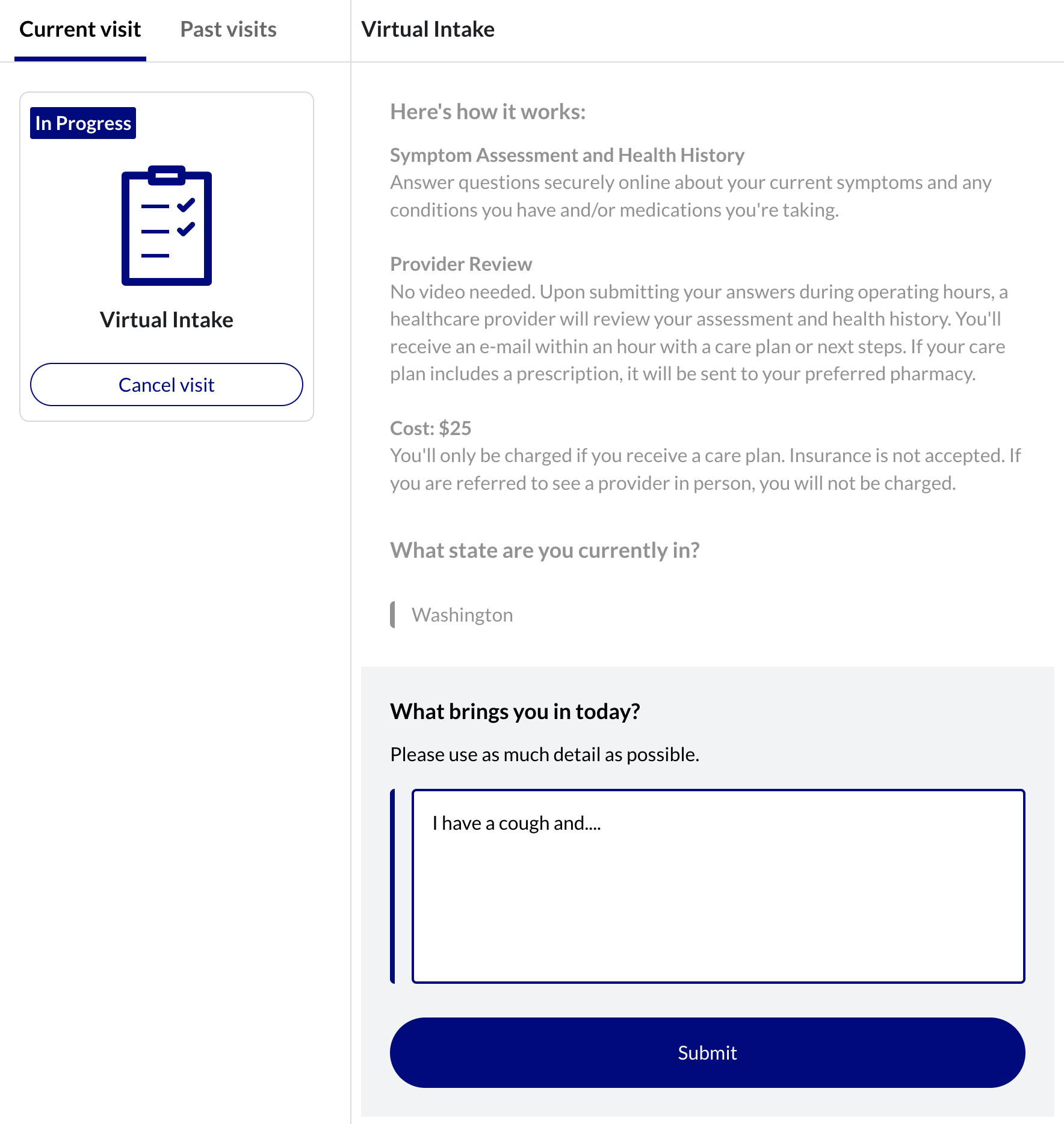
Select the issue for today’s visit from the Which of these sounds most like your issue? dropdown menu, and then click Submit.
NOTE: Selecting Other prompts the system to recommend the patient schedule an in-person appointment.
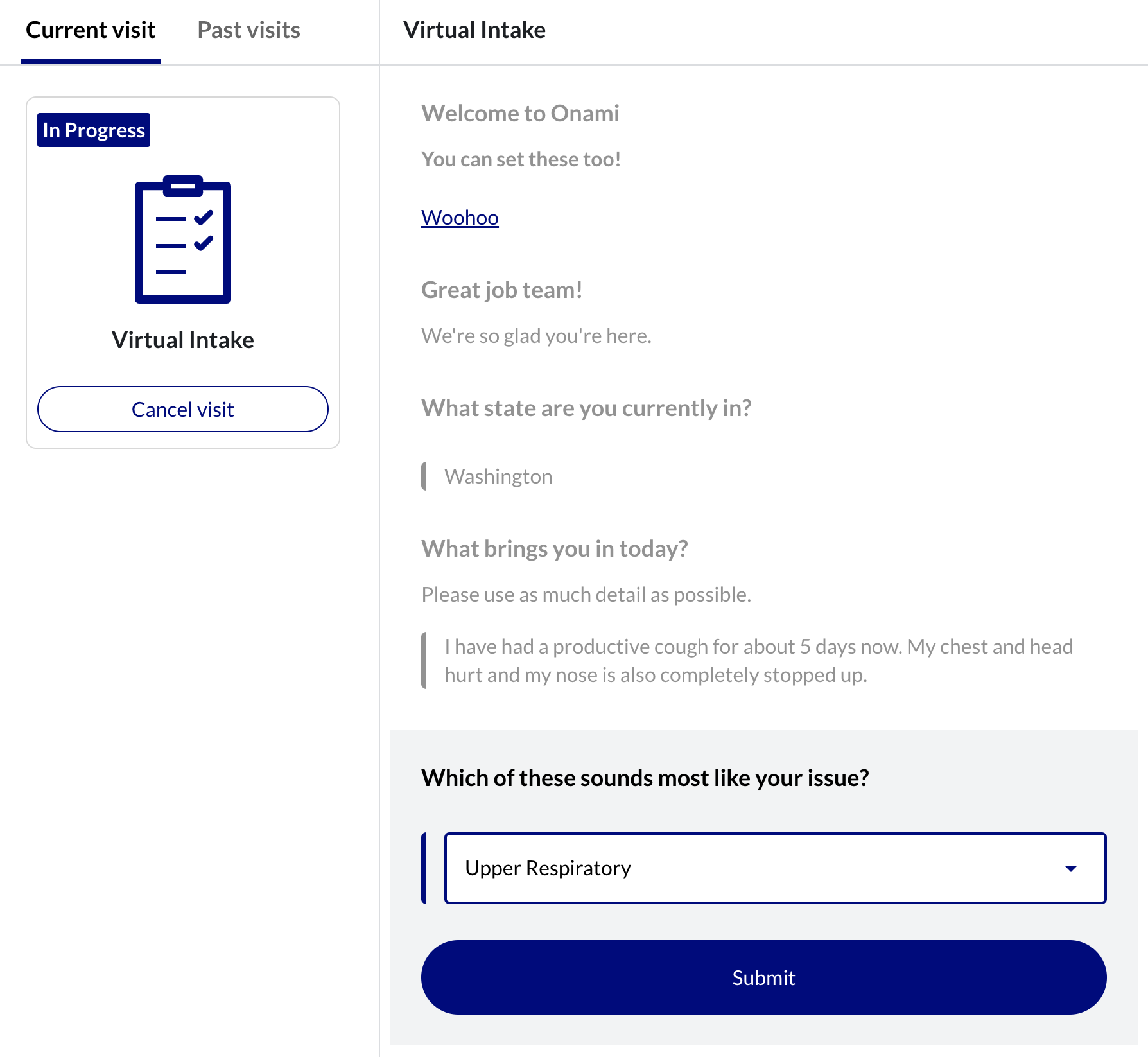
Continue through the following health-related questions, clicking Submit after each.
NOTE: Questions differ depending on the selections the patient chooses during the interview.
Once all questions have been answered, the patient is notified that they are now Waiting for Clinician and are now Queued.