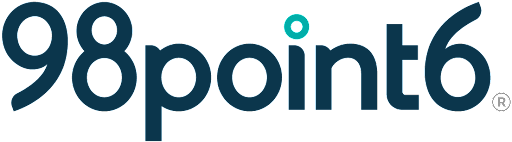Conduct a Behavioral Health Visit
The OnceHub mailer sends an email confirmation, notifying therapists that patients have scheduled Behavioral Health appointments. These notifications contain all pertinent information such as the date, time, and other necessary appointment details.
NOTE: Upcoming visits are scheduled through OnceHub and as a result, may not display within the Console.
Follow the steps below, to begin conducting a patient visit. (The following instructions assume that you are logged into the Console.)
Complete the instructions within the Behavioral Health Visits - Console section.
Select the patient from the waiting room. (The patient will display here once they have checked-in from within the app.)
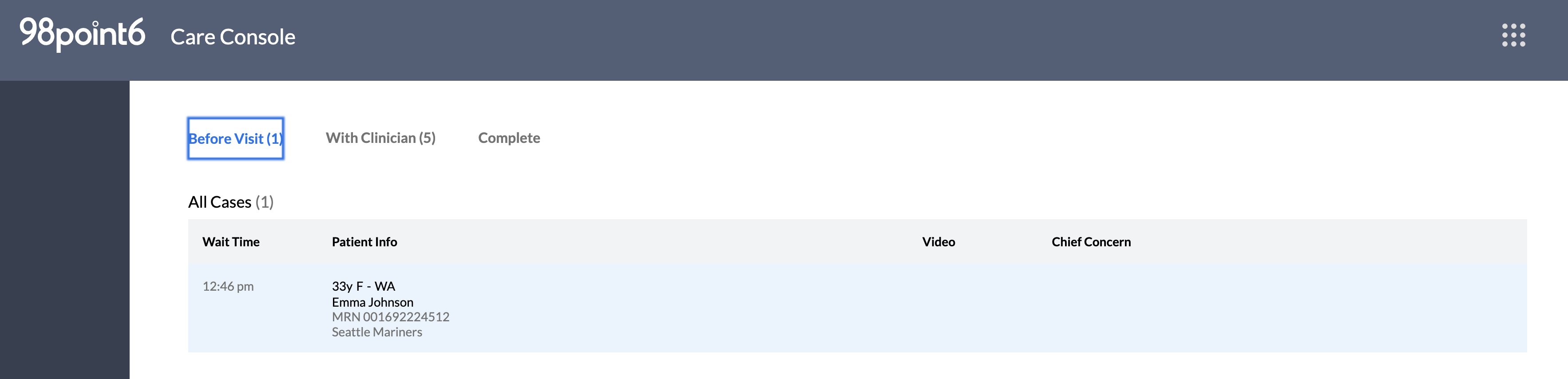
Review any patient information that you have not yet had a chance to review (see Today’s Visit - Behavioral Health, Chart - Behavioral Health, and Visits - Behavioral Health for more information).
Select Start Visit when you are ready to begin the patient visit.
At this time, a chat icon displays on the patient’s screen, allowing both you and the patient to send chat messages.Select Start Video to start your own video.
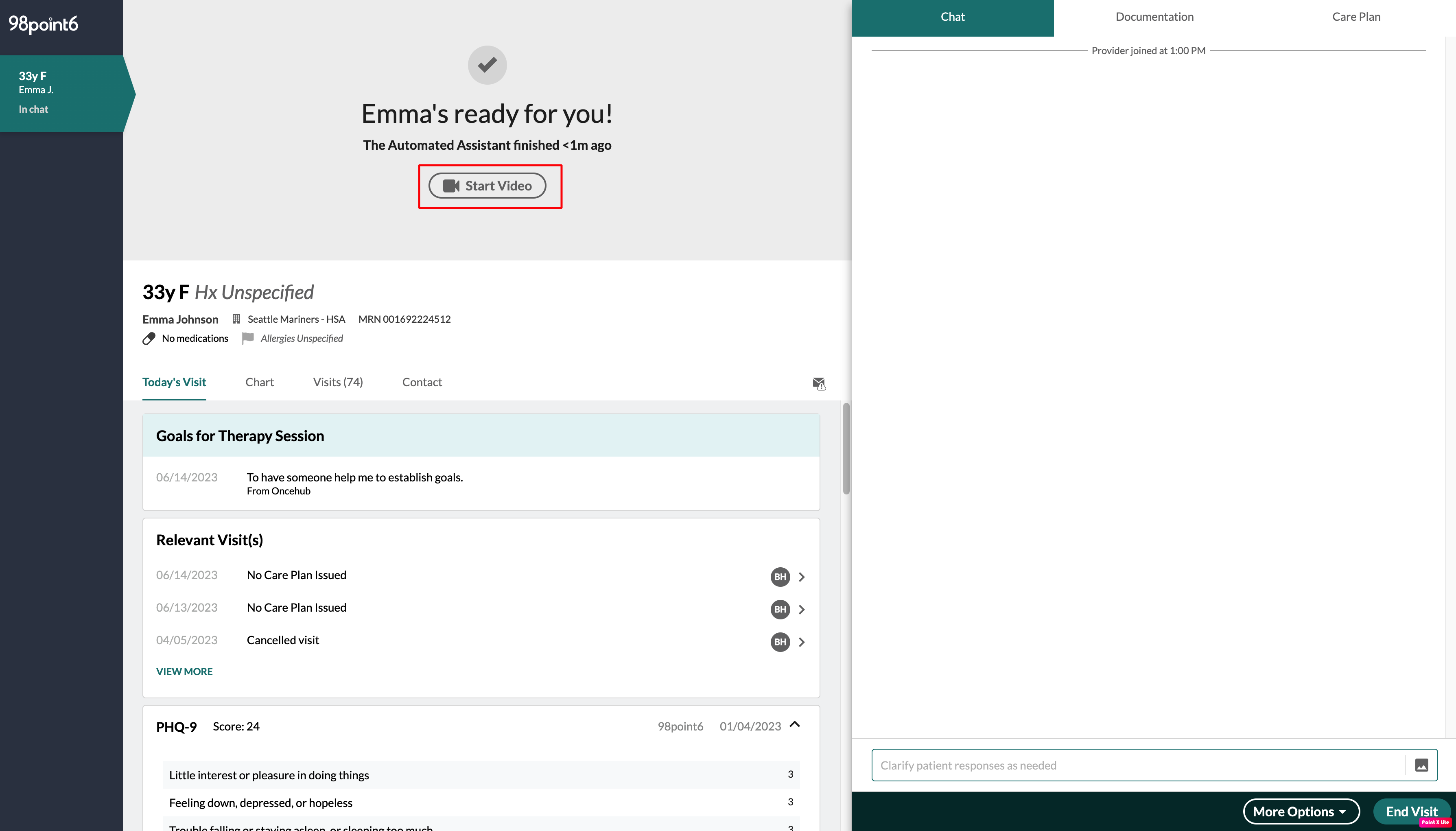
The patient will be notified that a call is coming through and will need to accept the call to begin the visit. Your video will display in the upper, right side of your call screen (ours is intentionally hidden in our example below).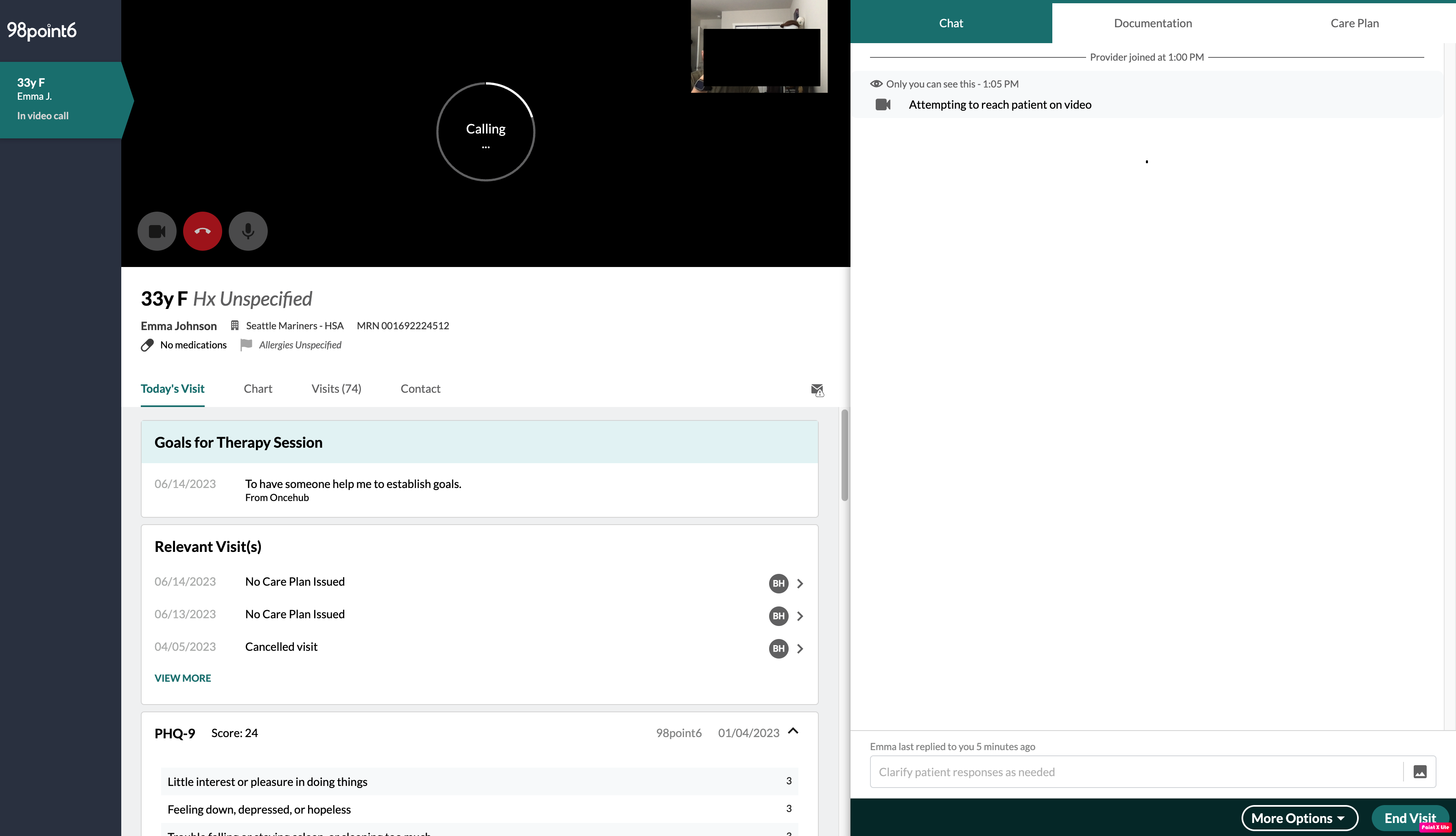
The patient video also displays once the patient accepts the call and turns on their own video. At this point, you are ready to conduct the visit.
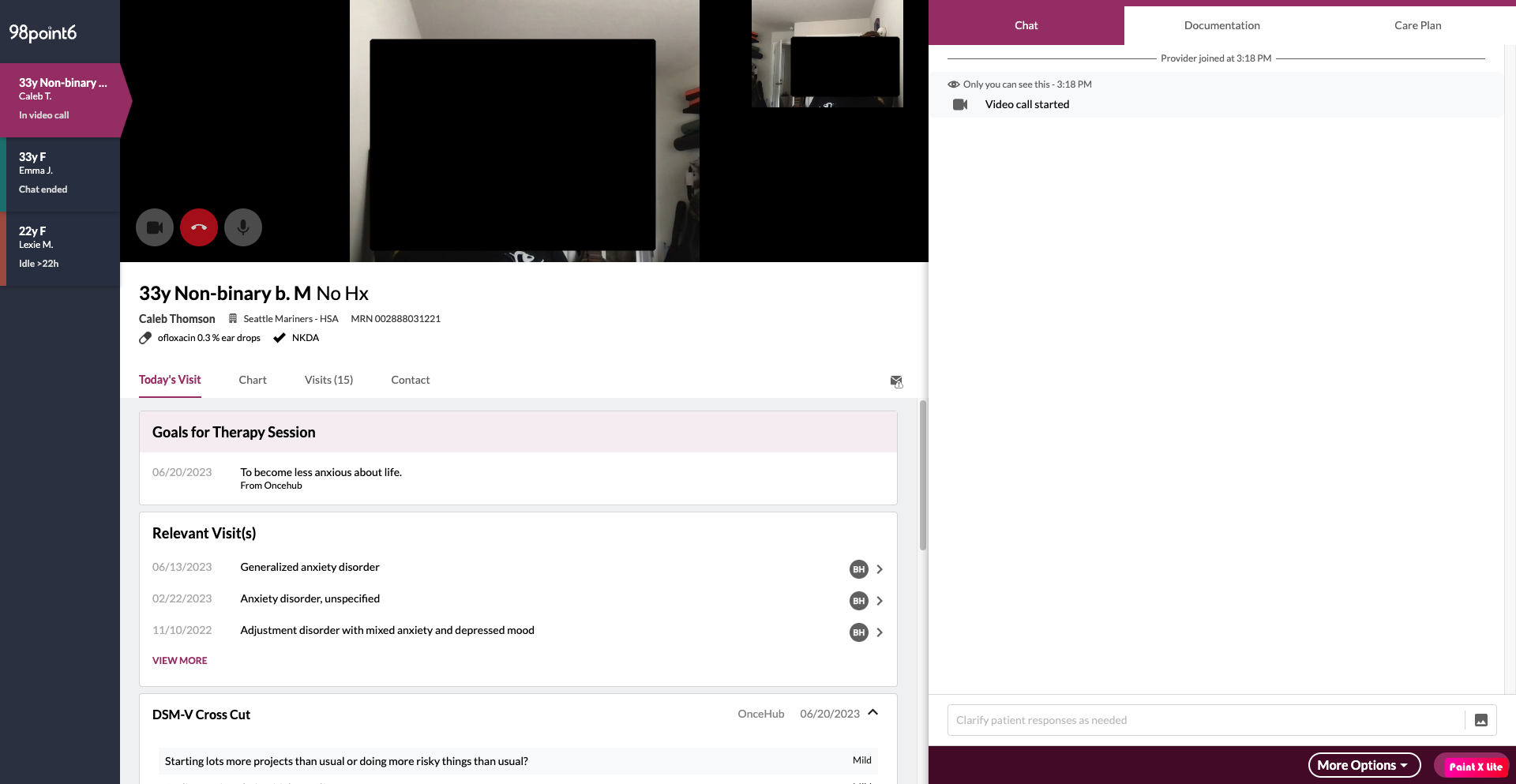
When you are ready to end the visit, Select End Visit at the bottom, right side of the screen, and then select Confirm when prompted.
Select the Care Plan tab to enter both the Diagnosis and Homework Assignment (if applicable), along with what you and the patient discussed during the visit.
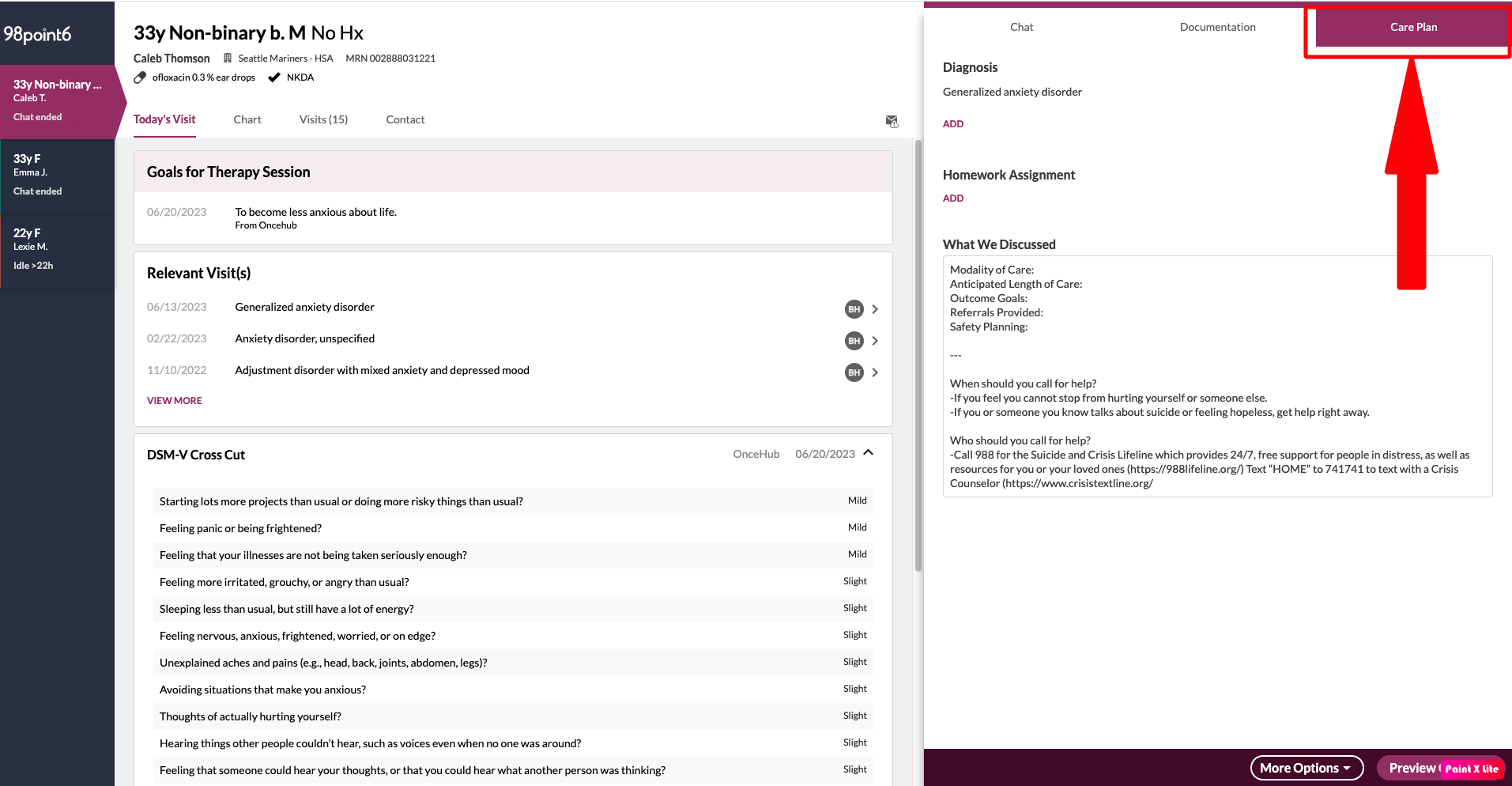
Select the Documentation tab to enter your Assessment, Objective information, Subjective information, and/or any additional Administrative Notes.
Select Preview Care Plan to review the plan for accuracy, and then select Send Care Plan to send the plan to the patient.
Select Sign and Finalize to finalize the session for this patient.