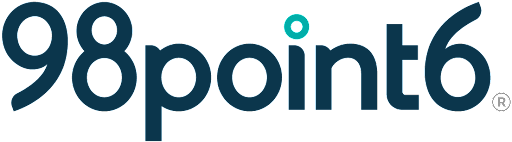Clinic hours
The Clinic Availability on the Clinic Settings page allows you to add and edit the hours of operation for your clinic. The options available in this feature are:
To access Clinic Availability:
Click your name from the top, right side of the page, and then select Clinic Settings.

In the Clinic Settings page, select the Clinic Availability tab.
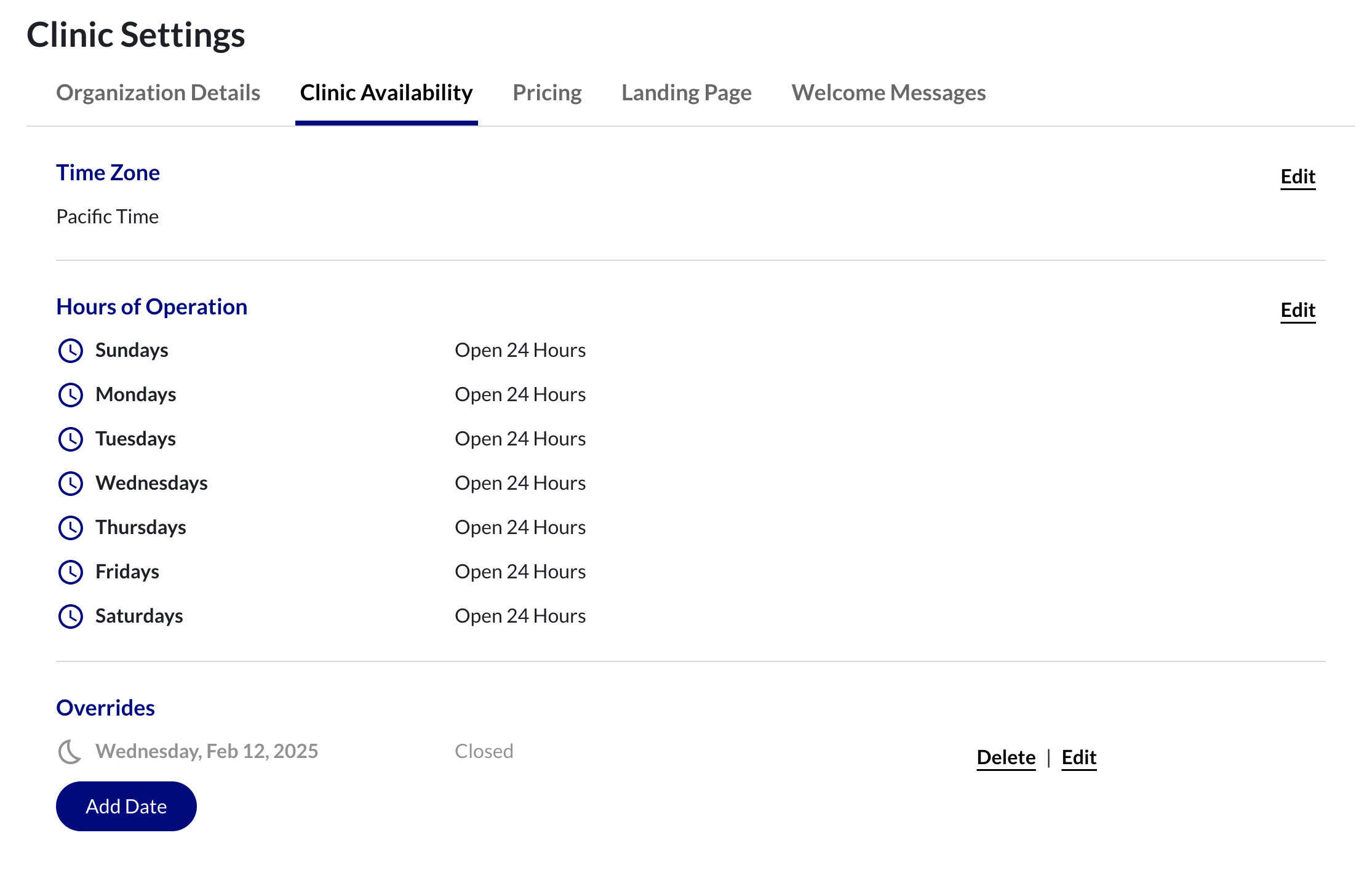
Time Zone
To edit the Time Zone section:
In the Time Zone section, click Edit.
A dropdown menu displays, enabling you to select your desired clinic time zone.Click Save to save your time zone selection.
Hours of Operation
To edit the hours of operation for your clinic:
In the Hours of Operation section, click Edit.
A toggle displays next to each day. Slide the toggle to the right, to turn it ON.
Dropdown menus display next to each ON day, enabling you to select the start and end times for each of those days. You also have the option to select the Open 24 Hours box if you wish for your clinic to remain open for 24 hours.
Days left in the OFF position with remain grayed-out.
Click Save.
Overrides
The Overrides section is optional but allows you to create exceptions, such as clinic closures for holidays. Clinic overrides can be set up to two weeks in advance.
Use the Edit Date field to select the date you wish to set the override.
Select the radio button next to Closed, Open 24 Hours, or Schedule, depending on what you wish your override to accomplish.
Click Add Date to add additional dates to override.

Note that Schedule enables you to select specific start and end times to set your schedule override.
Click Save to save your changes, and/or Add Date to add additional overrides.