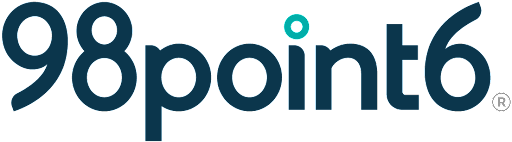Add a New Sponsor
Use the following instructions to add a new sponsor to the Account Management Tool (AMT).
To add a new sponsor:
Log into Account Management Tools (AMT), and then select Manage Sponsor/Contract.
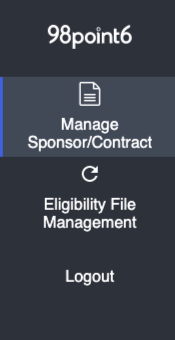
Select Add new sponsor.
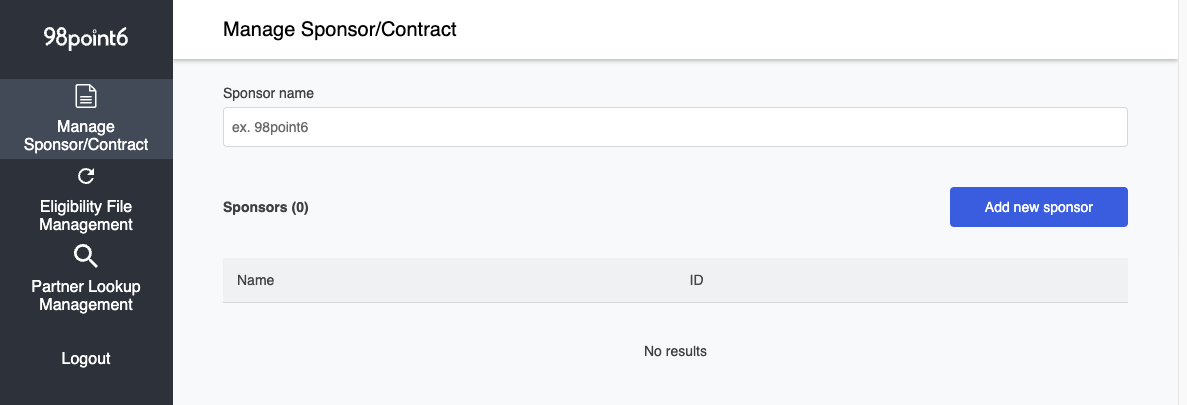
Enter the name of the sponsor within the Sponsor name field, and then use the Sponsor type drop-down list to select the sponsor type (Commercial, Email Differentiator, or University).
NOTE: The Sponsor name field is limited to no more than 64 characters.
Click Save. (See Add a Contract for more information on how to add a new contract.)